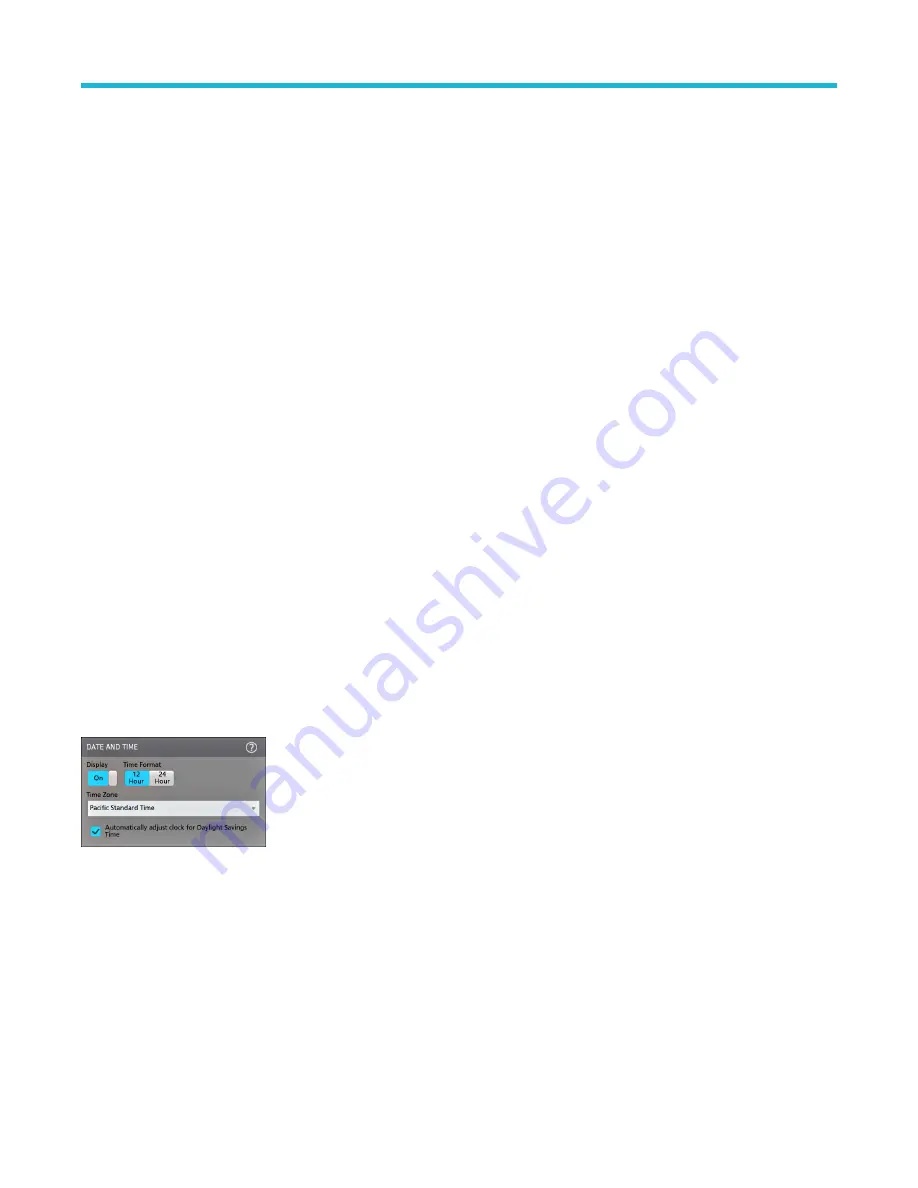
Configure the instrument
Configurations to help operate your instrument efficiently. Refer to the instrument help for additional configuration information.
Update your MSO with the latest firmware
Ensure the instrument firmware is up to date by checking online and then installing the firmware, if needed.
1. Power on the oscilloscope.
2. Determine the current version of firmware installed on the instrument in the Help > About menu.
3. Check the version of the latest available firmware at the www.tek.com/software. Enter the model number of your oscilloscope in the
search box and search for the firmware.
4. If the firmware version on the web is newer than what is currently installed, update your instrument firmware.
a. Download the latest firmware to your PC. Unzip the files and copy the designated firmware file into the root folder of a USB flash
drive.
b. Insert the USB flash drive into a front-panel USB port on your oscilloscope. The instrument automatically recognizes the firmware
install file and starts the installation process.
c. Follow the on-screen instructions. The oscilloscope will take about 5 minutes to install the new firmware. Do not remove the USB
flash drive or power off the instrument during this time.
d. After the oscilloscope displays a message that it has completed the upgrade, power off the oscilloscope and remove the USB flash
drive.
e. Power on the oscilloscope.
5. Confirm firmware installation by checking that the new firmware version number matches the version you just installed. You can find
the firmware version number in the Help > About menu.
Set the time zone and clock readout format
Set the time zone to your region so that saved files are marked with the correct date and time information. You can also set the time format
(12 or 24 hour clock).
Procedure
1. Double-tap the Date/Time badge (bottom-right of screen) to open the configuration menu.
2. To turn off showing the date and time on the screen, tap Display button to Off.
To turn on date/time display again, double-tap in the blank area where the date/time badge was displayed to open the configuration
menu, and set the Display button to On.
3. Select a time format (12 Hour or 24 Hour).
4. Tap the Time Zone field and select the time zone that applies to your location.
5. Tap anywhere outside of the menu to close it.
Configure the instrument
42






























