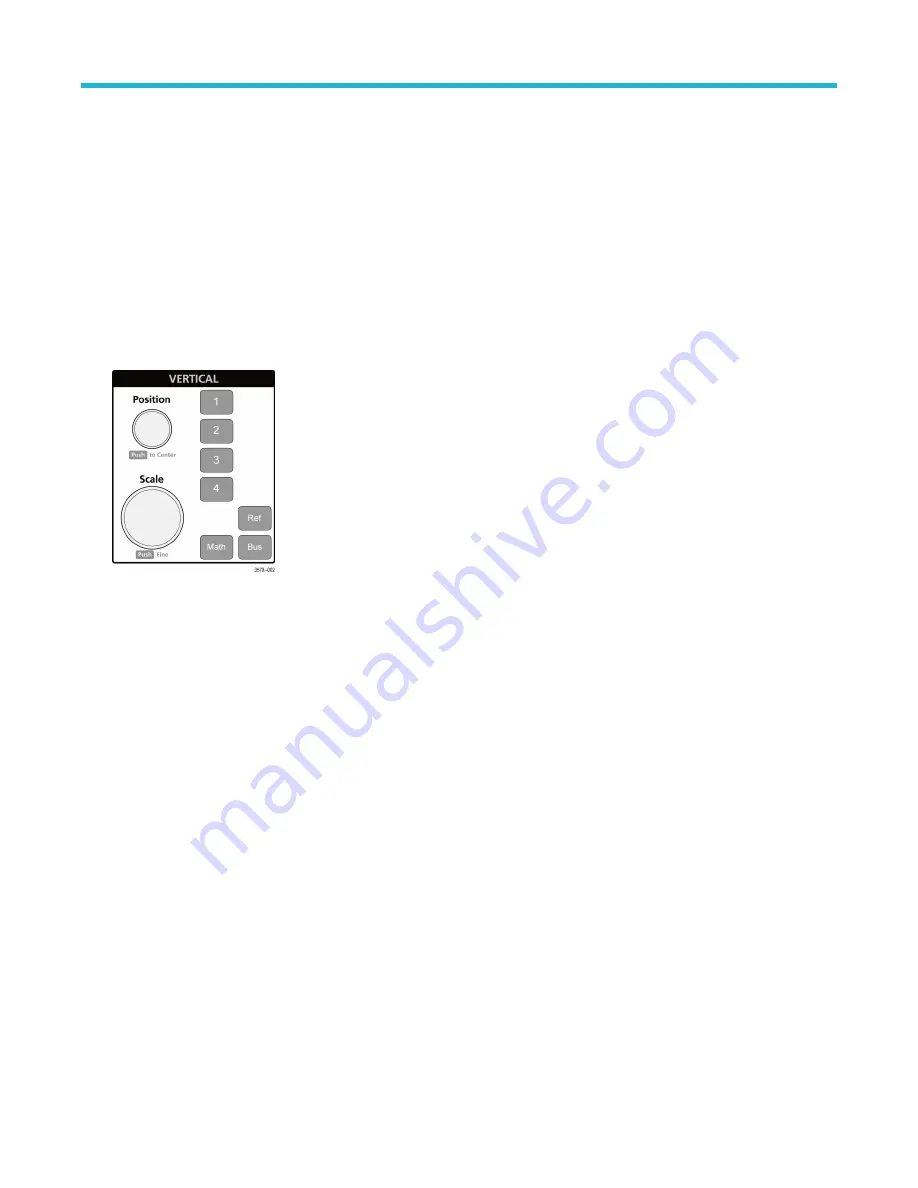
The Level knob is disabled when the trigger type requires two level settings or other trigger qualifiers (set from the Trigger
configuration menu). Push the knob to set the threshold level to 50% of the peak-to-peak amplitude range of the signal.
• Slope sets the signal transition direction to detect for a trigger (low to high, high to low, or either direction). Push the button to
cycle through the selections. The Slope button is disabled when the trigger type requires other slope qualifiers (set from the
Trigger configuration menu).
• Mode sets how the instrument behaves in the absence or presence of a trigger event:
• Auto trigger mode enables the instrument to acquire and display a waveform whether or not a trigger event occurs. If a
trigger event occurs, the instrument displays a stable waveform. If a trigger event does not occur, the instrument forces a
trigger event and acquisition and displays an unstable waveform.
•
Normal trigger mode sets the instrument to acquire and display a waveform only when there is a valid trigger event. If
no trigger occurs, the last waveform record acquired remains on the display. If no last waveform exists, no waveform is
displayed.
4.
Vertical controls:
• Position moves the selected waveform (Channel, Math, Reference, Bus) and its graticule up or down on the screen. The color
of the Position knob indicates which waveform the knob is controlling. Push the knob to set the threshold level to 50% of the
peak-to-peak amplitude range of the signal.
• Scale sets the amplitude units per vertical graticule division of the selected waveform. The scale values are shown on the right
edge of the horizontal graticule lines, and are specific to the selected waveform in both Stacked or Overlay modes (in other
words, each waveform has its own unique vertical graticule settings regardless of display mode). The color of the Scale knob
indicates which waveform the knob is controlling.
• Channel buttons turn on (display), select, or turn off Channel, Math, Reference, or Bus waveforms. The number of channel
buttons depends on the instrument model. The buttons operate as follows:
• If the channel is not displayed, pushing a Channel button turns on that channel to the Waveform view.
• If the channel is on the screen and is not selected, pushing that channel's button selects that channel.
• If the channel is on the screen and is also selected, pushing that channel's button turns that channel off (removes it from
Waveform view).
• Math button adds or selects a Math waveform on the Waveform view.
• If no Math waveform exists, pushing the Math button adds a Math waveform to the Waveform view and opens the Math
configuration menu.
• If only one Math waveform is displayed, pushing the button turns off the Math waveform (removes it from Waveform view).
Push the button again to display the waveform.
• If two or more Math waveforms are displayed, pushing the button cycles through selecting each math waveform.
• Ref button adds or selects a Reference (saved) waveform on the Waveform view.
• If no Reference waveform exists, pushing the Ref button opens the Browse Waveform Files configuration menu. Navigate
to and select a waveform file (*.wfm) and tap Recall to load and display the reference waveform.
Getting acquainted with your instrument
4 Series MSO MSO44, MSO46 Quick Start Manual
21






























