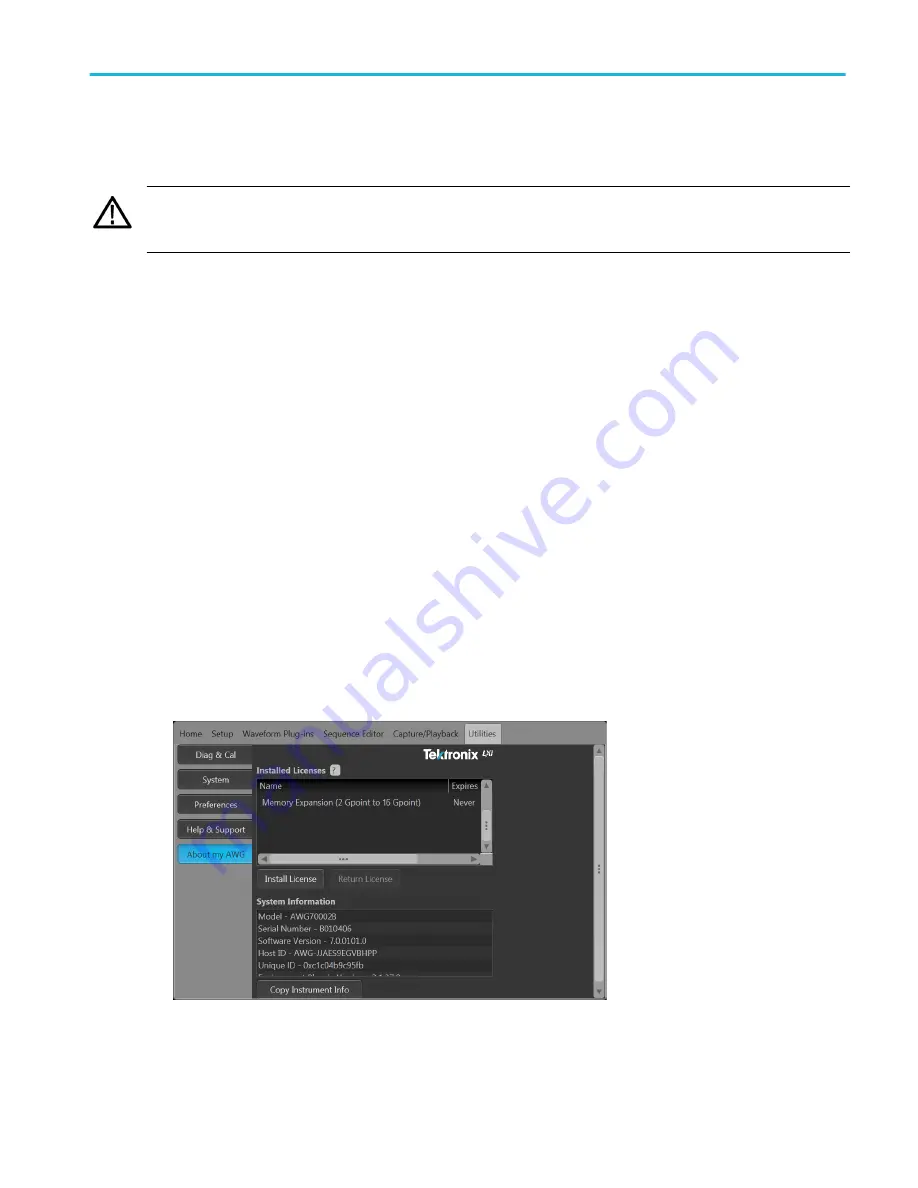
Connectors
The arbitrary waveform generator has both output and input connectors. Do not apply external voltage to any output connector
and ensure proper restrictions are met for any input connector.
CAUTION. Always turn off the signal outputs when you connect or disconnect cables to/from the signal output connectors. If you
connect a (Device Under Test) DUT while the instrument signal outputs are in the On state, it may cause damage to the
instrument or to the DUT.
Enhancements for your instrument
Upgrades and plug-ins purchased with your instrument are pre-installed. You can view these by going to Utilities > About my
AWG. If you purchase an upgrade or plug-in after you've received your instrument, you may need to install a license key to
activate the feature. Use the Install Licenses dialog box to enable the upgrades that you purchased from Tektronix for your
instrument. For the most current list of upgrades, go to
or contact your local Tektronix representative.
Your instrument can be enhanced by several different methods:
■
Software enhancements: Enhancements ordered at the time of your purchase are pre-installed. These can also be
purchased post sales and may require the installation of software in addition to installing a license to activate.
■
Hardware enhancements: Features that require/enable hardware on the instrument. These can be ordered with the
purchase of the instrument or as a post-purchase addition.
■
Plug-ins: Applications that enhance a host application. Plug-ins designed to operate with an AWG70000B series instrument
are also able to operate with the SourceXpress Waveform Creation software. Plug-ins with a floating license can be moved
between instruments or SourceXpress.
View installed options
1. Select Utilities from the workspace tabs.
2. Select About my AWG to display the current license information and system information.
3. The Installed Licenses dialog box displays the currently installed licenses on the instrument.
4. If you have a new license to install (to enable a new feature), click Install License to start the installation process.
Install the instrument
AWG70000B Series Installation and Safety Instructions
13
Summary of Contents for AWG70001B
Page 2: ......
Page 6: ......
Page 12: ...Important safety information vi AWG70000B Series Installation and Safety Instructions ...
Page 16: ...Compliance Information x AWG70000B Series Installation and Safety Instructions ...
Page 32: ...Install the instrument 16 AWG70000B Series Installation and Safety Instructions ...






























