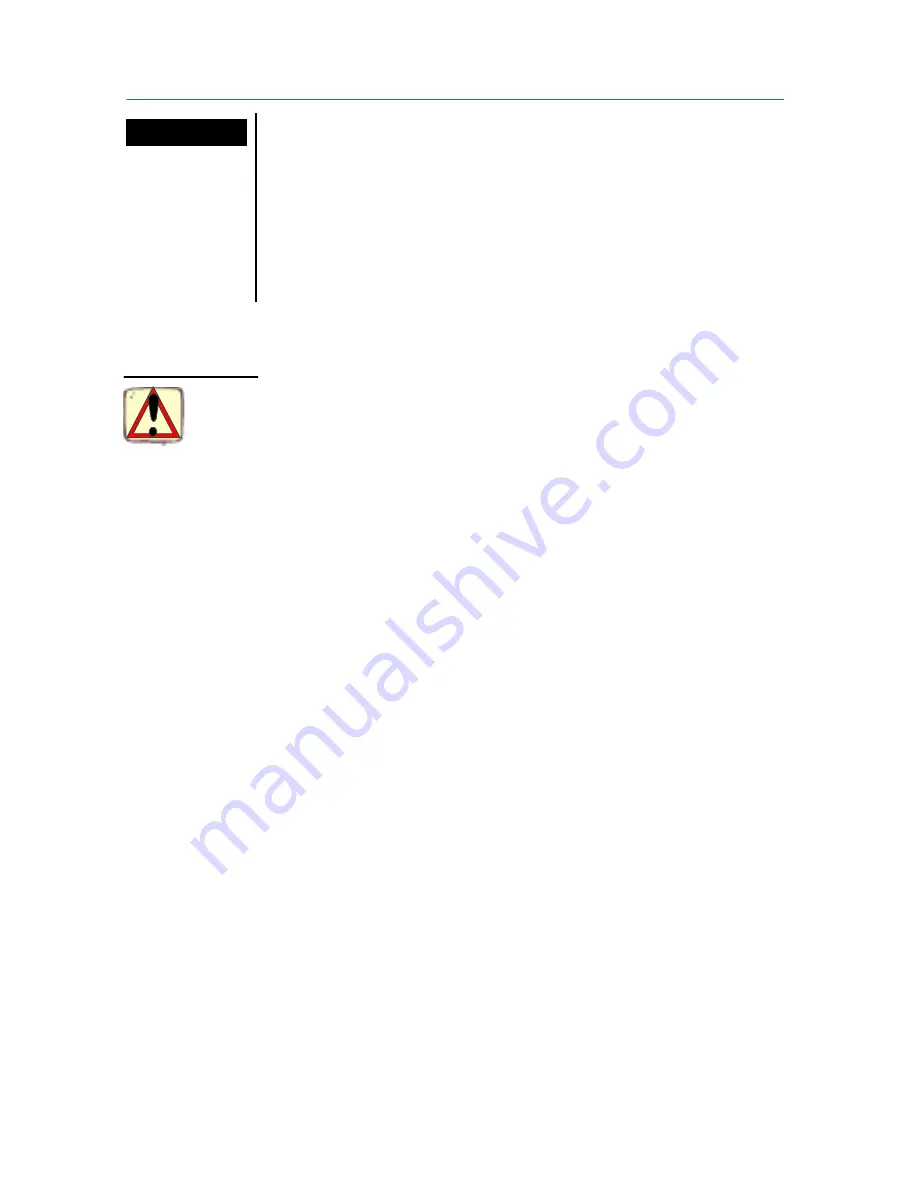
Chapter 1 -- 6
Network Information Guide
Note
If you chose to install
License Manager
on a workstation run-
ning on Windows NT or 2000, it will automatically be installed
as a service entitled
SLicense
. This means that
License Mana-
ger
will run as a background task once the workstation is star-
ted up.
If the computer on which you are installing the label design
software is running on Windows 95, 98 or ME, each time you
use the label design software you will first need to launch
License Manager
(see: Launching License Manager).
5
In the dialog box, select the shared folder in which the soft-
ware is to be installed, then click on
Next
.
Once the product is installed, don’t forget to post off the com-
pleted registration card. Registering your product gives you
access to technical support from your supplier and pre-release
information on new products.
Once the server installation is complete, you will need to run the
workstation installation program on each workstation that will be
using the label design software. This installation will copy the
required files to the workstation’s Windows\System folder and
create the icon group.
"
"
"
"
Installing the program on a workstation
1
Double-click on the
SETUP.EXE
file, located in the
[BASE]\SYS
-
TEM\INSTALL\
folder on the server.
A message appears asking whether you also wish to install
License Manager
.
2
Check the required option then click on
Next
.
If you checked this option,
License Manager
will be installed
on the workstation, which must also support the software
protection key.
Workstation
installation



























