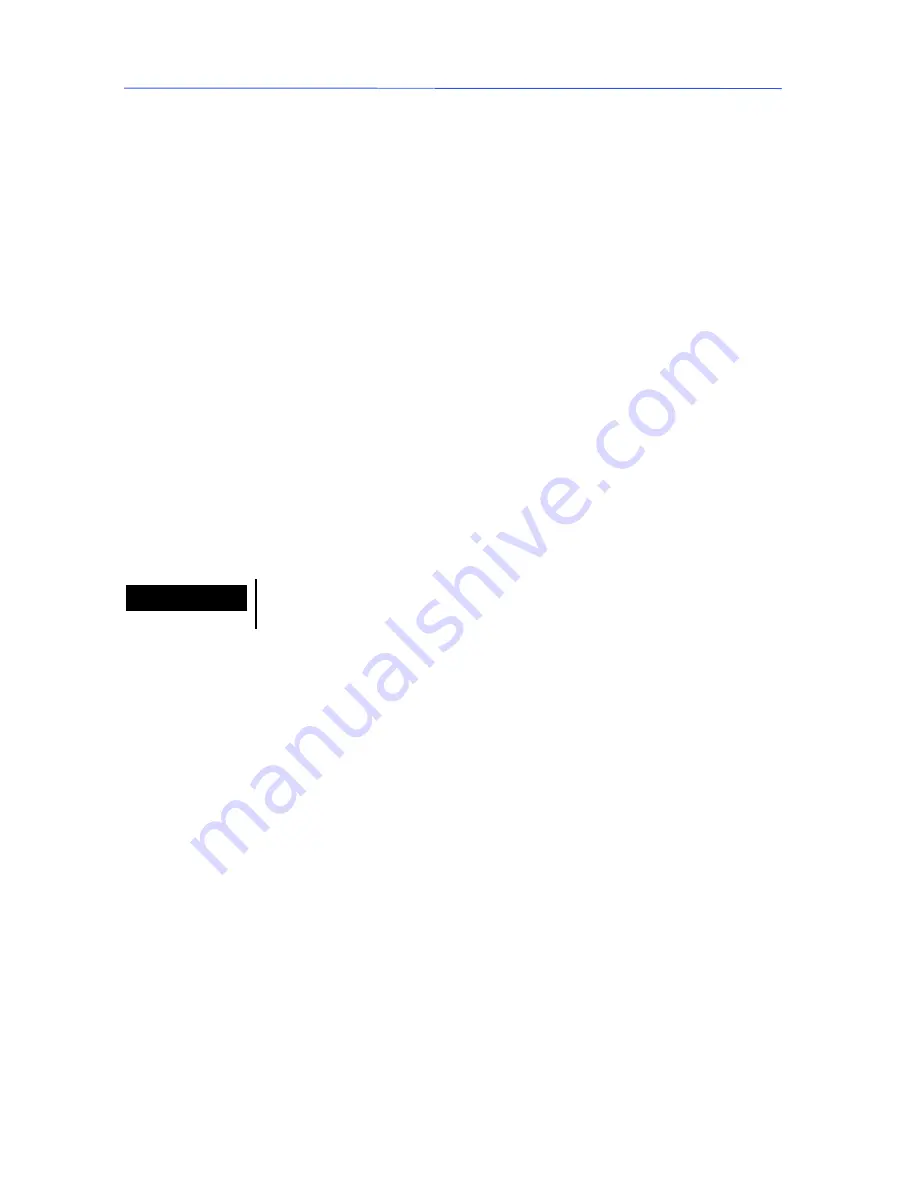
Chapter 1 -- 5
Installation
The software must be installed on the server first. This creates a
[base]
folder into which all the shared items will be copied. This
folder will be referred to as
[base]
throughout the rest of the
text.
The
[base]
folder must be a shared folder or be located within a
shared folder. For the purposes of this manual, the term ”shared
resource” will refer to the share name of the shared folder.
Server installation is carried out on the workstation previously
defined as the label design software server. Ensure that you
have all the necessary access rights defined above in
Chapter 1 - 4.
"
"
"
"
To share the installation folder
1
Using Windows Explorer, select the folder in which the soft-
ware is to be installed.
2
Choose
File Properties
, click on the
Sharing
tab and enter
the share name.
"
"
"
"
Installing the label design software
1
Insert the CD-ROM in the drive.
Note
If the installation program does not autostart, double-click on
the
CDSETUP.EXE
program in the CD-ROM root.
The installation window appears.
2
Choose the product you wish to install then click on the
Install
button.
A window entitled
Network installation type
appears.
3
Check the required installation option:
Centralized installa-
tion
or
Local installation
then click on
Next
.
A message appears asking whether you also wish to install
License Manager
on the server.
4
Check the required option then click on
Next
.
If you checked this option,
License Manager
will be installed
on the server, which must also support the software protec-
tion key. However, before plugging the software protection
key in you will need to carry out a workstation installation
(see Chapter 1 - 6:
Workstation installation
) on the
server in order for the software protection key to be recog-
nized.
If you did not check this option, you will need to install
License Manager
on one of the workstations. The worksta-
tion on which
License Manager
is installed must also sup-
port the software protection key.
Server instal-
lation


























