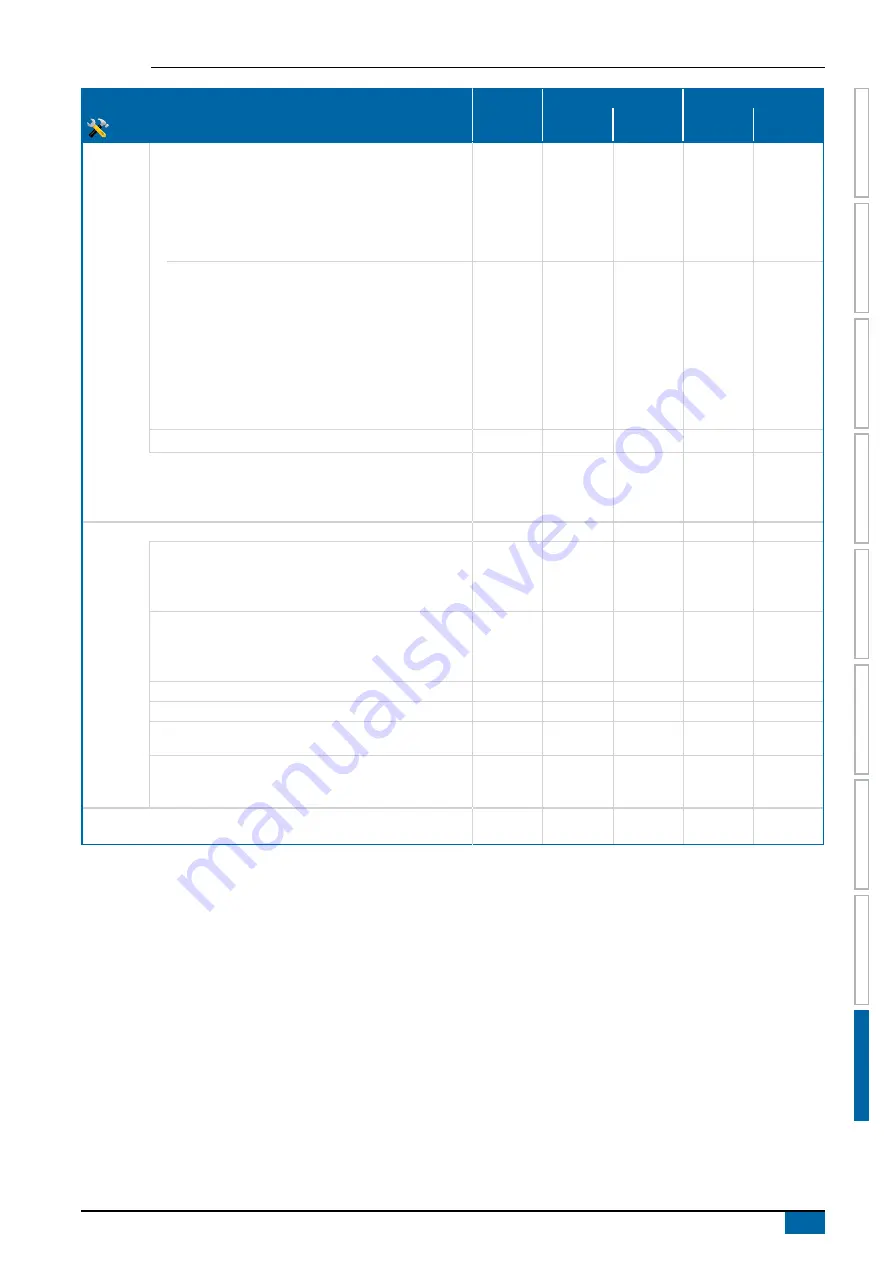
95
98-05273-EN R7
MATRIX
®
Pro 570GS • MATRIX
®
Pro840GS
HOME
SE
TUP
GUID
ANCE
FULL SCREEN
IMPLEMENT
INTR
ODUC
TION
GNSS
RA
TE C
ONTR
OL
APPENDIX
Configuration Settings
Available
with Active
Job
Can be edited in
Saved to exported profile in
Matrix Pro
Fieldware
Link
Matrix Pro
Fieldware
Link
AutoSteer
with
FieldPilot Pro
or
UniPilot Pro
Manage
vehicles
New ................................................................................
Load................................................................................
Edit .................................................................................
Copy ...............................................................................
Auto calibration ...............................................................
Adjust ..............................................................................
Delete
.............................................................................
Adjust
Manual disengage ..........................................................
Motor aggressiveness ....................................................
Unipilot pro freeplay ........................................................
Steering response ..........................................................
Heading aggressiveness ................................................
Cross track error .............................................................
Line acquisition ...............................................................
Reverse response ..........................................................
Tilt calibration .................................................................
Wheel angle sensor (WAS) calibration ...........................
Select QI values ......................................................................................
Maximum DOP
........................................................................................
Transport mode .......................................................................................
Service mode ...........................................................................................
Operator presence ...................................................................................
Autosteer
Assisted/auto steering enabled/disabled .................................................
◄
Valve Setup
Valve type .......................................................................
Valve frequency ..............................................................
Minimum left/right duty cycle ..........................................
Maximum left/right duty cycle .........................................
◄
◄
◄
◄
Steering
settings
Coarse steering adjustment ............................................
Fine steering adjustment ................................................
Deadband
.......................................................................
Lookahead ......................................................................
◄
◄
◄
◄
Valve test .................................................................................................
◄
Valve diagnostics .....................................................................................
◄
Options
Steering Wheel Sensor ...................................................
◄
Steering
angle sensor
Enabled/disabled ............................................................
Sensor calibration ...........................................................
On line calibration ...........................................................
◄
◄
◄
Tilt
correction
Enabled/disabled .....................................................................................
Field level ................................................................................................
◄
◄
*Available only with an active Third-party rate controller on the system.






































