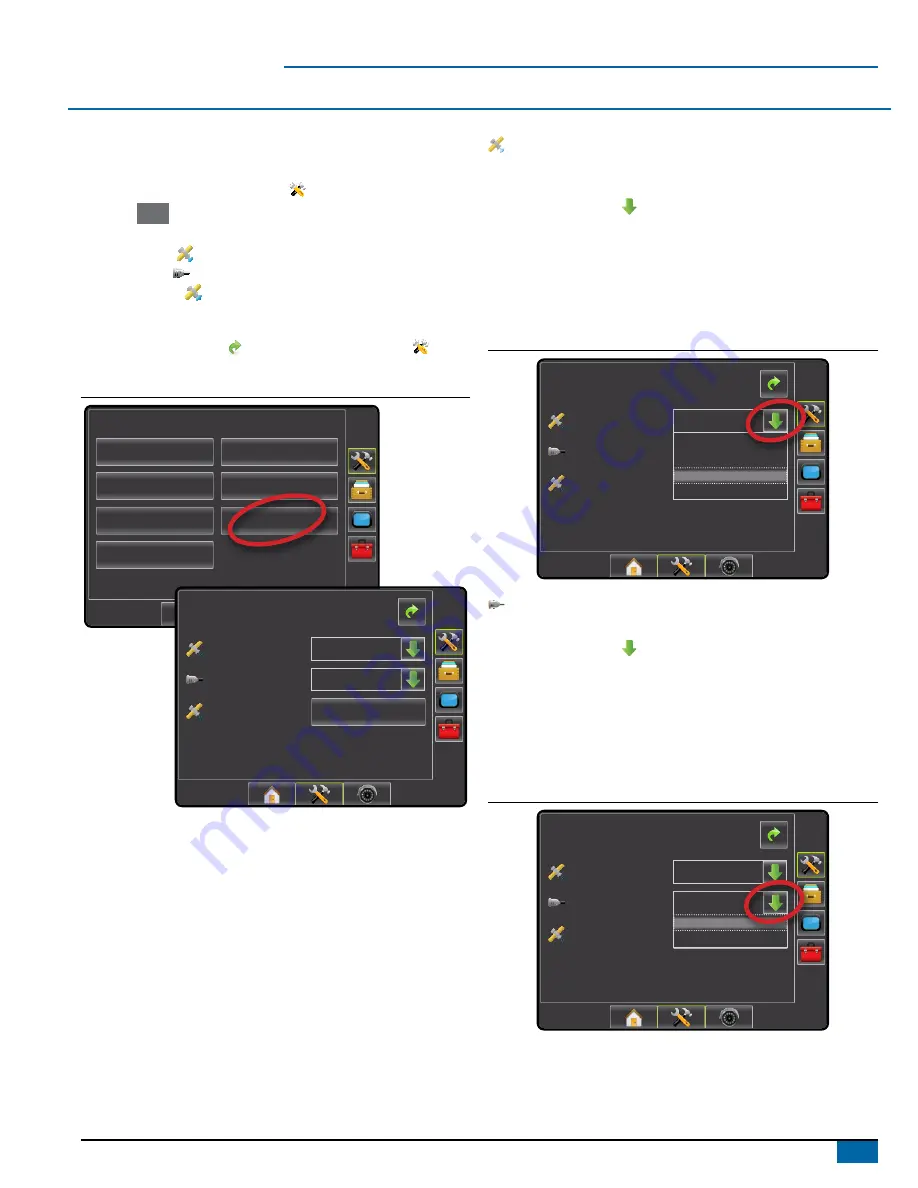
3
98-05243-ENUS R2
Matrix
®
Pro
GPS iS required
GPS is used to configure GPS Type and GPS Port.
NOTE: These settings are required for auto steering and tilt sensor
operation, as well as proper implement operation.
1. Press CONFIGURATION side tab .
2. Press
GPS
.
3. Select from:
►GPS Type
– select GPS source transmissions
►GPS Port
– sets (D)GPS COM port
►GPS Status
– displays information for TeeJet Customer
Service use on GGA/VTG (Data Rates), Number of Satellites,
HDOP, PRN, GGA Quality, GPS Receiver and Receiver Version.
4. Press RETURN arrow or CONFIGURATION side tab to
return to the main Configuration screen.
Figure 1-5: GPS
Configuration
Vehicle
Implement
AutoSteer
Tilt
Lightbar
GPS
Video
Config->GPS
GPS Status
GPS Port
GPS Type
Information
Internal
GPS/DGPS
GPS Type
GPS Type customizes the system to accept GPS source or DGPS
source transmissions.
1. Press DOWN arrow to access the list of options.
2. Select:
►GPS Only – uncorrected signals
►DGPS Only – differentially corrected signals
►GPS/DGPS – either type of signal
►GPS+GLONASS – uncorrected signals from both the GPS and
GLONASS systems
Figure 1-6: GPS Type
Config->GPS
GPS Status
GPS Port
GPS Type
Information
Internal
GPS/DGPS
GPS Only
DGPS Only
GPS/DGPS
GPS+GLONASS
GPS Port
GPS Port sets port transmission to Internal or External.
1. Press DOWN arrow to access the list of options.
2. Select:
►Internal – use the internal (D)GPS (if equipped) and transmit out
►External – receive external (D)GPS data
NOTE: Working with GPS signals such as Omnistar HP/XP or RTK will
require GPS port to be set to External.
Figure 1-7: GPS Port
Config->GPS
GPS Status
GPS Port
GPS Type
Information
GPS/DGPS
Internal
Internal
External
















