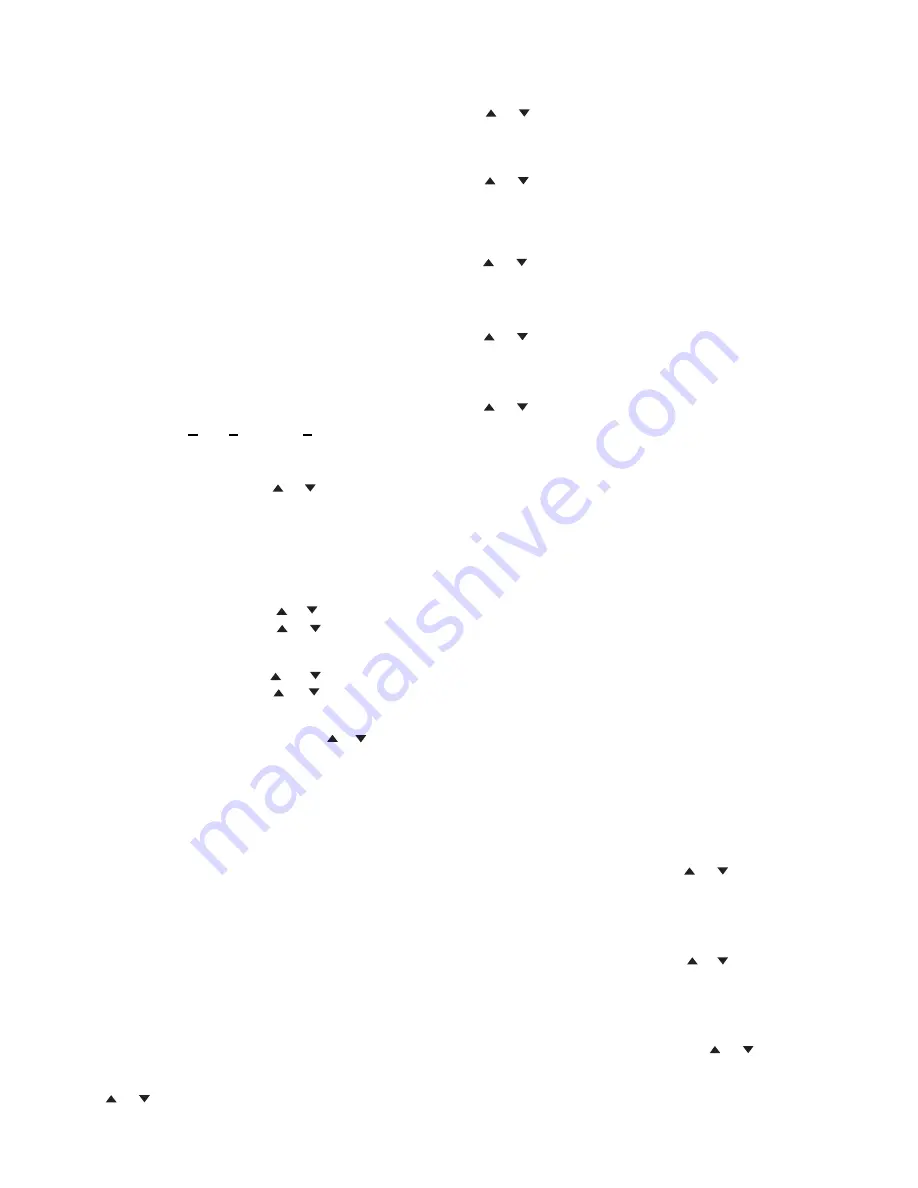
14
SETTING UP THE SURROUND
SOUND SYSTEM
If you purchased the DVR99 with mini or bookshelf speakers
and a powered subwoofer, you do not have to set the speaker
sizes. The DVR99 comes from the factory pre-set for use with
small front, center and rear speakers and a powered subwoofer.
If you purchased the DVR99 with large floor standing speakers
or change your speakers at a later date, you must set speaker
sizes using the
SPEAKER CONFIG
function on the remote con-
trol as described below.
You can also adjust the channel output levels and speaker
distances as described below.
Setting the Speaker Size
1. Press
POWER
.
2. Set the surround mode to
Press on the remote, and
appears. This function allows you to configure the re-
ceiver for your Front, Center, Rear Surround and for a
Subwoofer (SW).
SPEAKER CONFIG.
F -S MA L L
F -
LARGE,
C-SMALL
S-SMALL
S-LARGE
C-NONE
S-NONE
SP SIZE
3. Press
again and
appears.
To change to
press
or .
N
N
N
No
oo
otttteeee: If floor standing speakers are used,choose
::
N
N
N
No
oo
otttteeee:::: If front speaker is set at
F-SMALL
,
subwoofer
cannot be set to
SW-NO.
4. Press again and
.
appears.
C-LARGE
To change to
, press
or .
To change to
, press
or
again.
5. Press again and
.
To change to
appears.
, press
or .
To change to
, press
or
again.
6. Press again and
SW-YES
appears.
If you are not using a subwoofer, press
or to
change to
SW-NO
.
7. Press
SPEAKER CONFIG
again to finish
SPEAKER SIZE
settings.
Changing the Channel Level
The default channel level settings for each speaker is set to
0 dB . You can adjust the sound level for each speaker to
suit the listening area in your home. For example, if you are
closer to the left front speaker than to the right front speaker, the
left front speaker might seem “louder” than the right one. To
adjust it, you must change the channel level for one or both
speakers until the proper balance is achieved
Follow these steps to change the channel level using the remote.
1. Press
SPEAKER LEVEL
CH LEVEL
, and
appears.
2. Press
SPEAKER LEVEL
again and
FL 0dB
(front left)appears.
To change the front left speaker’s level, repeatedly press
or
until you reach the desired level (
to
).
-10
+10dB
3. Press
SPEAKER LEVEL
again
and
C 0dB
appears.
To change the center speaker’s level, repeatedly press
or
until you reach the desired level (
4. Press
SPEAKER LEVEL
again and
FR 0dB
appears.
To change the front right speaker’s level, repeatedly press
or
until you reach the desired level (
5. Press
SPEAKER LEVEL
. again and
SR 0dB
(surround right)
appears.
To change the rear right speaker’s level, repeatedly press
or
until you reach the desired level (
6. Press
SPEAKER LEVEL
again and
SL 0dB
(surround left)
appears.
To change the rear left speaker’s level, repeatedly press
desired level (
7. Press
SPEAKER LEVEL
appears. If the subwoofer has been turned on,
to change the subwoofer’s level, repeatedly press
or
until you reach the desired level (
8. Press
SPEAKER LEVEL
again to exit.
Setting the Speaker Distance
When you have arranged your home theater (speakers,
receiver, and any components), you can change the speaker
distance entered in the receiver’s memory. The default setting
is 20 feet.
1. Imagine a straight line from the front left speaker to the
front right speaker.
2. Measure the distance in a perpendicular line from your
listening position (for example, your couch) to the
imaginary line.
N
N
N
No
oo
otttteeee:::: Do not meaure the distance to the speakers, just the
line.
3. Repeat Steps 1–2 for the rear (surround) speakers.
4. Measure the distance in a perpendicular line from your
listening position (for example, your couch) to the center
speaker.
5. Press
SPEAKER DELAY
on the remote
SP DIST
appears.
6. Press
SPEAKER DELAY
again and
F 20FT
(front) appears.
To change the distance between the listening position and
the front speakers, repeatedly press or
until you reach
the desired level (
or
until you reach the
to
).
-10
+10dB
to
).
-10
+10dB
to
).
-10
+10dB
to
).
0
30 FT
To change the distance between the listening position and
the surround speakers, repeatedly press or until you
reach the desired level (
to
).
0
30 FT
To change the distance between the listening position and
the center speaker, repeatedly press or
until you reach
the desired level ( to
).
0
30 FT
to
).
-10
+10dB
to
).
-10
+10dB
SPEAKER CONFIG
SPEAKER CONFIG
SPEAKER CONFIG
SPEAKER CONFIG
7. Press
SPEAKER DELAY
. again and
C 20dB
again and
S 20dB
(center) appears.
8. Press
SPEAKER DELAY
(surround)appears.
9. Press
SPEAKER DELAY
again to exit.
PRO LOGIC.
F-LARGE.
If bookshelf or small satellite speakers are
used, choose
F-SMALL.
When using small speakers
a powered subwoofer must be added to play low
frequencies.
(center)
(front right)
. again and
SW 0dB
(subwoofer)
















































