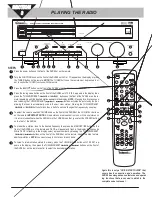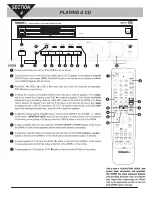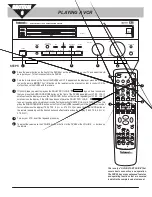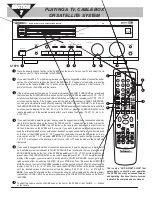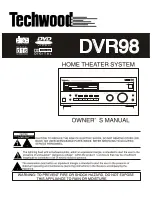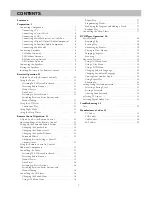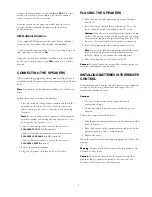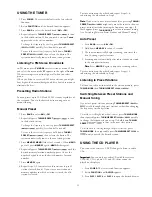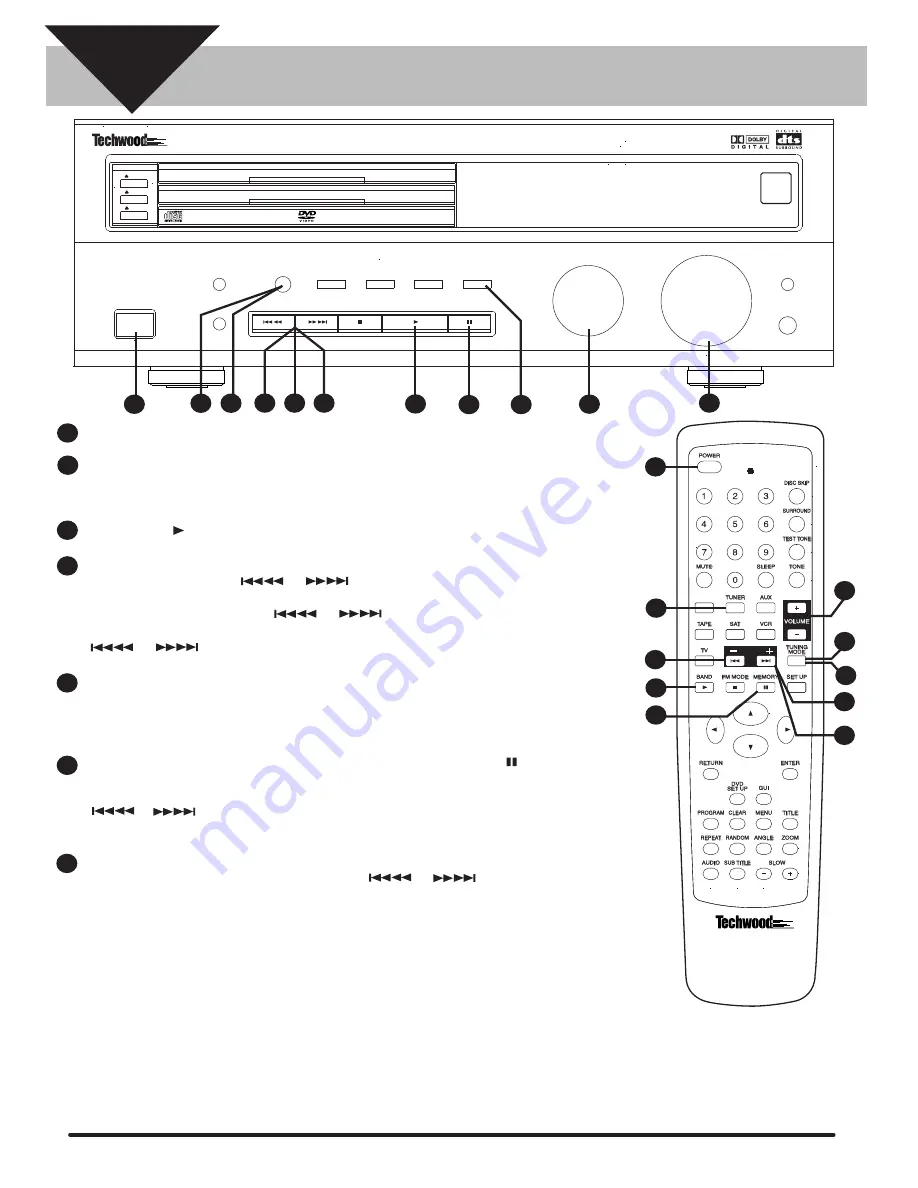
DISC 1
DISC 2
DISC 3
DISC 1
DISC 2
DISC 3
STAND BY
REMOTE
SENSOR
NIGHT MODE
NIGHT MODE
PHONES
VOLUME
UP
DOWN
FUNCTION
STEREO
MEMORY
SURROUND
MODE
DOLBY
DIGITAL
BAND
FM MODE
DTS
DISC SKIP/
TUNING MODE
TUNING/PRESET
DIMMER
SLEEP
POWER
STANDBY/ON
Press the power button on the front of the DVR98 or on the remote.
Turn the FUNCTION knob on the front of the DVR98 until
AM
or
FM
appears on the display or press
the TUNER button on the remote.
NOTE:
The TUNER button on the remote must be pressed in or-
der to control the TUNER functions with the remote.
Press the BAND button on the front of the DVR98 or on the remote to select
AM
or
FM
.
Press the tuning mode button on the front of the DVR98 until
TUNING
appears in the display, then
press the TUNING/PRESET or buttons on the front of the DVR98 or on the re-
mote repeatedly until the desired station appears in the display.
NOTE:
Pressing for about a second
and releasing the TUNING/PRESET or buttons activates the auto tuning function
allowing the tuner to automatically scan to the next clear station. Pressing the TUNING/PRESET
..................
or buttons for less than a half of a second changes the frequency by one step.
To adjust the volume use the VOLUME knob on the front of the DVR98 or the /- buttons
on the remote.
IMPORTANT NOTE:
All radio stations are broadcast in mono or 2 channel stereo so
it is recommended that when the DVR98 is in the TUNER mode that you select the STEREO button
on the front of the DVR98.
To memorize a station, tune to the desired frequency then press the MEMORY button on the
front of the DVR98 or on the remote and
MEMO
will appear and flash in the display for 5 seconds.
While
MEMO
is flashing in the display select a preset number by pressing the TUNING/PRESET
..................
or buttons on the front of the DVR98 or on the remote. Repeat this step to store
additional stations.
NOTE:
You can store up to 30 stations for each band.
To listen to a radio station stored in memory press the TUNING MODE button until
PRESET
ap-
pears in the display, then press the TUNING/PRESET or buttons on the front of
the DVR98 or on the remote control to select the desired preset station.
1
1
STEPS
2
3
3
4
4
5
7
1
2
6
6
7
6
7
3
4
6
2
6
7
5
5
5
Again this is only a “QUICK-START GUIDE” that
covers basic connection and operation. The
DVR98 has many advanced features and operat-
ing functions that are covered in detail in the
complete owner’s manual
SECTION
3
PLAYING THE RADIO
PRESET
DVR98 500 WATT 3 DVD HOME THEATER SYSTEM
4
7
4
SPKR.
DVR98
DVD/CD