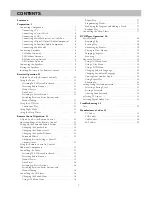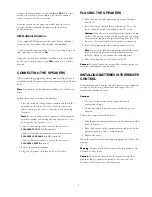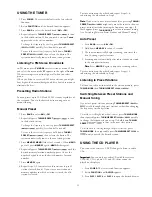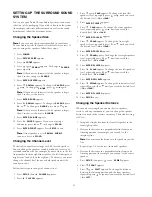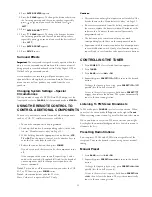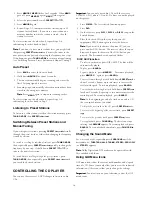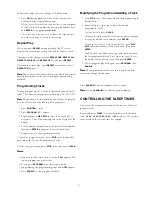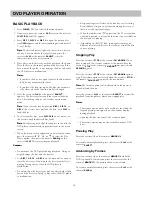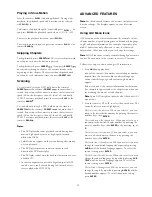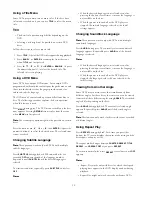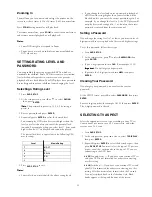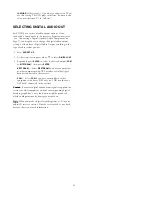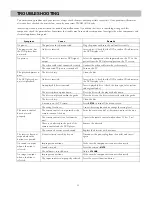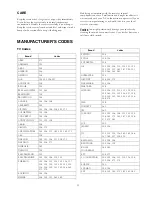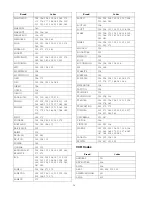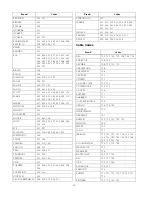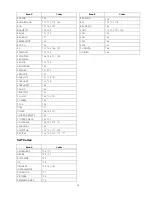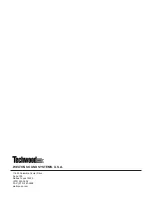18
DVD PLAYER OPERATION
BASIC PLAYBACK
1. Press
POWER
. The last selected function appears.
2. If necessary, press the remote’s
DVD
OPEN
or rotate the receiver’s
FUNCTION
until DVD appears.
3. Press
DISC 1
,
DISC 2
, or
DISC 3
to open the desired disc
tray.
appears and the corresponding disc indicator (1,
2, or 3) flashes.
N
N
N
Nooootttteeee:::: The disc indicators light even there is not a disc in
the tray. The unit checks the tray after you press the
receiver’s
PLAY
or the remote’s
BAND/
. Only the
indicators that have a discs remain lit.
4. Place a disc on the disc tray with the playback side down.
Place the disc in the correct guide on the disc tray. If the
disc is out of the guide, it may damage the disc and cause
the DVD player to malfunction.
N
N
N
Nooootttteeeessss::::
• If you leave the disc tray open for more than 8 minutes,
the disc tray automatically closes.
• If you leave the disc tray open, the disc tray automati-
cally closes when the function mode is changed.
5. Press the receiver’s
PLAY
or the remote’s
BAND/
.
appears. The disc tray closes and the receiver loads the
disc. After loading the disc, the receiver enters menu
mode.
N
N
N
Nooootttteeee:::: If you close the tray by pressing
DISC 1
,
, ,
,
DISC 2
, or
DISC 3
, the receiver does not load the disc. Press
PLAY
to
load the disc.
6. To select another disc, press
DISC SKIP
on the remote or
the receiver until the desired disc loads.
N
N
N
Nooootttteeee:::: After playing back all of the chapters in the title, the
DVD player automatically stops and returns to the menu
screen.
7. When the menu screen appears on your television screen,
press the remote’s
or to select the Play
Movie option, then press the remote’s
BAND/
or the
receiver’s
PLAY
. The receiver begins playback.
C
CC
Caaaauuuuttttiiiioooonnnnssss::::
• Do not move the DVD player during playback. Doing so
might damage the disc and the receiver.
• Use
DISC 1
,
DISC 2
, or
DISC 3
on the main unit to open or
close the disc trays. Do not push the disc tray while it is
moving. Doing so may cause the DVD player to
malfunction.
• Do not push on the disc tray or put any objects other than
discs on the disc tray. Doing so may cause the DVD player
to malfunction.
• Keep your fingers well clear of the disc tray as it is closing.
Keep children’s fingers away from the closing disc tray as
there is a risk of personal injury.
• When the inhibit icon " "appears on the TV screen when
a button is pressed, it means the function is not available on
the disc you are playing.
• .Depending on the DVD disc, some operations may be
different or restricted. Refer to the jacket or case of the disc
you are playing.
Stopping Play
Press the receiver’s
STOP
or the remote’s
FM MODE/
. When
play is stopped, the receiver remains at the point where the
receiver’s
STOP
RESUME
or the remote’s
FM MODE/
was pressed, and
appears.
Press the receiver’s
STOP
or the remote’s
FM MODE/
again to
stop. The resume option is cleared when the receiver’s
STOP
or
the remote’s
FM MODE/
is pressed the second time.
N
N
N
Nooootttteeee:::: The resume option is also cleared when the power is
turned off and then on.
Press the receiver’s
PLAY
or the remote’s
BAND/
to resume the
playback from the point at which you stopped play.
N
N
N
Nooootttteeeessss: : : :
• The resume option works only with discs for which the
elapsed playing time appears on the window display
during playback.
• Opening the disc tray cancels the resume option.
• The resume option may not be available on some DVD
discs.
Pausing Play
Press the receiver’s or the remote’s
MEMORY/
.
To resume normal playback, press the receiver’s
PLAY
or the
remote’s
BAND/
.
Advancing by Frames
Press the receiver’s or the remote’s
MEMORY/
while the
DVD is paused. Each time you press the receiver’s or the
remote’s
MEMORY/
, the picture advances one frame.
To resume normal playback, press the receiver’s
PLAY
or the
remote’s
BAND/
.