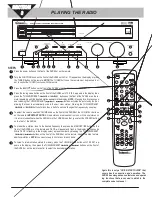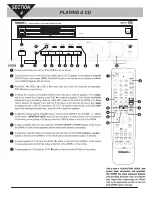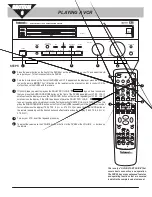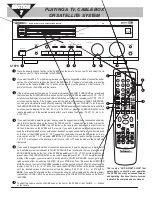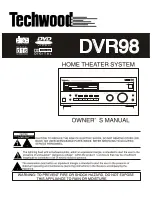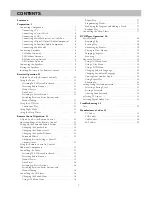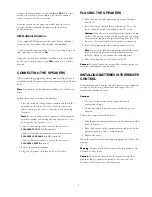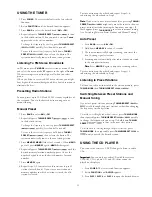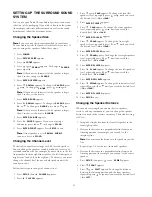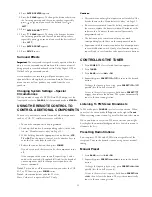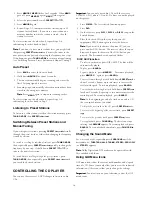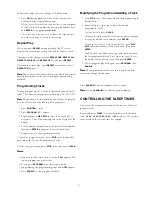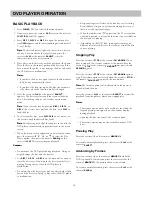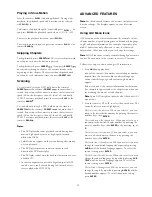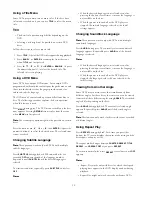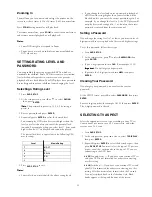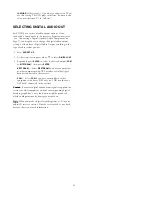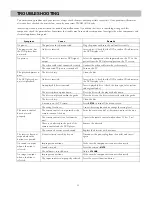8
Connecting a Cassette Deck
Use audio/video cables (not supplied) to connect a cassette
deck to the receiver. Connect red plugs to the right
AUDIO
jacks and white plugs to the left
AUDIO
jacks. Make sure you
connect the cassette deck to both the
TAPE
IN
and
TAPE
OUT
sets of jacks.
N
N
N
Nooootttteeee:::: If the cassette deck is placed too close to the receiver,
noise might occur during cassette playback. If this happens,
move the cassette deck farther away from the receiver.
Connecting a VCR
Use audio/video cables (not supplied) to connect a VCR to the
receiver. Connect red plugs to the right
AUDIO
jacks and white
plugs to the left
AUDIO
jacks.
Connect yellow plugs to the
VIDEO
jacks.
N
N
N
Nooootttteeee: : : : Make sure you connect the VCR to both the
IN
and
OUT
sets of jacks.
Connecting a Satellite Receiver or Cable Box
Use audio/video cables (not supplied) to connect a satellite
receiver or cable box to the receiver. Connect the yellow plug
to the
VIDEO
jack.
If your satellite receiver or cable box has analog audio connections
,
connect red plugs to the right
AUDIO
jacks and white plugs to
the left
AUDIO
jacks. To use your satellite receiver (or cable
box), select the SAT function (see “Using a Satellite Receiver or
Cable Box” on Page 12).
If your satellite receiver or cable box has digital audio output
, use
an optical cable to connect the satellite receiver to the home
theater receiver’s
SAT IN
optical jack. To use your satellite
receiver or cable box, select the SAT-OPT function (see “Using
a Satellite Receiver or Cable Box” on Page 12).
N
N
N
Nooootttteeee:::: Your cable box or satellite receiver must use audio/video
cables or Toslink optical cable to connect to the receiver. If
your equipment only uses coaxial cable, you cannot connect it
to the receiver.
Connecting a Digital (Optical) Audio
Component
You can connect a digital audio Component such as an
MD (Mini Disc) or DAT (Digital AudioTape) recorder to the
receiver’s
DIGITAL OUT
to record audio from the receiver.
Use Toslink optical cable to connect the MD or DAT recorder
to the receiver’s
DIGITAL OUT
optical jack.
You can also connect a satellite receiver, portable CD player,
MD or DAT recorder, or other components with digital output
to the receiver’s
SAT IN
optical jack. Use Toslink optical cable
to connect the desired Component to the receiver.
Connecting an Auxiliary Audio Component
You can also connect an audio Component that does not require
a Toslink Optical cable (such as an MP3 player, playback cassette
deck, or portable CD player) to the Home Theater Audio System.
Use audio cables to connect the desired Component to the receiver’s
AUX
jacks. Connect red plugs to the right
AUDIO
jacks and white
plugs to the left
AUDIO
jacks.
Connecting a Sub Woofer
You can connect a powered subwoofer to the system.
Connect the sub woofer to the receiver’s
SUB WOOFER PRE-OUT
jack using shielded audio cable (not supplied).
CONNECTING ANTENNAS
When connecting equipment, always make sure the power is
switched off and the power cord is disconnected from the wall
outlet.
FM Indoor Antenna
In an area with strong FM signals, the T-type FM antenna
(supplied) is sufficient.
1. Use a flat or Phillips screwdriver to loosen the screws on
the supplied transformer.
2. Place the metal connectors on the end of theT-type
antenna’s base on the transformer’s metal contacts
(underneath the screw heads) then tighten the screws.
3. Plug the transformer into
ANTENNA FM
75
..
4. Extend the T-antenna’s other two wires and attach them to
a wall or window frame for the best possible reception.
N
N
N
Nooootttteeee:::: If you have a FM antenna that uses coaxial cable, connect
it directly to
ANTENNA FM
75
..
FM Outdoor Antenna
In an area where FM signals are weak, you must use a 75-ohm
unbalanced-type outdoor FM antenna (not supplied).
Generally, a 3-element antenna will be sufficient. If you live in
an area where the FM signals are particularly weak, it may be
necessary to use one with 5 or more elements.
If you have a FM antenna that uses coaxial cable
, connect it
directly to
ANTENNA FM
75
..
If you have a twin-lead FM antenna
, connect it to the supplied
transformer, then plug the transformer into
ANTENNA FM
75
.
(see Steps 1–3 of “FM Indoor Antenna”).
AM Indoor Loop Antenna
The supplied high-performance AM loop antenna is sufficient
for good reception in most areas.