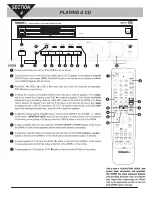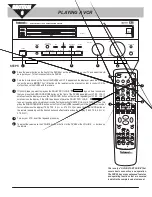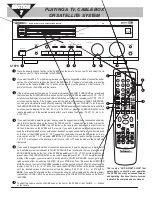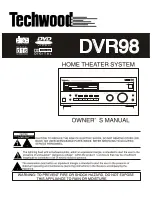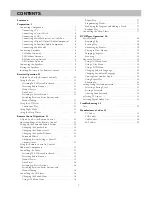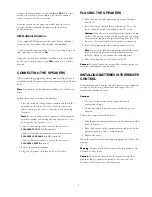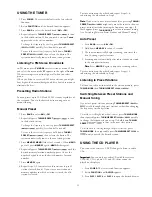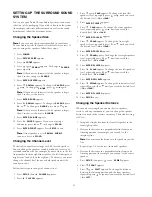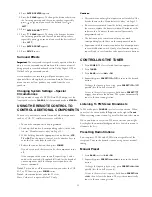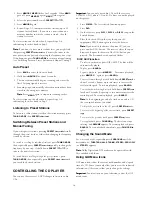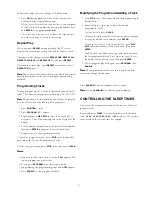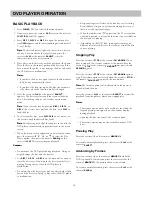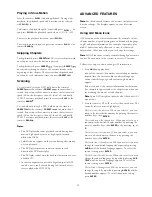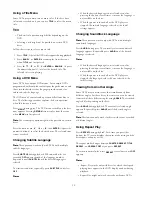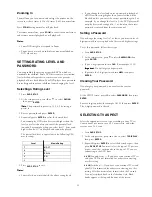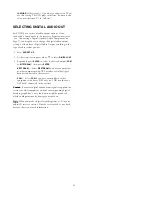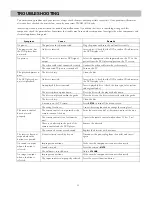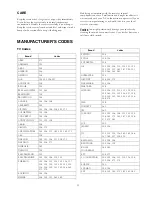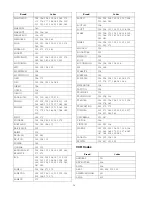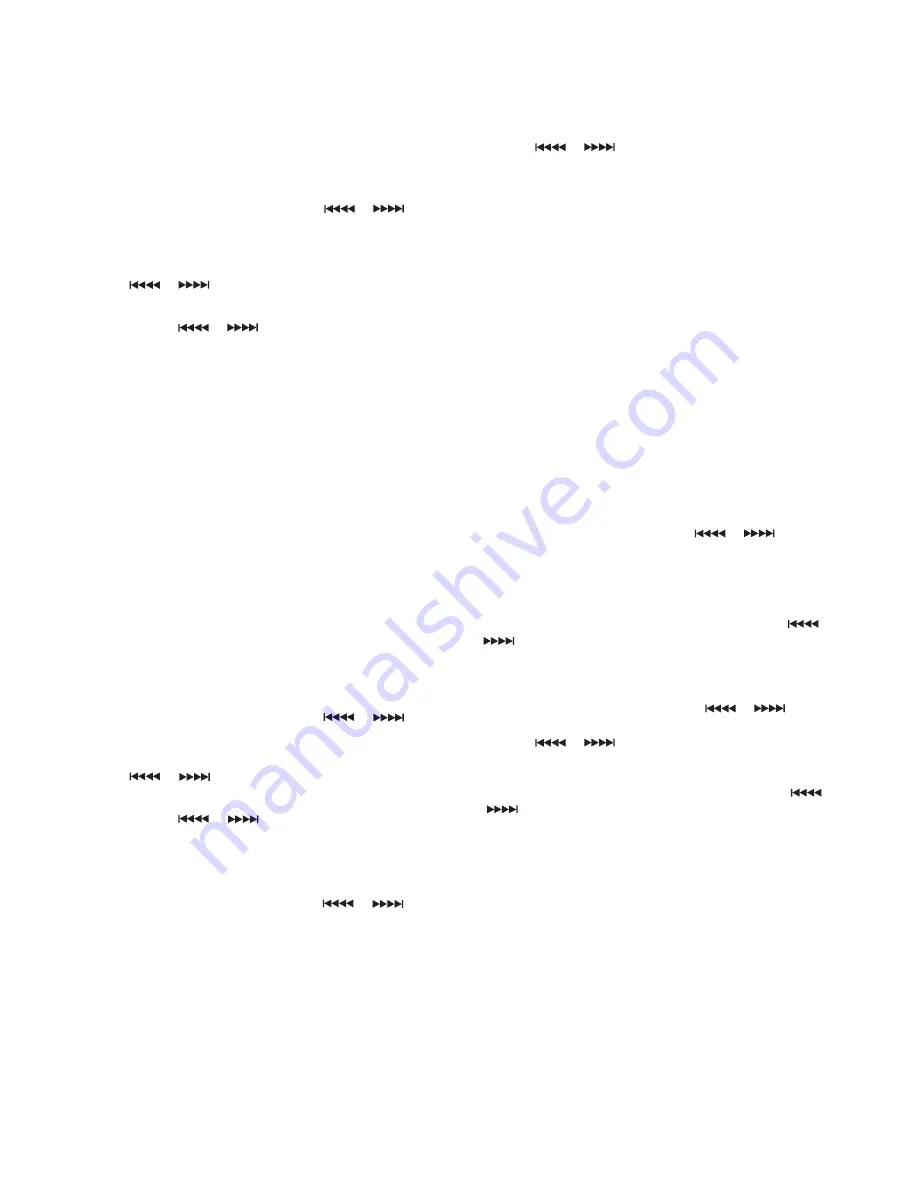
11
USING THE TUNER
1. Press
POWER
. The receiver defaults to the last selected
function.
2. Rotate
FUNCTION
until the desired function appears.
3. Press
BAND
AM
Tuned
Tuned.
FM
AM
FM.
AM
FM
to select the desired band ( or ).
4. Repeatedly press
TUNING/PRESET
or
to tune
in the desired station. When you reach a station,
appears above the station number.
To change the frequency by one step,
press
TUNING/PRESET
or
quickly (less than half a second).
To tune to the next clear frequency,
hold down
TUNING/
PRESET
or
, then release the button. The
system automatically tunes to the next strong station.
Listening To FM Stereo Broadcasts
In FM mode, press
FM MODE
ST
to select stereo or mono. When
you select the stereo mode, appears to the right of
When receiving stereo station It goes off when you select
When you listen to very weak FM stereo stations, you might
hear higher-than-normal background hiss. Switch to mono to
eliminate the hiss.
Presetting Radio Stations
You can preset up to 30 AM and 30 FM stations regardless of
the reception. Tune in the desired stations using auto or
manual tuning.
Manual Preset
1. Press
BAND
to select or
2. Repeatedly press
TUNING/PRESET
or
to tune
in the desired station.
To change the frequency by one step,
press
TUNING/PRESET
or
quickly (less than half a second).
To tune to the next clear frequency,
hold down
TUNING/
PRESET
or
, then release the button. The
system automatically tunes to the next strong station.
3. Press
MEMORY MEMO
MEMO
MEMO
.
flashes for 5 seconds. When
goes off, press
MEMORY
again (
flashes again).
4. Repeatedly press
TUNING/PRESET
or
until the
desired memory location number appears. Or use the
number keypad to enter the desired memory location
number.
5. Press
MEMORY
again.
6. Repeat Steps 1–5 to memorize other stations (up to 30
stations for each band). If you store a new station on a
memory number in which a station is stored, the old
station is cleared.
To store stations on the other band, repeat Steps 1–6,
substituting the other band in Step 1.
N
N
N
Nooootttteeee:::: If you want to store more stations later, pressing
TUNING/
PRESET
or
might only move the tuner to the next
preset station (instead of moving the frequency one step). If
this happens, press
TUNING MODE
to return to manual tuning
(see “Switching Between Preset Stations and Manual Tuning”).
Auto Preset
1. Press
BAND
to select or
2. Hold down
MEMORY
for about 3 seconds.
3. The tuner automatically begins scanning, and stores the
first 30 strong signals it receives.
4. Scanning stops automatically after radio stations are stored
in the auto preset memory.
N
N
N
Nooootttteeee: : : : Press
MEMORY
again to stop auto scanning earlier.
To store stations on the other band, repeat Steps 1–4,
substituting the other band in Step 1.
Listening to Preset Stations
To listen to a radio station stored in the station memory, press
TUNING MODE
then
TUNING/PRESET
or
.
Switching Between Preset Stations and
Manual Tuning
If you store preset stations, pressing
TUNING/PRESET
or
scrolls through the preset stations, rather than changing
the frequency station by station.
To switch to scrolling by individual stations
, press
TUNING MODE
,
then repeatedly press
TUNING/PRESET
or
quickly
to change the frequency by one step. Or hold down
TUNING/
PRESET
or
to tune to the next clear station.
To switch back to scrolling through the preset stations
, press
TUNING MODE
, then repeatedly press
TUNING/PRESET
or
until you reach the desired station.
USING THE CD PLAYER
You can use the receiver’s 3-DVD changer to listen to audio
CDs.
IIIIm
m
m
mppppoooorrrrttttaaaannnntttt:::: You can only use audio CDs with the reciever.
CD-ROM, CD-G, photo CD, and CD-i discs cannot be
played on this player.
1. Press
POWER
. The last selected function appears.
2. Rotate
FUNCTION
DVD/CD
until
appears.
3. Press
DISC 1
,
DISC 2
, or
DISC 3
to open the desired drawer.
mono.