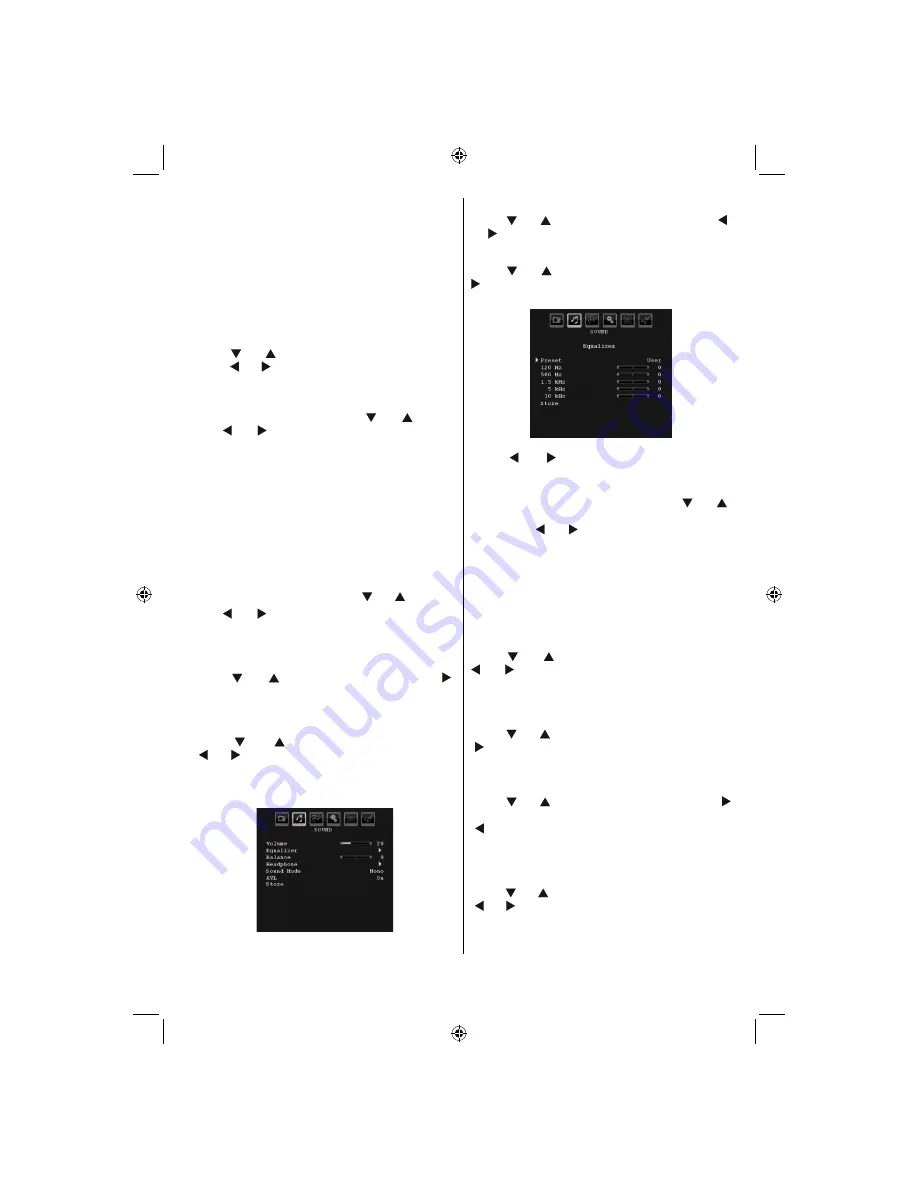
English - 19 -
IF YOU NEED ANY ASSISTANCE OR A CUSTOMER REFERENCE NUMBER PLEASE CONTACT THE
TECHWOOD HELP LINE ON 0845 543 0485
Note
:
• Setting
Cool
option gives white colours a slight blue
stress.
• Setting
Warm
option gives white colours a slight red
stress.
• For normal colours, select
Normal
option.
Noise Reduction
If the broadcast signal is weak and the picture is
noisy, use
Noise Reduction
setting to reduce the
noise amount.
Press “ ” or “ ” button to select
Noise Reduction.
Press “ ” or “ ” to choose from one of these options:
Low
,
Medium
,
High
or
Off
.
Game Mode (optional)
Select
Game Mode
by pressing “ ” or “ ” button.
Use “ ” or “ ” button to set Game Mode as
On
or
Off
. When Game Mode is set to On, speci
fi
c game
mode settings, which are optimized for better video
quality, will be loaded.
Also; Picture Mode, Contrast, Brightness, Sharpness,
Colour and Colour Temp settings will be invisible and
disabled while Game Mode is on.
Note
:
Picture mode selection button on the remote control will have
no function while Game Mode is on.
Picture Zoom
Select
Picture Zoom
by pressing “ ” or “ ” button.
Use “ ” or “ ” buttons, to change picture zoom to
Auto
,
16:9
,
4:3
,
Panoramic
,
14:9
,
Cinema
,
Subtitle
or
Zoom
.
Store
Press “ ” or “ ” button to select Store. Press “ ”
or
OK
button to store the settings. “
Stored...
” will be
displayed on the screen.
Reset
Press “ ” or “ ” button to select
Reset
. Press
“ ” or “ ” or
OK
button to reset the picture modes to
factory default settings.
Sound Menu
Volume
Press “ ” or “ ” button to select
Volume
. Press “ ”
or “ ” button to change the level of the Volume.
Equalizer
Press “ ” or “ ” button to select
Equalizer
. Press “
” button to view equalizer menu.
Press “ ” or “ ” button to change the preset. In
equalizer menu, the preset can be changed to
Music
,
Movie
,
Speech
,
Flat
,
Classic
and
User
.
Select the desired frequency by pressing “ ” or “ ”
button and increase or decrease the frequency gain
by pressing “ ” or “ ” button.
Press the
“MENU”
button to return to the previous
menu.
Note
: Equalizer menu settings can be changed only when
the
Equalizer
Mode
is in
User
.
Balance
This setting is used for emphasizing left or right
speaker balance.
Press “ ” or “ ” button to select
Balance
. Press “
” or “ ” button to change the level of the balance.
Balance level can be adjusted between
-32
and
+
32
.
Headphone
Press “ ” or “ ” button to select
Headphone
. Press
“ ” button to view the headphone menu.
Headphone sub-menu options are described below:
Volume
Press “ ” or “ ” button to select
Volume
. Press “
” button to increase headphone volume level. Press
“ ” button to decrease headphone volume level.
Headphone volume level can be adjusted between
0 and 63 .
Sound Mode
Press “ ” or “ ” button to select
Sound Mode
. Using
“ ” or “ ” button, you can select Mono, Stereo, Dual I
or Dual II mode, only if the selected channel supports
that mode.
01_MB45M_[GB]_3902UK_IDTV_BRONZE14_26884W_10073456_50191025.indd 19
01_MB45M_[GB]_3902UK_IDTV_BRONZE14_26884W_10073456_50191025.indd 19
11.05.2011 17:29:39
11.05.2011 17:29:39
Summary of Contents for 2443144
Page 31: ...50191025 ...












































