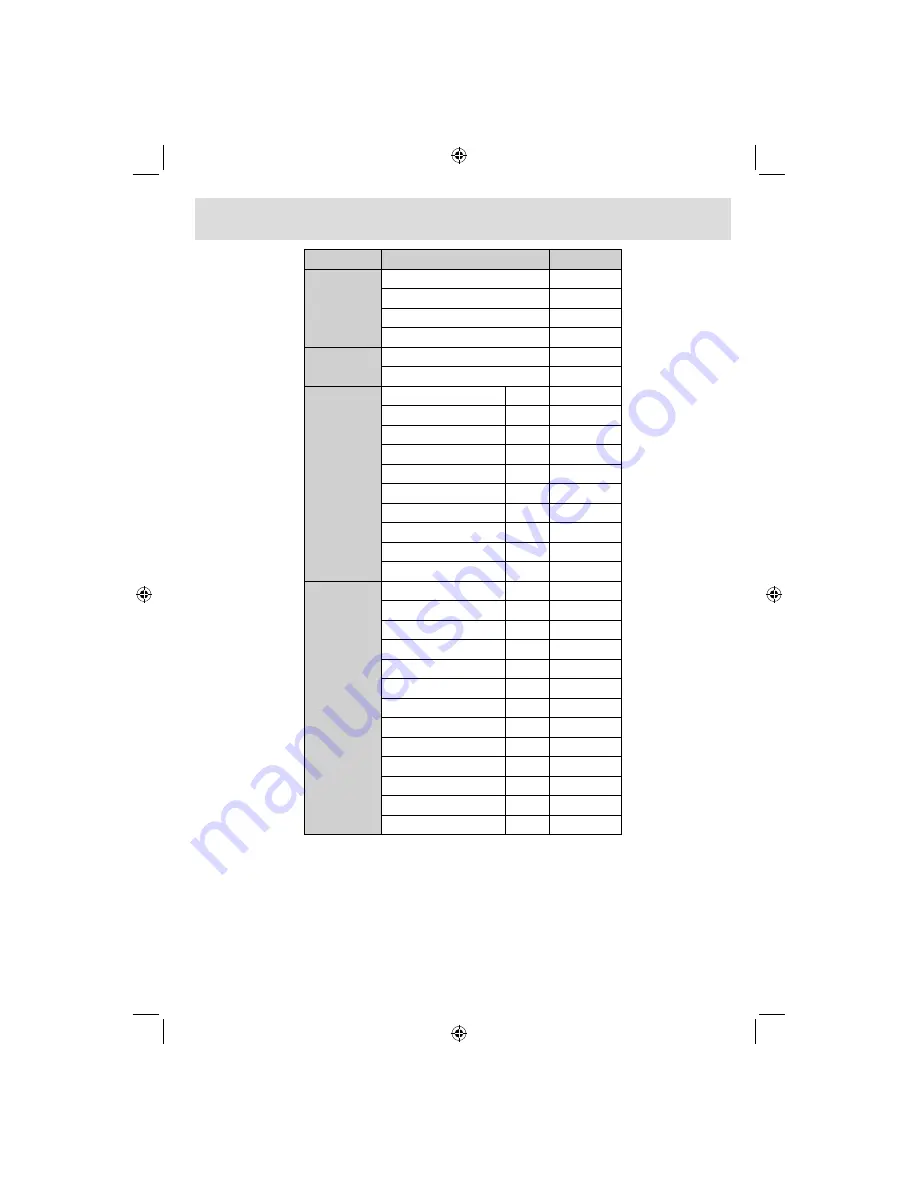
English
- 27 -
IF YOU NEED ANY ASSISTANCE OR A CUSTOMER REFERENCE NUMBER PLEASE CONTACT THE
TECHWOOD HELP LINE ON 0845 543 0485
Appendix B: AV and HDMI Signal Compatibility (Input Signal
Types)
Source
Supported Signals
Available
EXT-1
(SCART)
PAL 50/60
O
NTSC 60
O
RGB 50
O
RGB 60
O
FAV
PAL 50/60
O
NTSC 60
O
YPbPr
480I
60Hz
O
480P
60Hz
O
576I
50Hz
O
576P
50Hz
O
720P
50Hz
O
720P
60Hz
O
1080I
50Hz
O
1080I
60Hz
O
1080P
50Hz
O
1080P
60Hz
O
HDMI
480I
60Hz
O
480P
60Hz
O
576I
50Hz
O
576P
50Hz
O
720P
50Hz
O
720P
60Hz
O
1080I
50Hz
O
1080I
60Hz
O
1080P
24Hz
O
1080P
25Hz
O
1080P
30HZ
O
1080P
50HZ
O
1080P
60HZ
O
(X: Not Available, O: Available)
Note
: In some cases a signal on the LCD TV may not be displayed properly. The problem may be an
inconsistency with standards from the source equipment (DVD, Set-top box, etc.). If you do experience such
a problem please contact your dealer and also the manufacturer of the source equipment.
01_MB45M_[GB]_3902UK_IDTV_BRONZE14_26884W_10073456_50191025.indd 27
01_MB45M_[GB]_3902UK_IDTV_BRONZE14_26884W_10073456_50191025.indd 27
11.05.2011 17:29:45
11.05.2011 17:29:45
Summary of Contents for 2443144
Page 31: ...50191025 ...


















