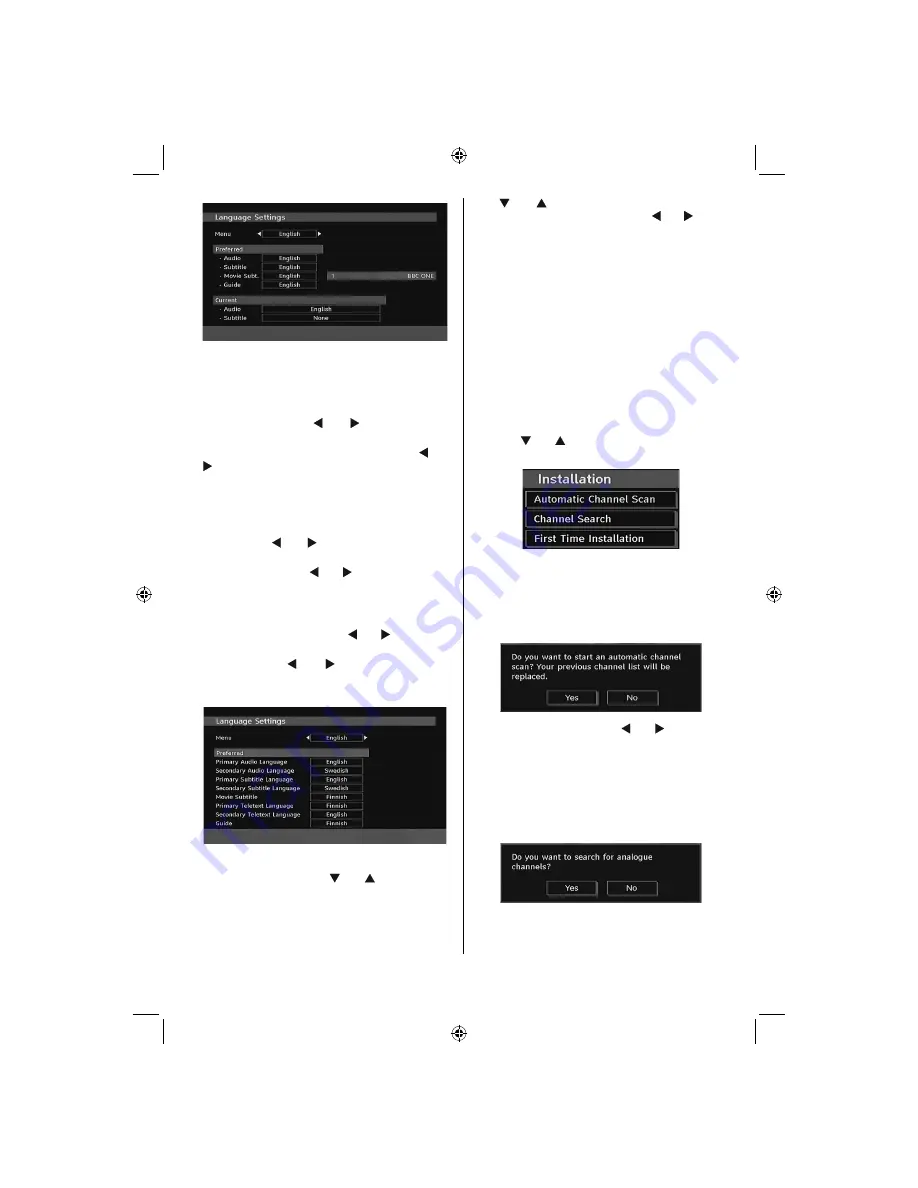
English - 17 -
IF YOU NEED ANY ASSISTANCE OR A CUSTOMER REFERENCE NUMBER PLEASE CONTACT THE
TECHWOOD HELP LINE ON 0845 543 0485
Menu
: shows the language of the system
Preferred
These settings will be used if available. Otherwise the
current settings will be used.
•
Audio
: by pressing “ ” or “ ” keys change the
audio language.
•
Subtitle
: alter the subtitle language with “ ” or “
” keys. The chosen language will be seen in
subtitles.
Movie Subtitle (optional)
• In order to display subtitles properly, use this setting
to select a movie subtitle language.
• By pressing “ ” or “ ” button, select the desired
language option.
•
Guide
: By pressing “ ” or “ ” buttons change the
guide language.
Current
•
Audio
: if audio language is supported change the
audio language by pressing “ ” or “ ” buttons
•
Subtitle
: if subtitle is backed up, alter the subtitle
language with “ ” or “ ” buttons. The chosen
language will be seen in subtitles.
Language Settings
In the con
fi
guration menu, highlight the Language
Settings item by pressing “ ” or “ ” buttons. Press
“
OK
” and Language Settings submenu will be
displayed on the screen:
Use “ ” or “ ” buttons to highlight the menu item
that will be adjusted and then press “ ” or “ ” button
to set.
Notes
:
• System Language determines the on-screen menu
language.
• Audio Language is used for selecting the soundtrack
of a channels.
• Primary settings are the
fi
rst priority when multiple
choices are available on a broadcast. Secondary
settings are the alternatives when the
fi
rst options
are not available.
Installation
The Installation menu is mainly intended to help you
for creating a Channel Table in the most ef
fi
cient way.
Select Installation from the Con
fi
guration menu by
pressing “ ” or “ ” buttons.
This menu includes the following items:
Automatic Channel Scan
Automatic channel scan is started by pressing
“
OK
” button while Automatic channel scan item is
highlighted.
The following message appears on the screen:
Highlight Yes or No by using “ ” or “ ” buttons and
press “
OK
” button to con
fi
rm.
If Yes is selected, automatic search starts.
Selecting No cancels automatic search.
After search is completed for digital channels, a
message asking whether to search for analogue
channels appears on the screen:
Press the “
OK
” button to search for analogue
channels. The following menu appears on the screen
for analogue channel search:
01_MB45M_[GB]_3902UK_IDTV_BRONZE14_26884W_10073456_50191025.indd 17
01_MB45M_[GB]_3902UK_IDTV_BRONZE14_26884W_10073456_50191025.indd 17
11.05.2011 17:29:37
11.05.2011 17:29:37
Summary of Contents for 2443144
Page 31: ...50191025 ...




























