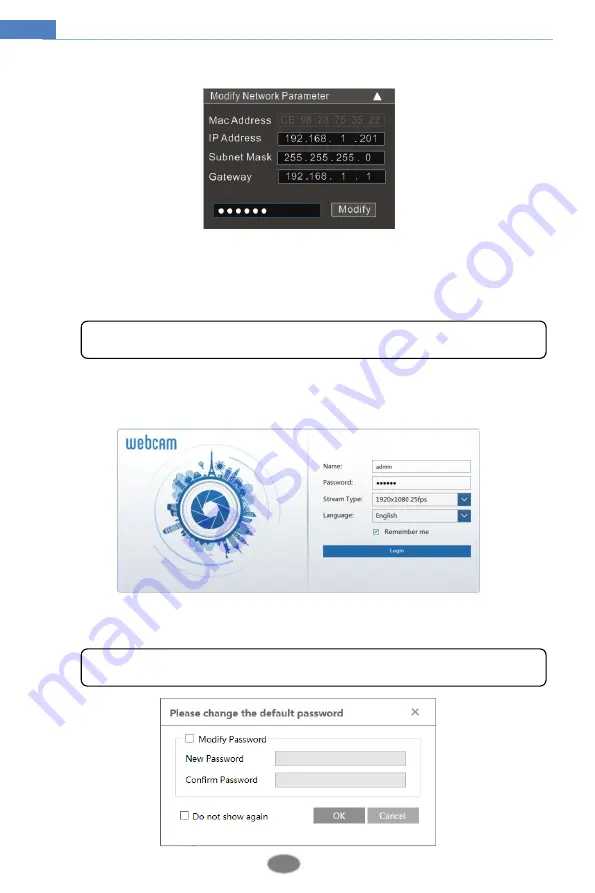
3
Network Camera User Manual
of your device according to the practical situation.
For example, the IP address of your computer is 192.168.1.4. So the IP address of the camera
shall be changed to 192.168.1.X. After modification, please enter the password of the
administrator and click “Modify” button to modify the setting.
④
Double click the IP address and then the system will pop up the IE browser to connect
IP-CAM. Then follow directions to install and run the applicable plug-in.
Enter the username and password to log in.
The default password of the administrator is “
123456
”.
The default username is “
admin
”; the default password is “
123456
”.























