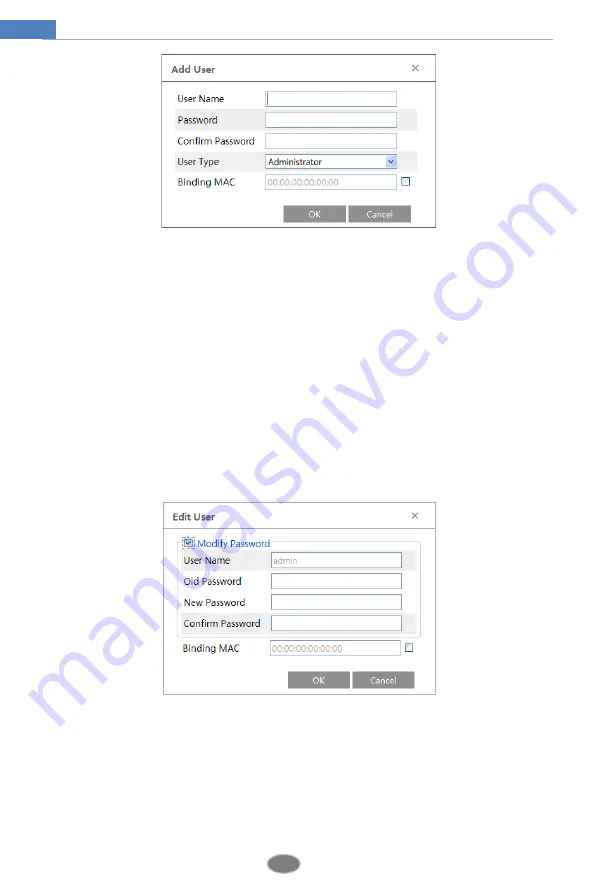
32
Network Camera User Manual
2. Enter user name in “User Name” textbox.
3. Enter letters or numbers in “Password” and “Confirm Password” textbox.
4. Choose the user type. Administrator has all permissions. Normal user can only view the live
video. Advanced user has the same permissions as an Administrator except for user, backup
settings, factory reset, and upgrading the firmware.
5. Enter the MAC address of the PC in “Bind MAC” textbox.
If this option is enabled, only the PC with the specified MAC address can access the camera for
that user.
6. Click the “OK” button and then the newly added user will be displayed in the user list.
Modify user:
1. Select a user to modify password and MAC address if necessary in the user configuration list
box.
2. The “Edit user” dialog box pops up by clicking the “Modify” button.
3. Enter the old password of the user in the “Old Password” text box.
4. Enter the new password in the “New password” and “Confirm Password” text box.
5. Enter computer’s MAC address as necessary.
6. Click the “OK” button to save the settings.
Note
: To change the access level of a user, the user must be deleted and added again with the
new access level.
Delete user:
















































