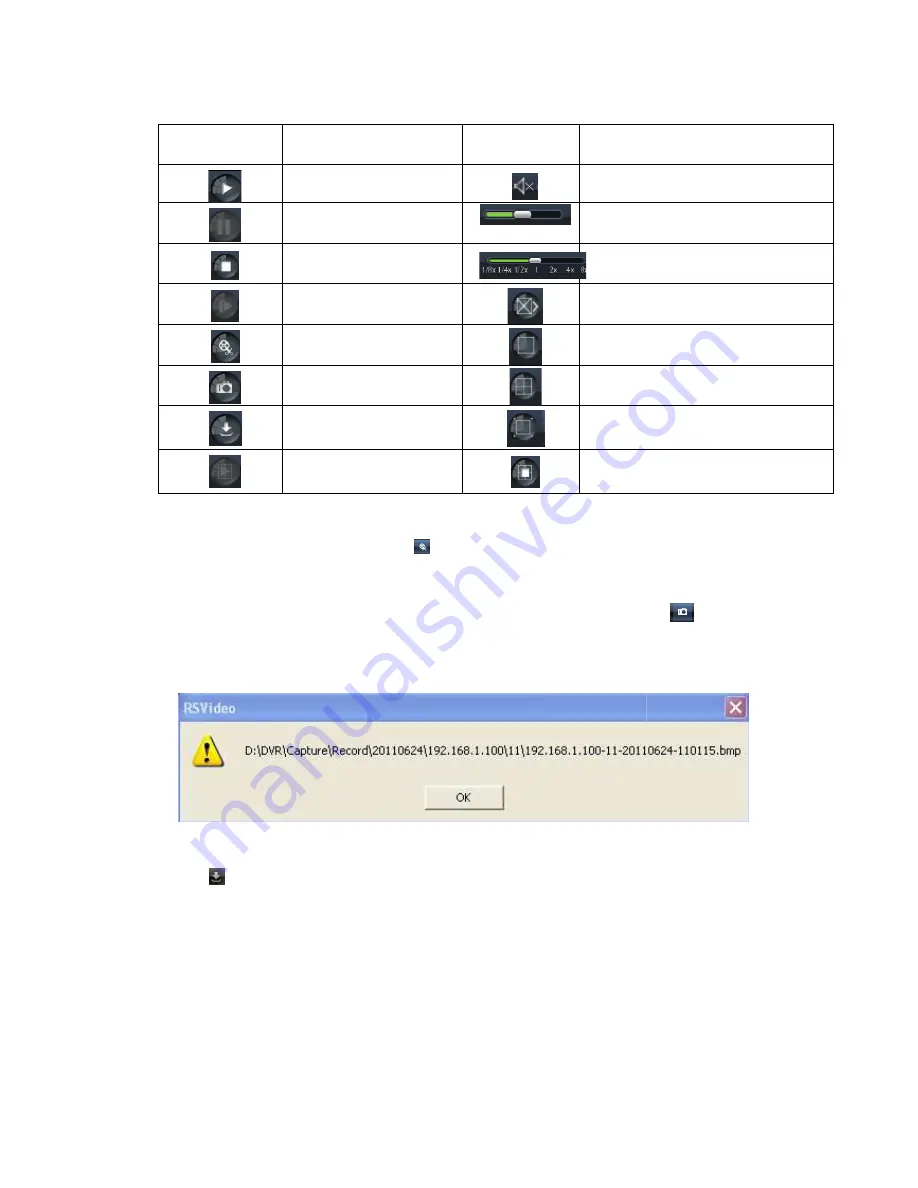
Detail brief description is shown as below list
Key
Description
Open all the channels
Record file clip
After opening playback, click [
stop the clip function. Record clip file will be saved as *.264 format.
Snapshot function
Move the mouse curse to the channel you want to capture, and click [
capture the live images remotely. After capturing the images successfully, you are
allowed to save it to a specified path shown as Picture 6
saved as *.bmp format
Record file download
Click [
] icon to enter into the below interface shown as Picture 6
35
Detail brief description is shown as below list
Description
Key
Play
Pause
Stop
Playback control bar (x1/2,1/4,1/8,
By frame
Clip
Single channel mode
Capture
Download
Open all the channels
After opening playback, click [
] icon to clip the selected file; and click again to
Record clip file will be saved as *.264 format.
the mouse curse to the channel you want to capture, and click [
capture the live images remotely. After capturing the images successfully, you are
allowed to save it to a specified path shown as Picture 6-11. The captured file will be
Picture 6-11
] icon to enter into the below interface shown as Picture 6-12.
User Manual
Description
Open/close audio
Volume adjust
Playback control bar (x1/2,1/4,1/8,
normal, x2, x4, x8)
Stop all the play
Single channel mode
Quad mode
Full screen
Stop all the channels
] icon to clip the selected file; and click again to
the mouse curse to the channel you want to capture, and click [
] icon to
capture the live images remotely. After capturing the images successfully, you are
11. The captured file will be
Summary of Contents for QV-3028
Page 1: ...User Manual...






























