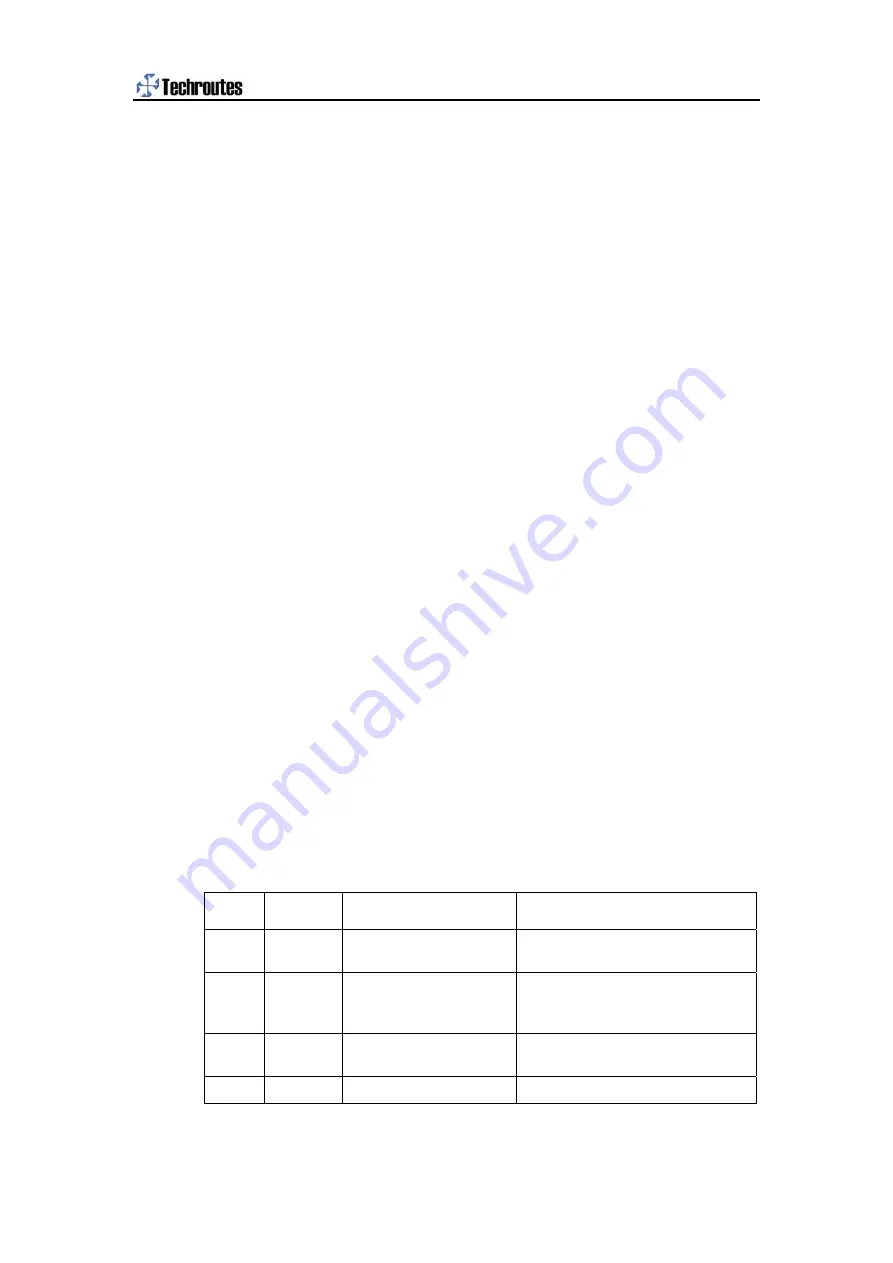
TSR 2800-30 Hardware Installation Manual
-18-
Chapter 5 Hardware Fault Analysis
The part describes how to remove the fault from the router.
5.1 Fault Separation
The key for resolving the systematic faults is to separate the fault from the system.
You can compare what the system is doing with what the system should do to
detect the fault. You need to check the following subsystems:
z
Power source and cable
z
Port, cable and connection—ports on the front template of the router and the
cables connecting these ports
5.1.1
Faults Relative with Power and Cooling System
Do the following checkups to help remove the fault:
z
The switch of the power source is opened.
z
If the router is too hot, check whether the air outlet and air inlet are clean and
then do relative operations in section “Requirements for Common Locations”.
The working temperature of the router is from 0 to 40 Celsius degrees.
z
If the router cannot be started but the LED indicator is on, check the power.
5.1.2
Faults Relative with Port, Cable and Connection
Do the following checkups to help remove the fault:
z
Check the cable if the router cannot find the port.
z
If the power on-off is at the “ON” location, check the power source and the
power cable.
z
If the console port does not work after the system is started up, check
whether the console port is set to a baud rate of 9600 bps, eight data bits, no
sum check bit, one stop bit and no traffic control.
5.2 LED description
The LED indicator shows that the router is running. The following table shows the
indicators of router and their description:
No. Abbrev.
Name
Remarks
1 ACT
Ethernet 10/100/1000M
data indicator
It flickers when data is received on the
Ethernet port.
2 LINK
Indicator for showing the
valid connection of Ethernet
10/100/1000M TP port
It is on when the TP port successfully
connects HUB through the twisted pair.
3 ALARM
Power LED
When the system runs abnormally, it is
on.
4
RUN
System indicator
When the system is started, it flickers.
Each TSR 2800-30 router has its own indicators, names and description of which
can be seen in
Interface Card Installation Manual
.


































