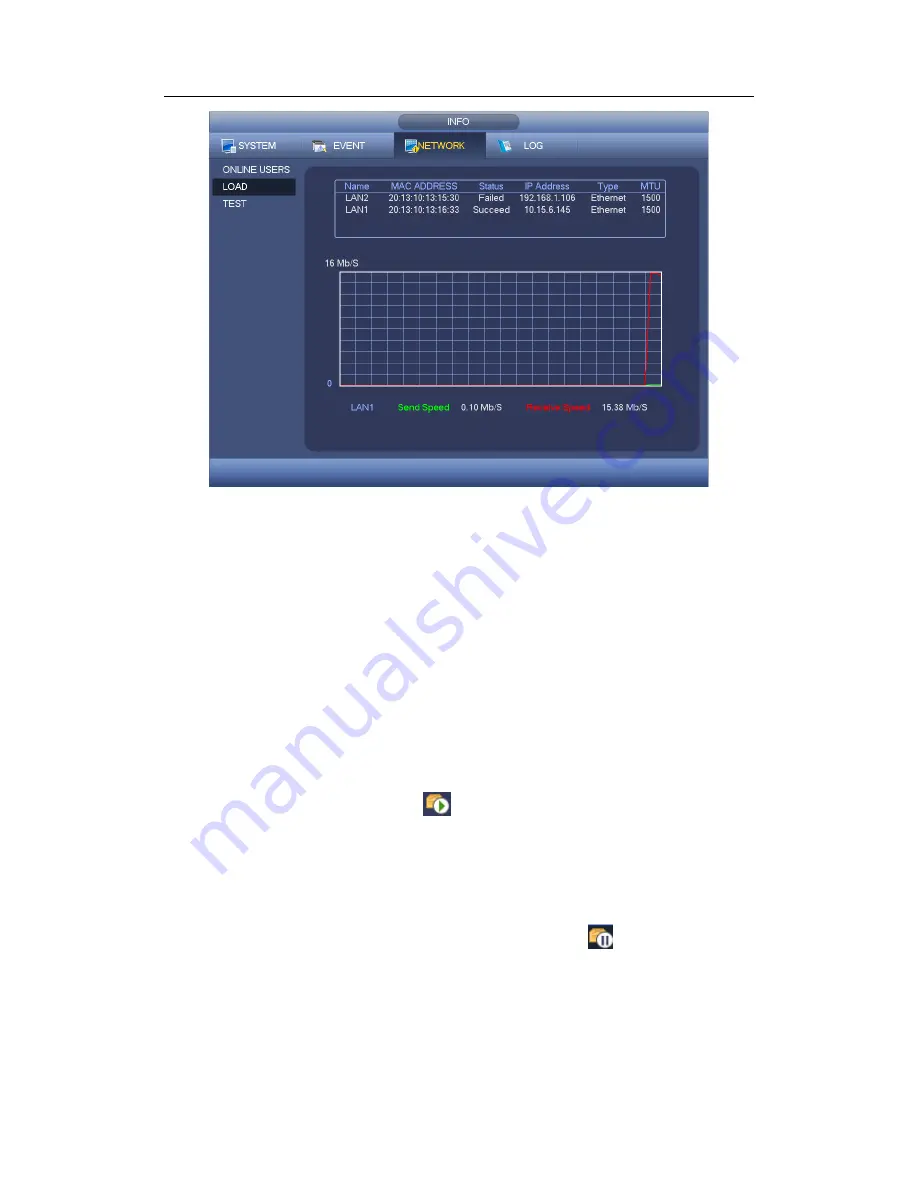
HDCVI Standalone DVR User’s Manual
115
Figure 4-59
4.10.3.3 Network Test
Network test interface is shown as in Figure 4-60.
Destination IP: Please input valid IPV4 address or domain name.
Test: Click it to test the connection with the destination IP address. The test results
can display average delay and packet loss rate and you can also view the network
status as OK, bad, no connection and etc.
Network Sniffer backup: Please insert USB2.0 device and click the Refresh button,
you can view the device on the following column. You can use the dropdown list to
select peripheral device. Click Browse button to select the snap path. The steps here
are same as preview backup operation.
You can view all connected network adapter names (including Ethernet, PPPoE, WIFI,
and 3G/4G), you can click the button
on the right panel to begin Sniffer. Click the
grey stop button to stop. Please note system can not Sniffer several network adapters at
the same time.
After Sniffer began, you can exit to implement corresponding network operation such as
login WEB, monitor. Please go back to Sniffer interface to click
stop Sniffer. System
can save the packets to the specified path. The file is named after
“Network adapter
name+time
”. You can use software such as Wireshark to open the packets on the PC for
the professional engineer to solve complicated problems.
Summary of Contents for TRIDVR-ELE32
Page 126: ...HDCVI Standalone DVR User s Manual 156 Figure 4 103 Figure 4 104...
Page 127: ...HDCVI Standalone DVR User s Manual 157 Figure 4 105 Figure 4 106...
Page 134: ...HDCVI Standalone DVR User s Manual 164 Figure 4 112 Figure 4 113...
Page 135: ...HDCVI Standalone DVR User s Manual 165 Figure 4 114 Figure 4 115...
Page 136: ...HDCVI Standalone DVR User s Manual 166 Figure 4 116 Figure 4 117...
Page 139: ...HDCVI Standalone DVR User s Manual 169 Figure 4 121 Figure 4 122...
Page 152: ...HDCVI Standalone DVR User s Manual 182 Figure 4 142 Figure 4 143...
Page 169: ...HDCVI Standalone DVR User s Manual 199 Figure 4 164 Figure 4 165...
Page 172: ...HDCVI Standalone DVR User s Manual 202 Figure 4 168 Figure 4 169 4 11 5 6 ATM POS...
Page 225: ...HDCVI Standalone DVR User s Manual 255 Figure 5 59 Figure 5 60 Figure 5 61...
Page 235: ...HDCVI Standalone DVR User s Manual 265 Figure 5 76 Figure 5 77 Figure 5 78...
















































