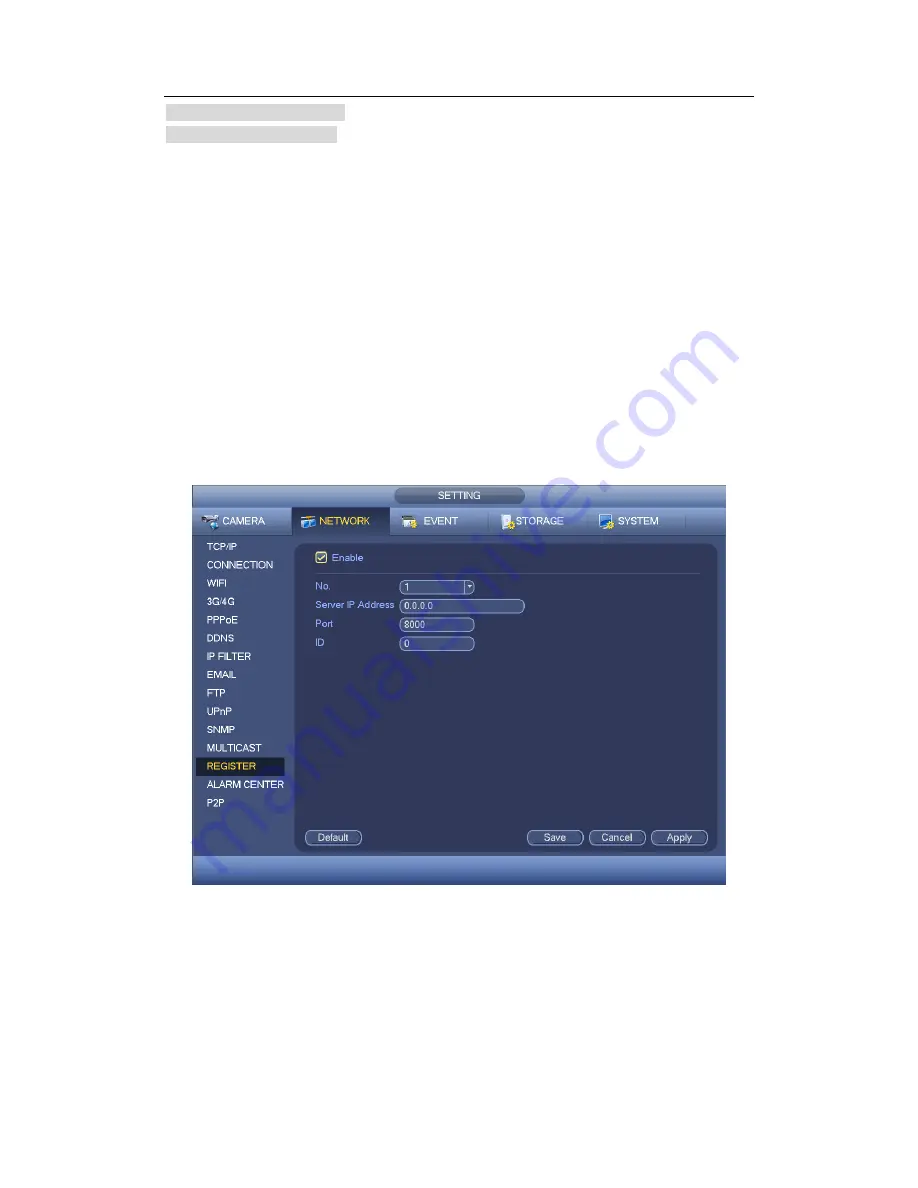
HDCVI Standalone DVR User’s Manual
151
Multiple cast IP: 235.8.8.36
Multiple cast PORT: 3666.
After you logged in the Web, the Web can automatically get multiple cast address and add
it to the multiple cast groups. You can enable real-time monitor function to view the view.
Please note multiple cast function applies to special series only.
4.11.2.13 Auto register
This function allows the device to auto register to the proxy you specified. In this way, you
can use the client-end to access the DVR and etc via the proxy. Here the proxy has a
switch function. In the network service, device supports the server address of IPv4 or
domain.
Please follow the steps listed below to use this function.
Please set proxy server address, port, and sub-device name at the device-end. Please
enable the auto register function, the device can auto register to the proxy server.
1) The setup interface is shown as in Figure 4-100.
Important
Do not input network default port such as TCP port number.
Figure 4-100
2) The proxy server software developed from the SDK. Please open the software and
input the global setup. Please make sure the auto connection port here is the same as the
port you set in the previous step.
3) Now you can add device. Please do not input default port number such as the TCP port
in the mapping port number. The device ID here shall be the same with the ID you input in
Figure 4-100. Click Add button to complete the setup.
Summary of Contents for TRIDVR-ELE32
Page 126: ...HDCVI Standalone DVR User s Manual 156 Figure 4 103 Figure 4 104...
Page 127: ...HDCVI Standalone DVR User s Manual 157 Figure 4 105 Figure 4 106...
Page 134: ...HDCVI Standalone DVR User s Manual 164 Figure 4 112 Figure 4 113...
Page 135: ...HDCVI Standalone DVR User s Manual 165 Figure 4 114 Figure 4 115...
Page 136: ...HDCVI Standalone DVR User s Manual 166 Figure 4 116 Figure 4 117...
Page 139: ...HDCVI Standalone DVR User s Manual 169 Figure 4 121 Figure 4 122...
Page 152: ...HDCVI Standalone DVR User s Manual 182 Figure 4 142 Figure 4 143...
Page 169: ...HDCVI Standalone DVR User s Manual 199 Figure 4 164 Figure 4 165...
Page 172: ...HDCVI Standalone DVR User s Manual 202 Figure 4 168 Figure 4 169 4 11 5 6 ATM POS...
Page 225: ...HDCVI Standalone DVR User s Manual 255 Figure 5 59 Figure 5 60 Figure 5 61...
Page 235: ...HDCVI Standalone DVR User s Manual 265 Figure 5 76 Figure 5 77 Figure 5 78...






























