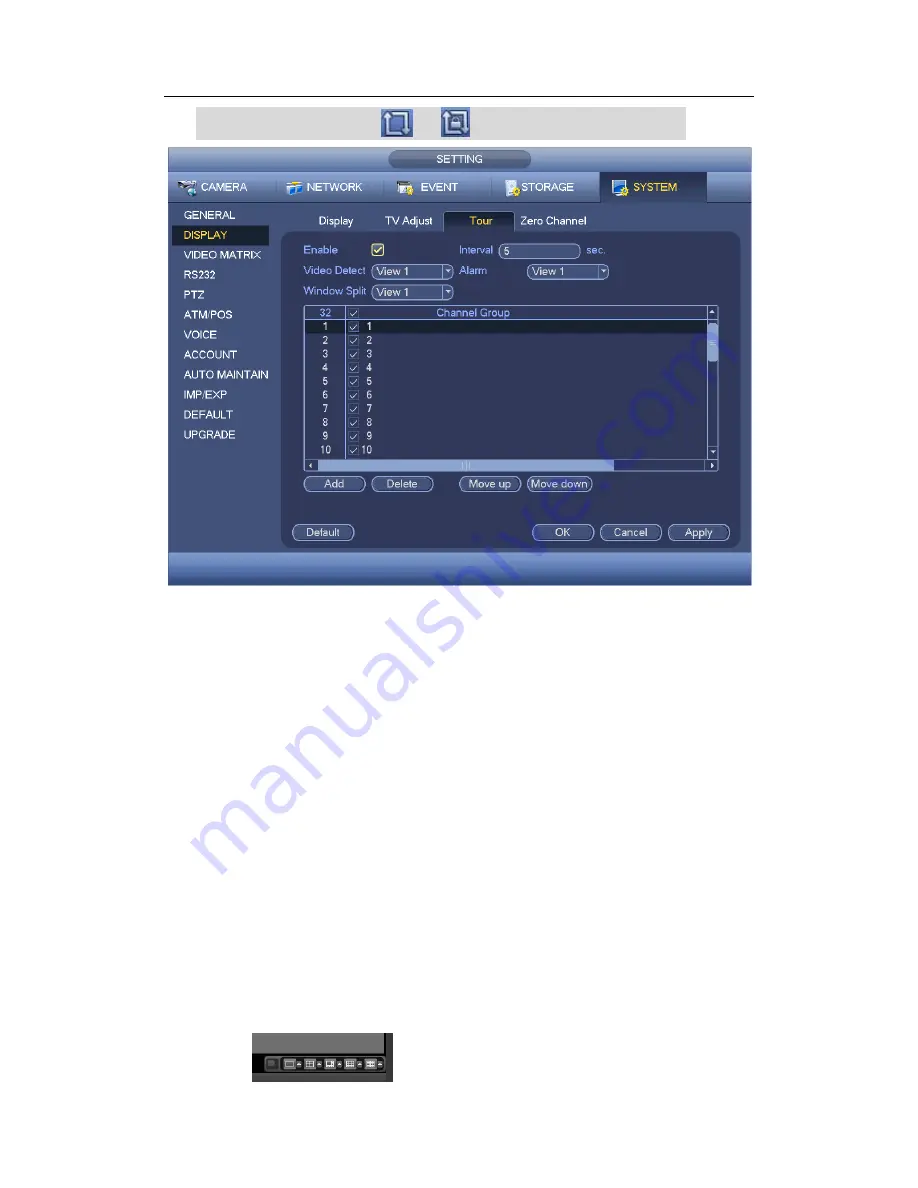
HDCVI Standalone DVR User’s Manual
197
On the navigation bar, click
or
to enable/disable tour function.
Figure 4-162
4.11.5.2.4 Zero-channel Encoding
Click zero-channel encoding button, you can go to the following interface. See Figure
4-163. Here you can enable and set zero-channel encoding function so that you can view
several video sources at one channel.
Enable: This function is disabled by default. Check the box here to enable this
function so that you can control the zero-channel encoding function at the WEB.
Compression: System default setup is H.264. You can set according to device
capability.
Resolution: The resolution value may vary due to different device capabilities. Please
select from the dropdown list.
Frame rate: The frame rate value may vary due to different device capabilities.
Please select from the dropdown list.
Bit Rate: The bit rate value may vary due to different device capabilities and frame
rate setups. Please select from the dropdown list.
Save: Click the Save button to save current setup. If this function is disabled, you can
not operate zero-channel encoding function at the WEB, the video is black or null
even you operate when the function is disabled. After you enabled this function, login
the Web and you can select zero-channel encoding mode at the right corner of the
interface
. Select a mode; you can view the local preview video.
Summary of Contents for TRIDVR-ELE32
Page 126: ...HDCVI Standalone DVR User s Manual 156 Figure 4 103 Figure 4 104...
Page 127: ...HDCVI Standalone DVR User s Manual 157 Figure 4 105 Figure 4 106...
Page 134: ...HDCVI Standalone DVR User s Manual 164 Figure 4 112 Figure 4 113...
Page 135: ...HDCVI Standalone DVR User s Manual 165 Figure 4 114 Figure 4 115...
Page 136: ...HDCVI Standalone DVR User s Manual 166 Figure 4 116 Figure 4 117...
Page 139: ...HDCVI Standalone DVR User s Manual 169 Figure 4 121 Figure 4 122...
Page 152: ...HDCVI Standalone DVR User s Manual 182 Figure 4 142 Figure 4 143...
Page 169: ...HDCVI Standalone DVR User s Manual 199 Figure 4 164 Figure 4 165...
Page 172: ...HDCVI Standalone DVR User s Manual 202 Figure 4 168 Figure 4 169 4 11 5 6 ATM POS...
Page 225: ...HDCVI Standalone DVR User s Manual 255 Figure 5 59 Figure 5 60 Figure 5 61...
Page 235: ...HDCVI Standalone DVR User s Manual 265 Figure 5 76 Figure 5 77 Figure 5 78...






























