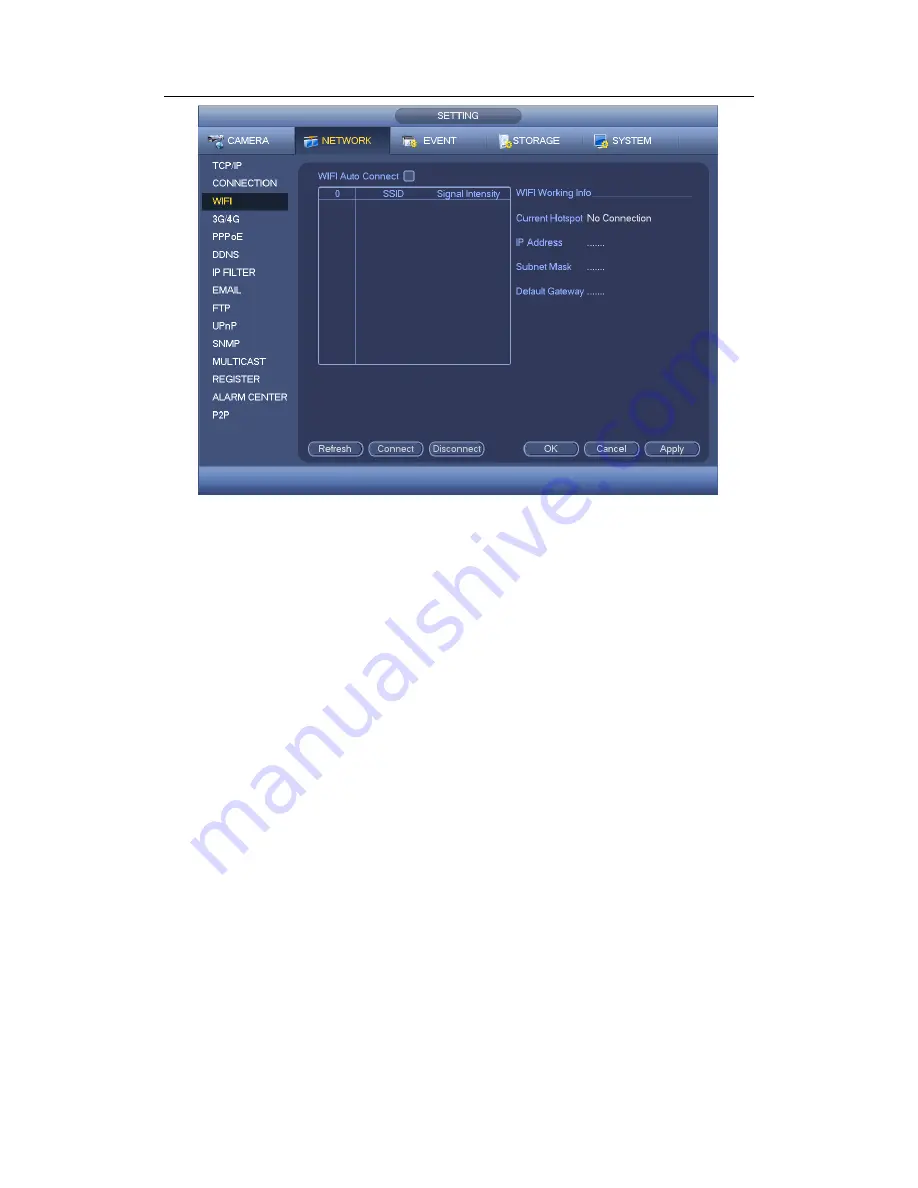
HDCVI Standalone DVR User’s Manual
138
Figure 4-85
WIFI working status: Here you can view current connection status.
Please note:
After successful connection, you can see WIFI connection icon at the top right corner
of the preview interface.
When the hotspot verification type is WEP, system displays as AUTO since the device
can not detect its encryption type.
System does not support verification type WPA and WPA2. The display may become
abnormal for the verification type and encryption type.
After device successfully connected to the WIFI, you can view the hotspot name, IP
address, subnet mask, default gateway and etc.
4.11.2.4 3G/4G
3G/4G setup interface is shown as below. See Figure 4-86.
Please refer to the following contents for the parameter information.
Pane 1: Display 3G/4G signal intensity after you enabled 3G/4G function.
Pane 2: Display 3G/4G module configuration information after you enabled 3G/4G
function.
Pane 3: Display 3G/4G module status information after you enabled 3G/4G function.
It is to display current wireless network signal intensity such as EVDO, CDMA1x, WCDMA,
WCDMA, EDGE and etc.
3G/4G module: It is to display current wireless network adapter name.
3G/4G Enable/Disable: Check the box here to enable 3G/4G module.
Network type: There are various network types for different 3G/4G network modules.
You can select according to your requirements.
Summary of Contents for TRIDVR-ELE32
Page 126: ...HDCVI Standalone DVR User s Manual 156 Figure 4 103 Figure 4 104...
Page 127: ...HDCVI Standalone DVR User s Manual 157 Figure 4 105 Figure 4 106...
Page 134: ...HDCVI Standalone DVR User s Manual 164 Figure 4 112 Figure 4 113...
Page 135: ...HDCVI Standalone DVR User s Manual 165 Figure 4 114 Figure 4 115...
Page 136: ...HDCVI Standalone DVR User s Manual 166 Figure 4 116 Figure 4 117...
Page 139: ...HDCVI Standalone DVR User s Manual 169 Figure 4 121 Figure 4 122...
Page 152: ...HDCVI Standalone DVR User s Manual 182 Figure 4 142 Figure 4 143...
Page 169: ...HDCVI Standalone DVR User s Manual 199 Figure 4 164 Figure 4 165...
Page 172: ...HDCVI Standalone DVR User s Manual 202 Figure 4 168 Figure 4 169 4 11 5 6 ATM POS...
Page 225: ...HDCVI Standalone DVR User s Manual 255 Figure 5 59 Figure 5 60 Figure 5 61...
Page 235: ...HDCVI Standalone DVR User s Manual 265 Figure 5 76 Figure 5 77 Figure 5 78...
















































