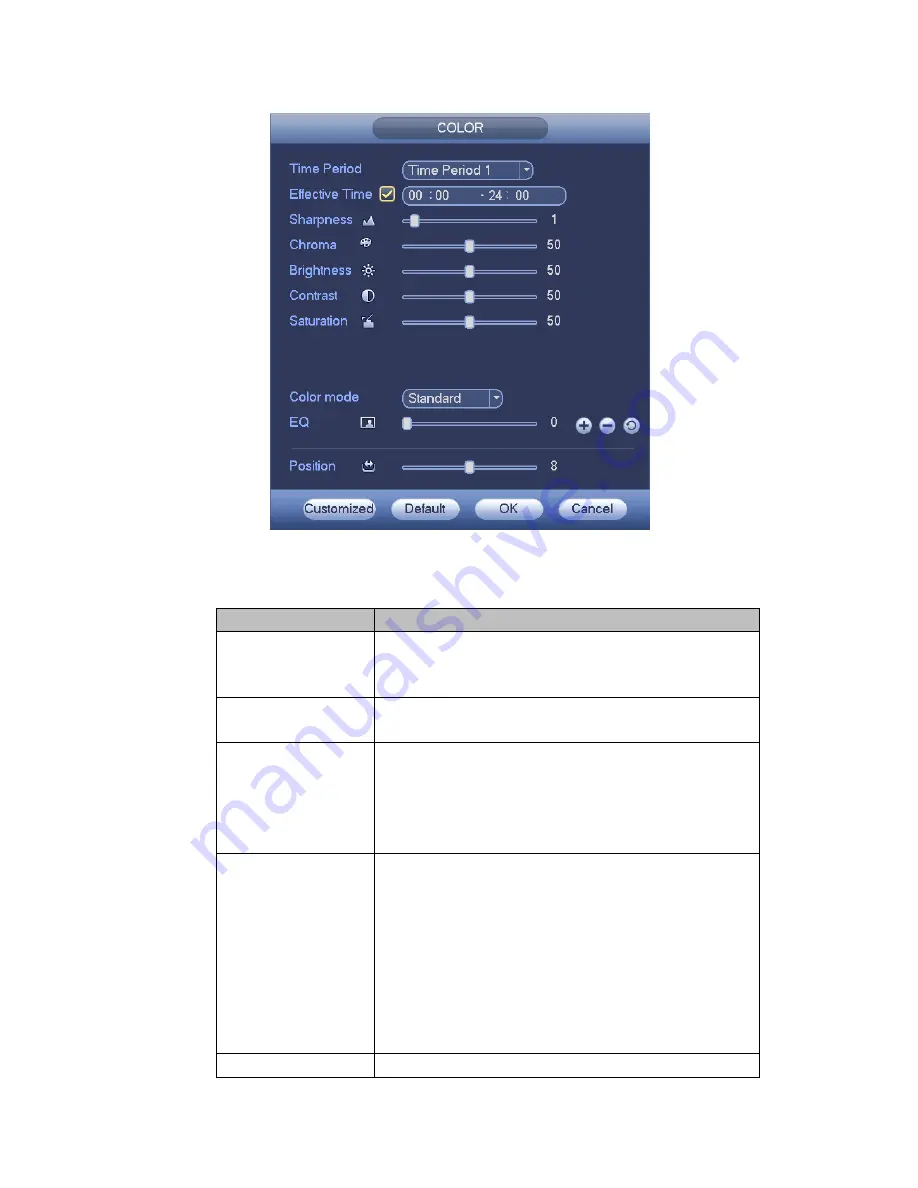
240
Figure 4-29
Please refer to the following sheet for detailed information.
Item
Note
Period
There are two periods in one day. You can set different
sharpness, brightness, and contrast setup for different
periods.
Effective Time
Check the box here to enable this function and then set
period time.
Sharpness
The value here is to adjust the edge of the video. The
value ranges from 0 to 100. The larger the value is, the
clear the edge is and vice versa. Please note there is
noise if the value here is too high. The default value is 50
and the recommended value ranges from 40 to 60.
Brightness
It is to adjust monitor window bright. The value ranges
from 0 to 100. The default value is 50.
The larger the number, the bright the video is. When you
input the value here, the bright section and the dark
section of the video will be adjusted accordingly. You
can use this function when the whole video is too dark or
too bright. Please note the video may become hazy if the
value is too high. The recommended value ranges from
40 to 60.
Contrast
It is to adjust monitor window contrast. The value ranges
Summary of Contents for TRIDVR-EL16M4
Page 1: ...Elite Series Tribrid User s Manual TRIDVR EL16M4...
Page 8: ...x APPENDIX F COMPATIBLE WIRELESS MOUSE LIST APPENDIX G EARTHING...
Page 85: ...278 Figure 4 72 Figure 4 73...
Page 116: ...309 Figure 4 105 Figure 4 106...
Page 117: ...310 Figure 4 107 Figure 4 108...
Page 133: ...326 Figure 4 125 Figure 4 126...
Page 134: ...327 Figure 4 127 Figure 4 128...
Page 135: ...328 Figure 4 129 Figure 4 130...
Page 138: ...331 Figure 4 134 Figure 4 135...
Page 145: ...338 Figure 4 145 Figure 4 146 4 11 4 1 2 2Trigger Snapshot...
Page 147: ...340 Figure 4 148 Figure 4 149 4 11 4 1 2 3Priority...
Page 178: ...371 Figure 4 188...
Page 213: ...406 Figure 5 55 Figure 5 56...
Page 226: ...419 Figure 5 71 Figure 5 72...






























