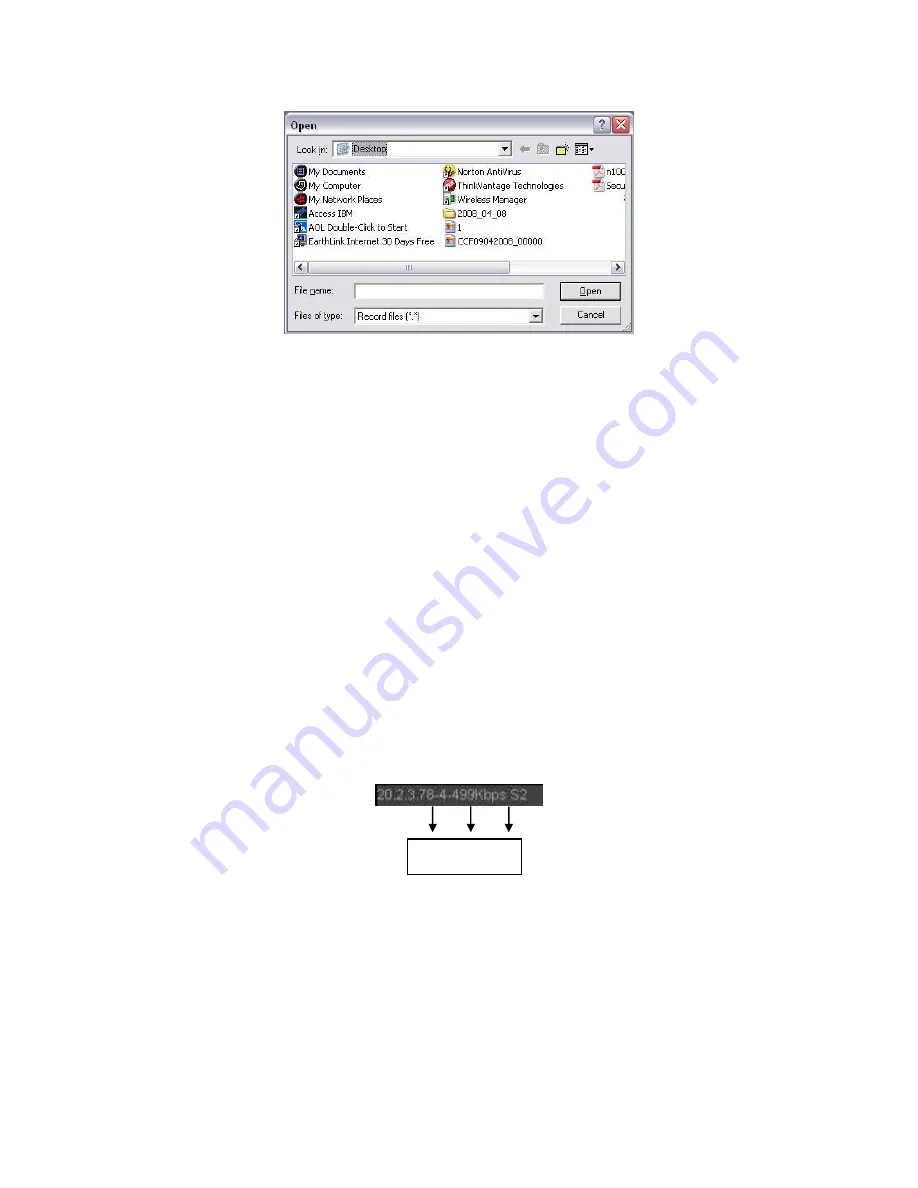
376
Figure 5-10
Section 6: From the left to the right ,you can see video quality/fluency/ full
screen/1-window/4-window/6-window/8-window/9-window/13-window/16-window/20-
window/25-window/36-window.. You can set video fluency and real-time feature
priority.
Section 7: PTZ operation panel. Please refer to chapter 5.5 for detailed information.
Section 8: Image setup and alarm setup. Please refer to chapter 5.6 for detailed
information.
Section 9
:
From left to right, it is to set video quality, video latency, full screen,
1-window, 4-window.
Section 10
:
Zero-channel encoding. This function allows you to view several-channel
in one window. It supports 1/4-channel mode. Please go to chapter 4.11.5.2.4 to
enable zero-channel encoding function first.
5.4
Real-time Monitor
In section 2, left click the channel name you want to view, you can see the corresponding
video in current window.
On the top left corner, you can view device IP, channel number, network monitor bit stream.
See Figure 5-11.
Figure 5-11
On the top right corer, there are six unction buttons. See Figure 5-12.
1 2 3
Summary of Contents for TRIDVR-EL16M4
Page 1: ...Elite Series Tribrid User s Manual TRIDVR EL16M4...
Page 8: ...x APPENDIX F COMPATIBLE WIRELESS MOUSE LIST APPENDIX G EARTHING...
Page 85: ...278 Figure 4 72 Figure 4 73...
Page 116: ...309 Figure 4 105 Figure 4 106...
Page 117: ...310 Figure 4 107 Figure 4 108...
Page 133: ...326 Figure 4 125 Figure 4 126...
Page 134: ...327 Figure 4 127 Figure 4 128...
Page 135: ...328 Figure 4 129 Figure 4 130...
Page 138: ...331 Figure 4 134 Figure 4 135...
Page 145: ...338 Figure 4 145 Figure 4 146 4 11 4 1 2 2Trigger Snapshot...
Page 147: ...340 Figure 4 148 Figure 4 149 4 11 4 1 2 3Priority...
Page 178: ...371 Figure 4 188...
Page 213: ...406 Figure 5 55 Figure 5 56...
Page 226: ...419 Figure 5 71 Figure 5 72...






























