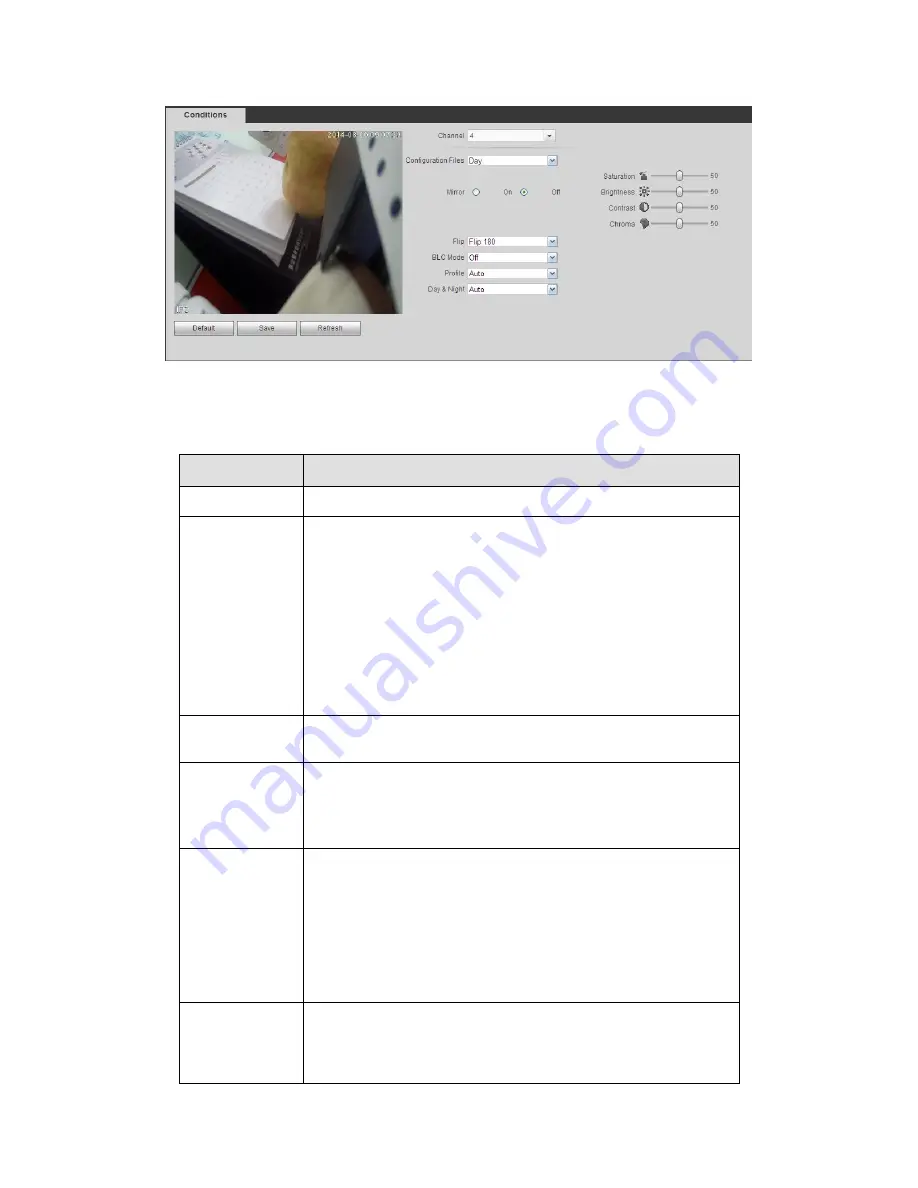
383
Figure 5-20
Please refer to the following sheet for detailed information.
Parameter
Function
Channel
Please select a channel from the dropdown list.
Cable type
It is to set the cable type of the corresponding analog channel.
When the setup here matches the actual cable you are using,
you can get the best image effect. The default setup is
COAXIAL.
COAXIAL: When the corresponding channel is using
coaxial cable, please select COAXIAL.
UTP: When the corresponding channel is using UTP cable,
please select UTP. Usually we recommend 10Ohm UTP
cable.
Period
It divides one day (24 hours) to two periods. You can set
different hue, brightness, and contrast for different periods.
Hue
It is to adjust monitor video brightness and darkness level. The
default value is 50.
The bigger the value is, the large the contrast between the bright
and dark section is and vice versa.
Brightness
It is to adjust monitor window brightness. The default value is 50.
The larger the number is , the bright the video is. When you
input the value here, the bright section and the dark section of
the video will be adjusted accordingly. You can use this
function when the whole video is too dark or too bright. Please
note the video may become hazy if the value is too high. The
value ranges from 0 to 100.The recommended value ranges
from 40 to 60.
Contrast
It is to adjust monitor window contrast. The value ranges from 0
to 100. The default value is 50.
The larger the number is, the higher the contrast is. You can use
this function when the whole video bright is OK but the contrast
Summary of Contents for TRIDVR-EL16M4
Page 1: ...Elite Series Tribrid User s Manual TRIDVR EL16M4...
Page 8: ...x APPENDIX F COMPATIBLE WIRELESS MOUSE LIST APPENDIX G EARTHING...
Page 85: ...278 Figure 4 72 Figure 4 73...
Page 116: ...309 Figure 4 105 Figure 4 106...
Page 117: ...310 Figure 4 107 Figure 4 108...
Page 133: ...326 Figure 4 125 Figure 4 126...
Page 134: ...327 Figure 4 127 Figure 4 128...
Page 135: ...328 Figure 4 129 Figure 4 130...
Page 138: ...331 Figure 4 134 Figure 4 135...
Page 145: ...338 Figure 4 145 Figure 4 146 4 11 4 1 2 2Trigger Snapshot...
Page 147: ...340 Figure 4 148 Figure 4 149 4 11 4 1 2 3Priority...
Page 178: ...371 Figure 4 188...
Page 213: ...406 Figure 5 55 Figure 5 56...
Page 226: ...419 Figure 5 71 Figure 5 72...






























