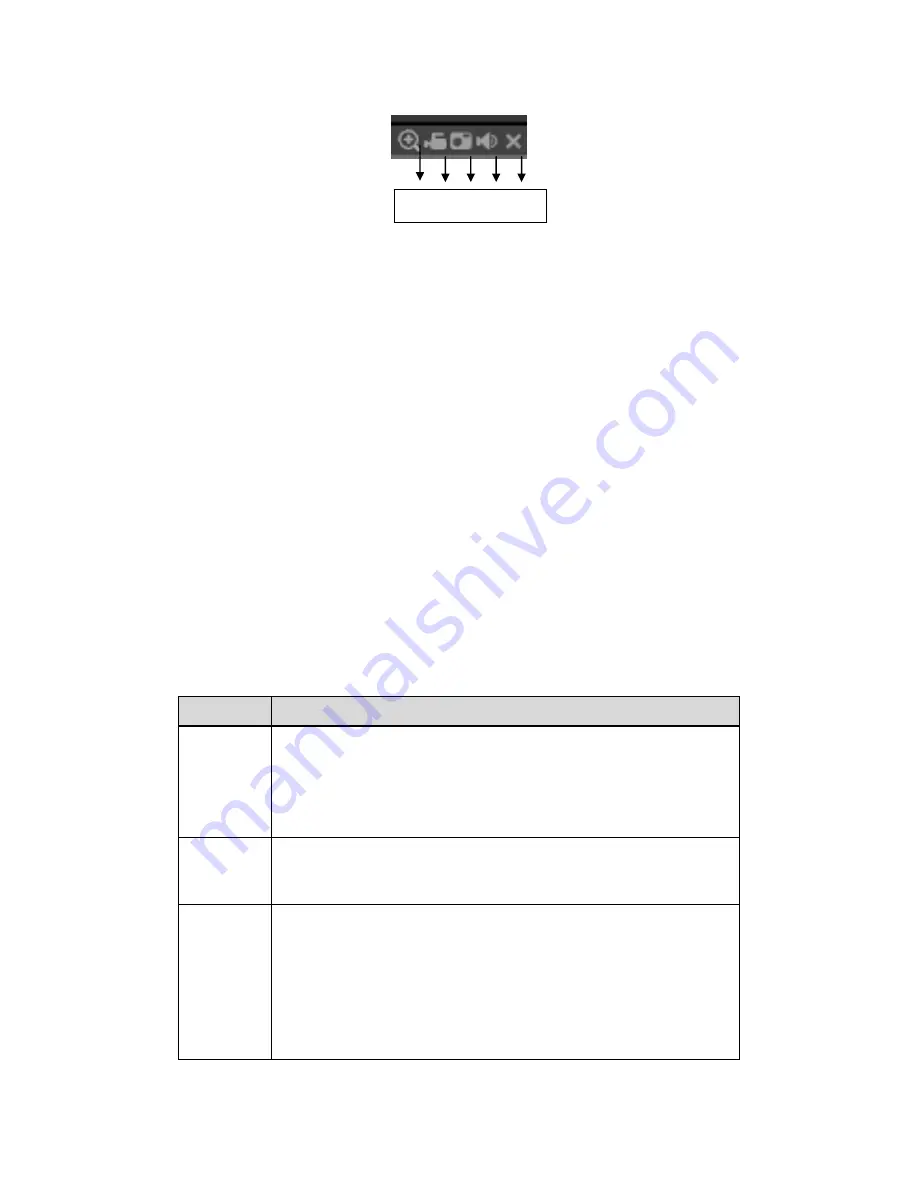
377
Figure 5-12
1: Digital zoom: Click this button and then left drag the mouse in the zone to zoom in.
right click mouse system restores original status.
2: Local record. When you click local record button, the system begins recording and
this button becomes highlighted. You can go to system folder RecordDownload to
view the recorded file.
3: Snapshot picture. You can snapshoot important video. All images are memorized in
system client folder PictureDownload (default).
4: Audio :Turn on or off audio.(It has no relationship with system audio setup )
5: Close video.
5.5
PTZ
Before PTZ operation, please make sure you have properly set PTZ protocol. (Please
refer to chapter 5.8.5.5).
There are eight direction keys. In the middle of the eight direction keys, there is a 3D
intelligent positioning key.
Click 3D intelligent positioning key, system goes back to the single screen mode. Drag the
mouse in the screen to adjust section size. It can realize PTZ automatically.
Please refer to the following sheet for PTZ setup information.
Parameter Function
Scan
Select Scan from the dropdown list.
Click Set button, you can set scan left and right limit.
Use direction buttons to move the camera to you desired location
and then click left limit button. Then move the camera again and
then click right limit button to set a right limit.
Preset
Select Preset from the dropdown list.
Turn the camera to the corresponding position and Input the
preset value. Click Add button to add a preset.
Tour
Select Tour from the dropdown list.
Input preset value in the column. Click Add preset button, you
have added one preset in the tour.
Repeat the above procedures you can add more presets in one
tour.
Or you can click delete preset button to remove one preset from
the tour.
1 2 3 4 5
Summary of Contents for TRIDVR-EL16M4
Page 1: ...Elite Series Tribrid User s Manual TRIDVR EL16M4...
Page 8: ...x APPENDIX F COMPATIBLE WIRELESS MOUSE LIST APPENDIX G EARTHING...
Page 85: ...278 Figure 4 72 Figure 4 73...
Page 116: ...309 Figure 4 105 Figure 4 106...
Page 117: ...310 Figure 4 107 Figure 4 108...
Page 133: ...326 Figure 4 125 Figure 4 126...
Page 134: ...327 Figure 4 127 Figure 4 128...
Page 135: ...328 Figure 4 129 Figure 4 130...
Page 138: ...331 Figure 4 134 Figure 4 135...
Page 145: ...338 Figure 4 145 Figure 4 146 4 11 4 1 2 2Trigger Snapshot...
Page 147: ...340 Figure 4 148 Figure 4 149 4 11 4 1 2 3Priority...
Page 178: ...371 Figure 4 188...
Page 213: ...406 Figure 5 55 Figure 5 56...
Page 226: ...419 Figure 5 71 Figure 5 72...






























