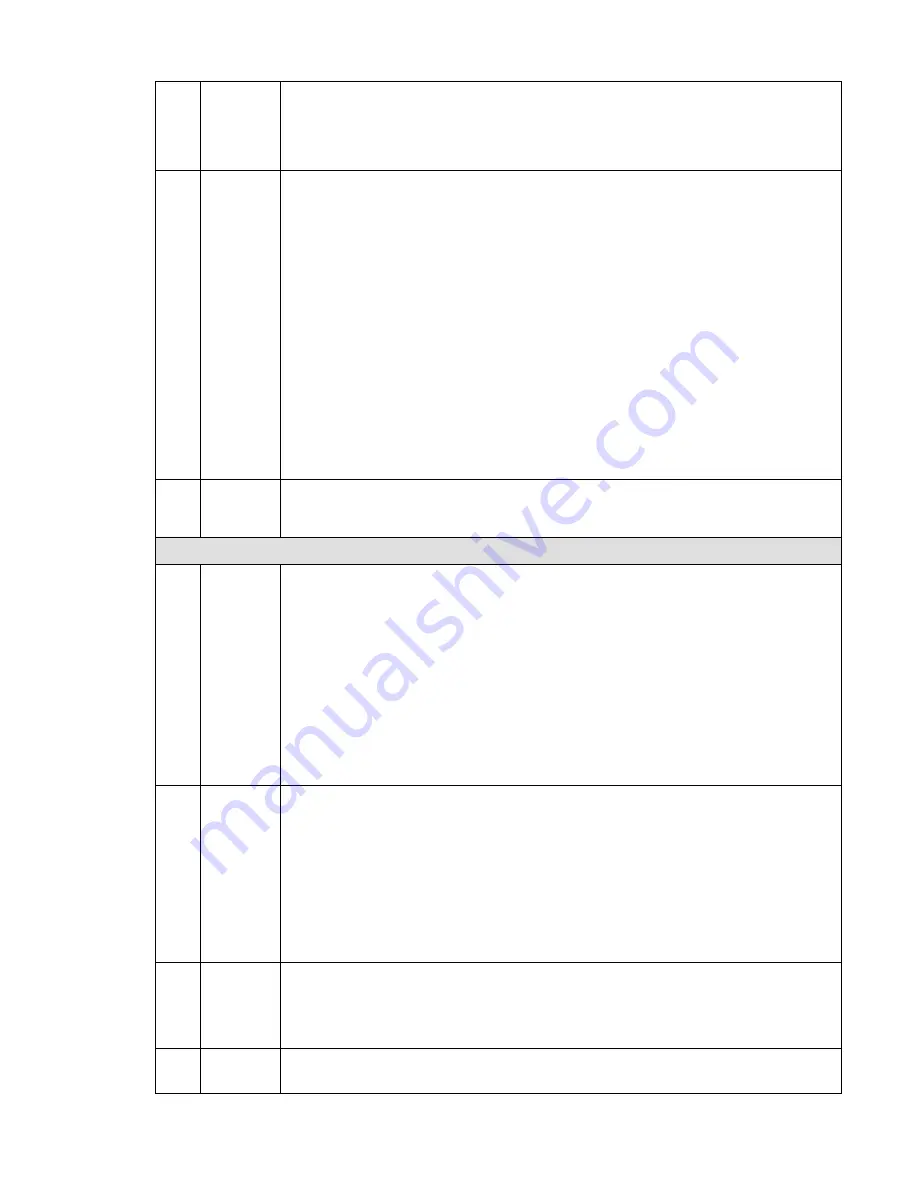
153
display 32 files from one channel.
After you clip on record file, click Backup button you can save it.
For one device, if there is a backup in process, you can not start a new backup
operation.
12
Clip
It is to edit the file.
●Please play the file you want to edit and then click this button when you want to
edit. You can see the corresponding slide bars in the time bar of the corresponding
channel. You can adjust the slide bar or input the accurate time to set the file end
time.
After you set, you can click Clip button again to edit the second period. You can
see the slide bar restore its previous position.
Click Backup button after clip, you can save current contents in a new file.
You can clip for one channel or multiple-channel. The multiple-channel click
operation is similar with the one-channel operation.
Please note:
System max supports 1024 files backup at the same time.
You can not operate clip operation if there is any file has been checked in
the file list.
13
Record
type
In any play mode, the time bar will change once you modify the search type.
Other Functions
14
Smart
search
When system is playing, you can select a zone in the window to begin smart
search. Click the motion detect button to begin play.
Once the motion detect play has begun, click button again will terminate
current motion detect file play.
There is no motion detect zone by default.
If you select to play other file in the file list, system switches to motion detect
play of other file.
During the motion detect play process, you can not implement operations such
as change time bar, begin backward playback or frame by frame playback.
Please refer to chapter 4.9.2.1 Smart Search for detailed operation.
15
Other
channel
synchroni
zation
switch to
play
when
playback
When playing the file, click the number button, system can switch to the same
period of the corresponding channel to play.
16
Digital
zoom
When the system is in full-screen playback mode, left click the m ouse in the
screen. Drag your mouse in the screen to select a section and then left click
mouse to realize digital zoom. You can right click mouse to exit.
17
Manually
switch
During the file playback process, you can switch to other channel via the
dropdown list or rolling the mouse.
Summary of Contents for NVR-ELT-16
Page 29: ...88 NVR ELT 4 NVR ELT 4 POE4 NVR ELT 16...
Page 88: ...162 Figure 4 81 Figure 4 82...
Page 89: ...163 Figure 4 83 Figure 4 84...
Page 95: ...169 Figure 4 89 Figure 4 90...
Page 96: ...170 Figure 4 91 Figure 4 92...
Page 97: ...171 Figure 4 93 Figure 4 94...
Page 99: ...173 Figure 4 96 Figure 4 97...
Page 185: ...259 Figure 5 53 Figure 5 54...
Page 186: ...260 Figure 5 55 Figure 5 56 Figure 5 57...
Page 190: ...264 Figure 5 61 Figure 5 62...






























