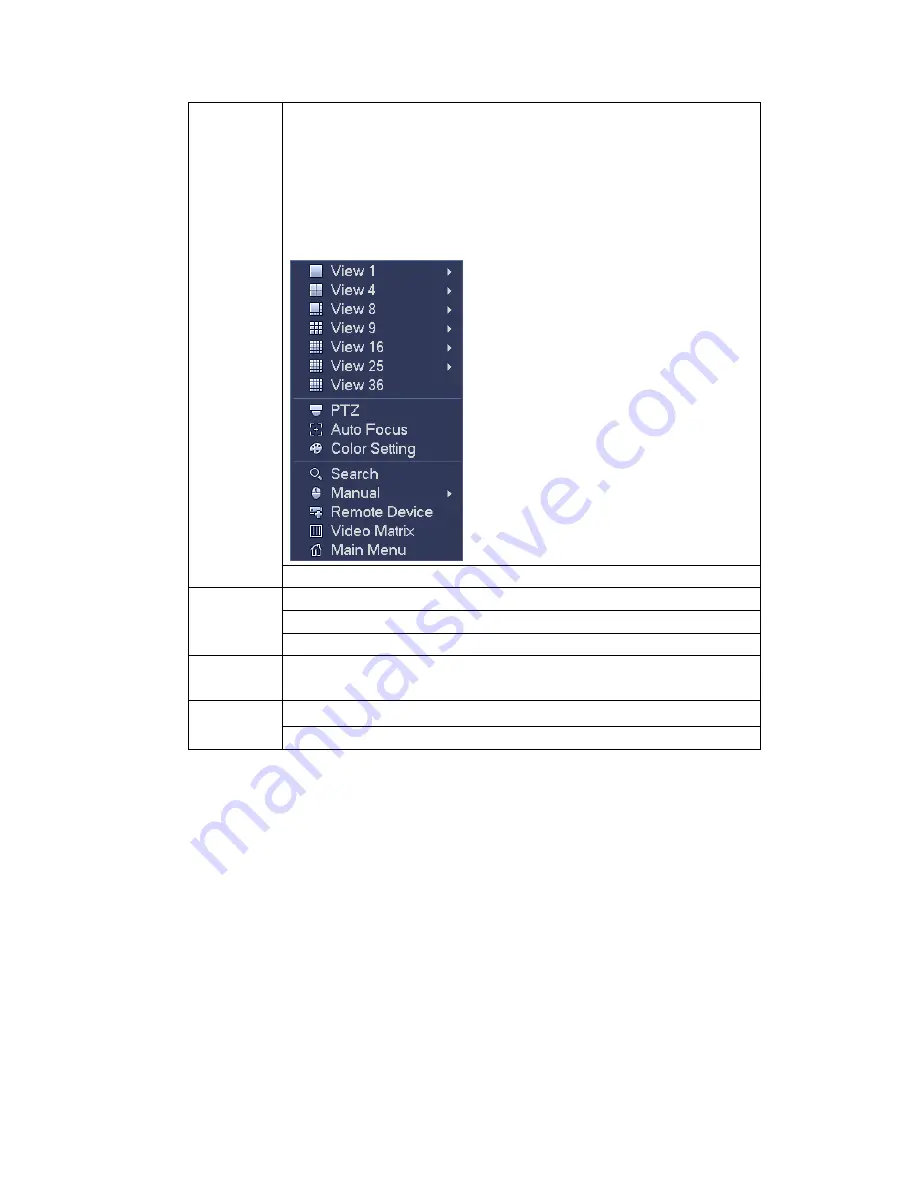
48
Right click
mouse
In real-time monitor mode, pops up shortcut menu: one-window,
four-window, nine-window and sixteen-window, Pan/Tilt/Zoom, color
setting, search, record, alarm input, alarm output, main menu.
Among which, Pan/Tilt/Zoom and color setting applies for current
selected channel.
If you are in multiple-window mode, system automatically switches to
the corresponding channel.
Exit current menu without saving the modification.
Press
middle
button
In numeral input box: Increase or decrease numeral value.
Switch the items in the check box.
Page up or page down
Move
mouse
Select current control or move control
Drag
mouse
Select motion detection zone
Select privacy mask zone.
2.6
Virtual Keyboard & Front Panel
2.6.1 Virtual Keyboard
The system supports two input methods: numeral input and English character (small and
capitalized) input.
Move the cursor to the text column, the text is shown as blue, input button pops up on the
right. Click that button to switch between numeral input and English input (capitalized and
small), Use
> or < to shift between small character and capitalized character.
2.6.2 Front Panel
Move the cursor to the text column. Click Fn key and use direction keys to select number
you wanted. Please click enter button to input.
Summary of Contents for HYBDVR-FEO8
Page 8: ...vii Appendix H 4 RAID Usage Suggestions APPENDIX I TOXIC OR HAZARDOUS MATERIALS OR ELEMENTS...
Page 32: ...41 General Series...
Page 33: ...42 HD SDI Series...
Page 34: ...43 960H Series...
Page 120: ...129 Figure 4 90 Figure 4 91...
Page 121: ...130 Figure 4 92 Figure 4 93...
Page 127: ...136 Figure 4 98 Figure 4 99...
Page 128: ...137 Figure 4 100 Figure 4 101...
Page 131: ...140 Figure 4 105 Figure 4 106...
Page 144: ...153 Figure 4 125 Figure 4 126...
Page 212: ...221 Figure 5 68 Figure 5 69 Please refer to the following sheet for detailed information...
Page 266: ...275...






























