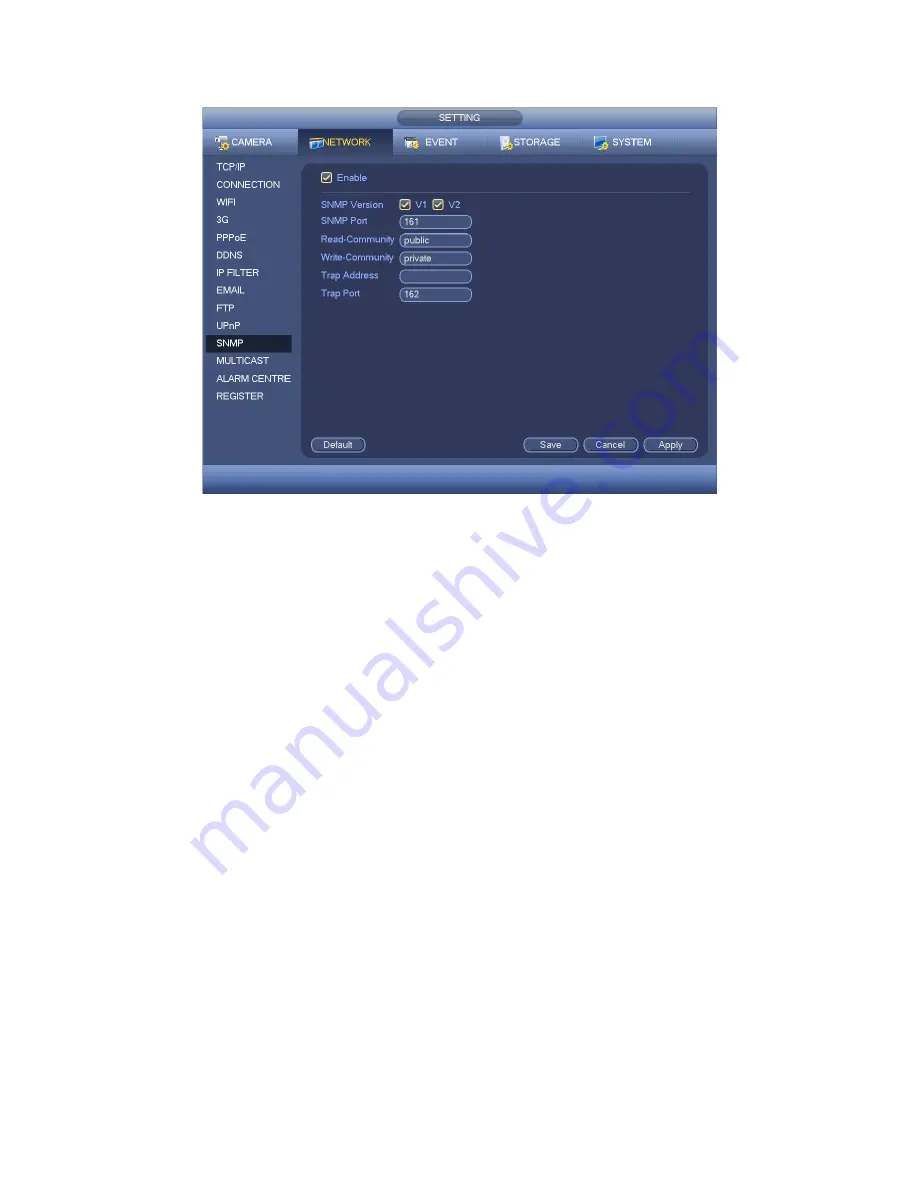
122
Figure 4-85
Please enable the SNMP function. Use the corresponding software tool (MIB Builder and
MG-SOFT MIB Browser. You still need two MIB file: BASE-SNMP-MIB, DVR-SNMP-MIB)
to connect to the device. You can get the device corresponding configuration information
after successfully connection.
Please follow the steps listed below to configure.
In Figure 4-85, check the box to enable the SNMP function. Input the IP address of
the PC than is running the software in the Trap address. You can use default setup for
the rest items.
Compile the above mentioned two MIB file via the software MIB Builder.
Run MG-SOFT MIB Browser to load the file from the previous step to the software.
Input the device IP you want to manage in the MG-SOFT MIB Browser. Please set
the corresponding version for your future reference.
Open the tree list on the MG-SOFT MIB Browser; you can get the device
configuration. Here you can see the device has how many video channels, audio
channels, application version and etc.
Note
Port conflict occurs when SNMP port and Trap port are the same.
4.10.2.12 Multicast
Multicast setup interface is shown as in Figure 4-86.
Summary of Contents for HYBDVR-FEO8
Page 8: ...vii Appendix H 4 RAID Usage Suggestions APPENDIX I TOXIC OR HAZARDOUS MATERIALS OR ELEMENTS...
Page 32: ...41 General Series...
Page 33: ...42 HD SDI Series...
Page 34: ...43 960H Series...
Page 120: ...129 Figure 4 90 Figure 4 91...
Page 121: ...130 Figure 4 92 Figure 4 93...
Page 127: ...136 Figure 4 98 Figure 4 99...
Page 128: ...137 Figure 4 100 Figure 4 101...
Page 131: ...140 Figure 4 105 Figure 4 106...
Page 144: ...153 Figure 4 125 Figure 4 126...
Page 212: ...221 Figure 5 68 Figure 5 69 Please refer to the following sheet for detailed information...
Page 266: ...275...
















































