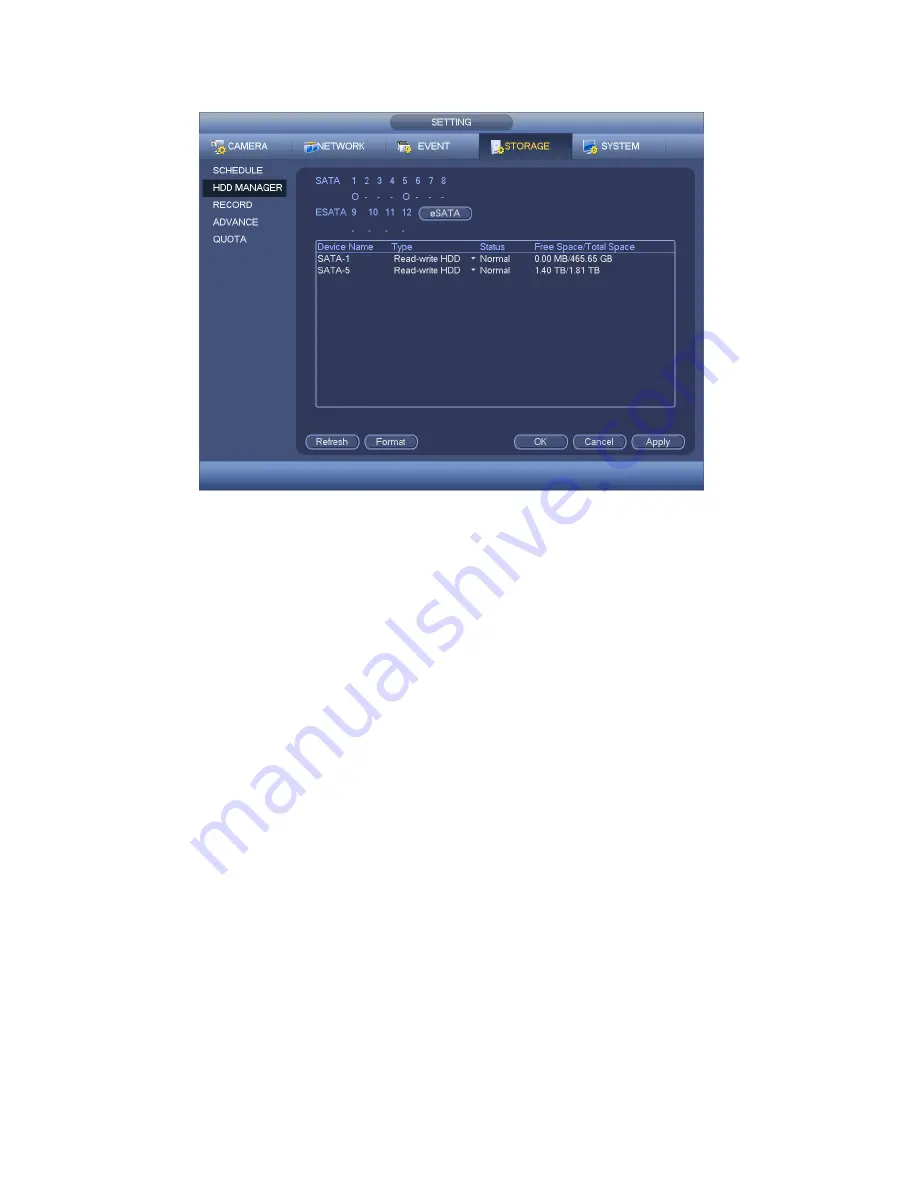
150
Figure 4-121
4.10.4.3 Record
4.10.4.3.1 Record Control
Note:
You need to have proper rights to implement the following operations. Please make
sure the HDD has been properly installed.
There are three ways for you to go to manual record menu.
Right click mouse and then select Manual->Record.
In the main menu, from Setting->Storage->Record.
In live viewing mode, click record button in the front panel or record button in the
remote control.
System supports main stream and sub stream. There are three statuses:
schedule/manual/stop. See Figure 4-146. Please highlight icon
“ ○ ”
to select
corresponding channel.
Manual: The highest priority. After manual setup, all selected channels will begin
ordinary recording.
Schedule: Channel records as you have set in recording setup (Main
Menu->Setting->System->>Schedule)
Stop: Current channel stops recording.
All: Check All button after the corresponding status to enable/disable all-channel
schedule/manual record or enable/disable all channels to stop record.
Summary of Contents for HYBDVR-FEO8
Page 8: ...vii Appendix H 4 RAID Usage Suggestions APPENDIX I TOXIC OR HAZARDOUS MATERIALS OR ELEMENTS...
Page 32: ...41 General Series...
Page 33: ...42 HD SDI Series...
Page 34: ...43 960H Series...
Page 120: ...129 Figure 4 90 Figure 4 91...
Page 121: ...130 Figure 4 92 Figure 4 93...
Page 127: ...136 Figure 4 98 Figure 4 99...
Page 128: ...137 Figure 4 100 Figure 4 101...
Page 131: ...140 Figure 4 105 Figure 4 106...
Page 144: ...153 Figure 4 125 Figure 4 126...
Page 212: ...221 Figure 5 68 Figure 5 69 Please refer to the following sheet for detailed information...
Page 266: ...275...






























