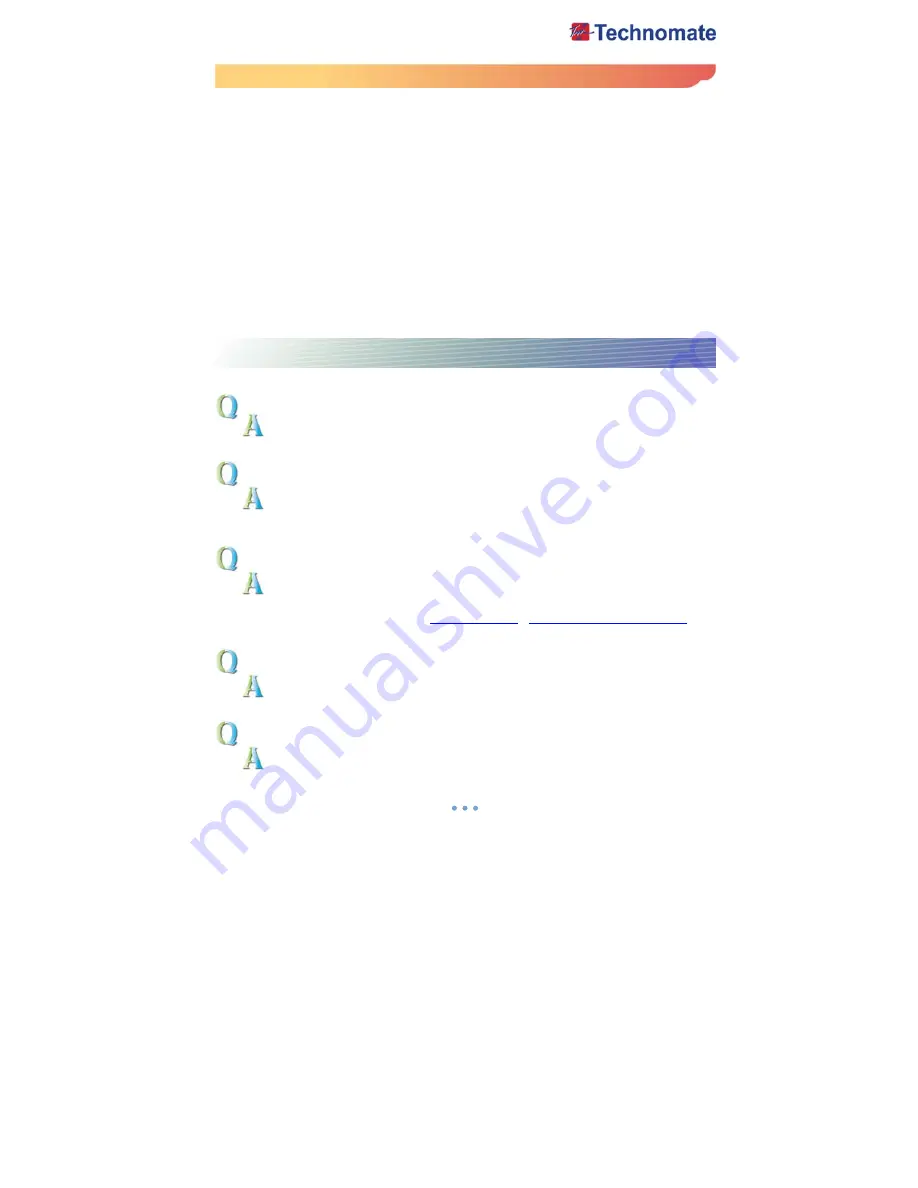
33
Note. How to download/upload Channels
If you want to download /upload Channels, Click on Channels in the TM Loader, then select
Download/upload
* Downloading Channels from PC to TM-8000 Series.
1. Click on
Download
, and then Click on
Browse
in the TM Loader.
2. Select the file from where you saved it.
3. Click on
Connect
in the TM Loader.
4. Turn on the satellite receiver
5. Once it displays 100% finished, the Channel downloading has finished.
* Uploading Channels from TM-8000 Series to PC
1. Click on
Upload
, and then Click on
Browse
in the TM Loader.
2. Select the file and folder where you want to save in your PC.
3. Click On Connect in the TM Loader.
4. Press
OK
button after going to Serial Data Transfer of system setting in Main Menu
5. select Channels and press
OK
button
6. Once it displays 100% Finished, the Channel uploading has finished.
Questions & Answers
The receiver is on but I cannot get any Menu on the screen?
1) Check if the scart is connected,
2) Check the A/V settings on your television is correct,
3) Scart cable could be faulty therefore replace of in doubt.
I get the message no signal displayed?
1) Check if the LNB cable is inserted into the IF INPUT.
2) Check if the LNB setup menu is correctly set.
3) Your satellite Dish may be out of alignment or your LNB may be is faulty.
4) Go to Easy installation guide and start fresh.
5) Contact your dealer/installer.
I cannot access a particular channel I require?
You need to check the following :
1) Check if you a correct transponder.
Go to advance search, Turn on the Network Search, press red button to tune.
2) Make sure you have correct PID numbers.
If above does not help go to
www.lyngsat.com
www.kingofsat.net/en/prefs.php
Please contact your Supplier for further assistance.
How can I find out when software version I have?
Press Menu on the remote, Go to system information press ok, Full information is
displayed.
I have lost my personal Lock Code setting, what do I do?
For security reason, please contact your dealer.



















