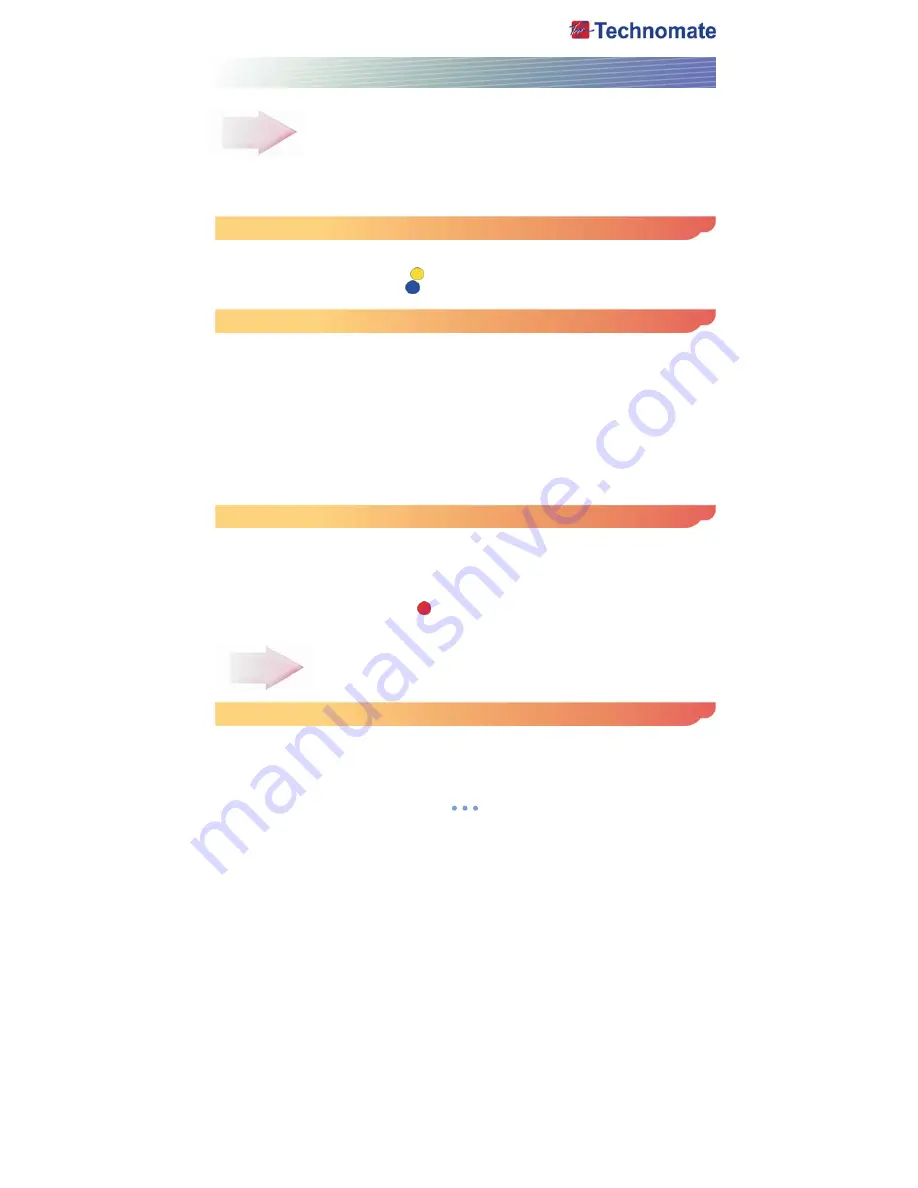
3
EASY INSTALLATION GUIDE
Part 1 Using the Preinstalled Satellite & Channel list
This receiver is preinstalled with Satellites and default Channels and is fully configured.
No settings need to be changed.
After turning ON the receiver, select a language. Go to system setting and Factory Reset Menu.
If you select Restore default channels, You can use preinstalled default channel list.
How to add/delete Satellites
Press the
MENU
button on the remote and go to Installation.
Press
OK
on the Installation setup. Press
OK
again and a Satellite List will appear.
To add satellites, press the
YELLOW
( ) button on the remote.
To delete satellites, Press the
BLUE
( ) button on the remote.
How to setup a DiSEqC 1.3 USALS System
Press the
MENU
button on the remote. Press
OK
on Installation. Go to Motorized setup and press
OK
.
Go to the Third line(DiSEqC Motor) and use the
Left/Right
arrow buttons on the remote to select
USALS
. Then go to Position Setting and press
OK
. Then go to Longitude and Latitude and enter
the coordinates of where you live (London’s Longitude is 00.1 West and South of UK’s Latitude is
51.5 North). Press the
EXIT
button on the remote. Go to
GOTO
and press
OK
. Wait until the Signal
Quality is more than 40% in the progress bar. When a satellite is found, then all the selected
satellites are fully configured for a Motorized system.
If the Signal Quality is below 40%, then the settings are incorrect and the Longitude needs to be
adjusted.
For example : 00.2, 00.3, 00.4, 5/6/7/8/9
West
or
East
. The Latitude may also need to be adjusted.
If you still have not got a signal, then the external installation (dish, etc) needs to be adjusted.
How to setup DiSEqC 1.2 Motorized System
Press the
MENU
button on the remote and go to Installation and press
OK
. Go to Motorized setup
and press
OK
. Press
OK
again to open the satellite list. Select a satellite from the list and press
OK
.
Go to the Third line(DiSEqC Motor) and use
the Left/Right
buttons on the remote to select
DiSEqC1.2. Go to
Move
and press and hold
the Left/Right
buttons on the remote until you get a
Signal Quality of more than 40%. Go to Command Type and use the
Left/Right
buttons to select
Save Position.
Then press
OK
to save. Press the
RED
( ) button on the remote to scan.
To scan extra satellites, repeat the above.
Part 2 New Installation from start (No Satellites/Channels)
How to do a Factory Reset to Delete the Preinstalled Satellites and Channels
If you want to start the receiver without the preinstalled Satellites and Channels, press the
MENU
button on the remote and go to System setting and press the
OK
button. Go to Factory Reset,
Press
OK
and enter 0000. Then select Factory Reset and select
YES
.


















