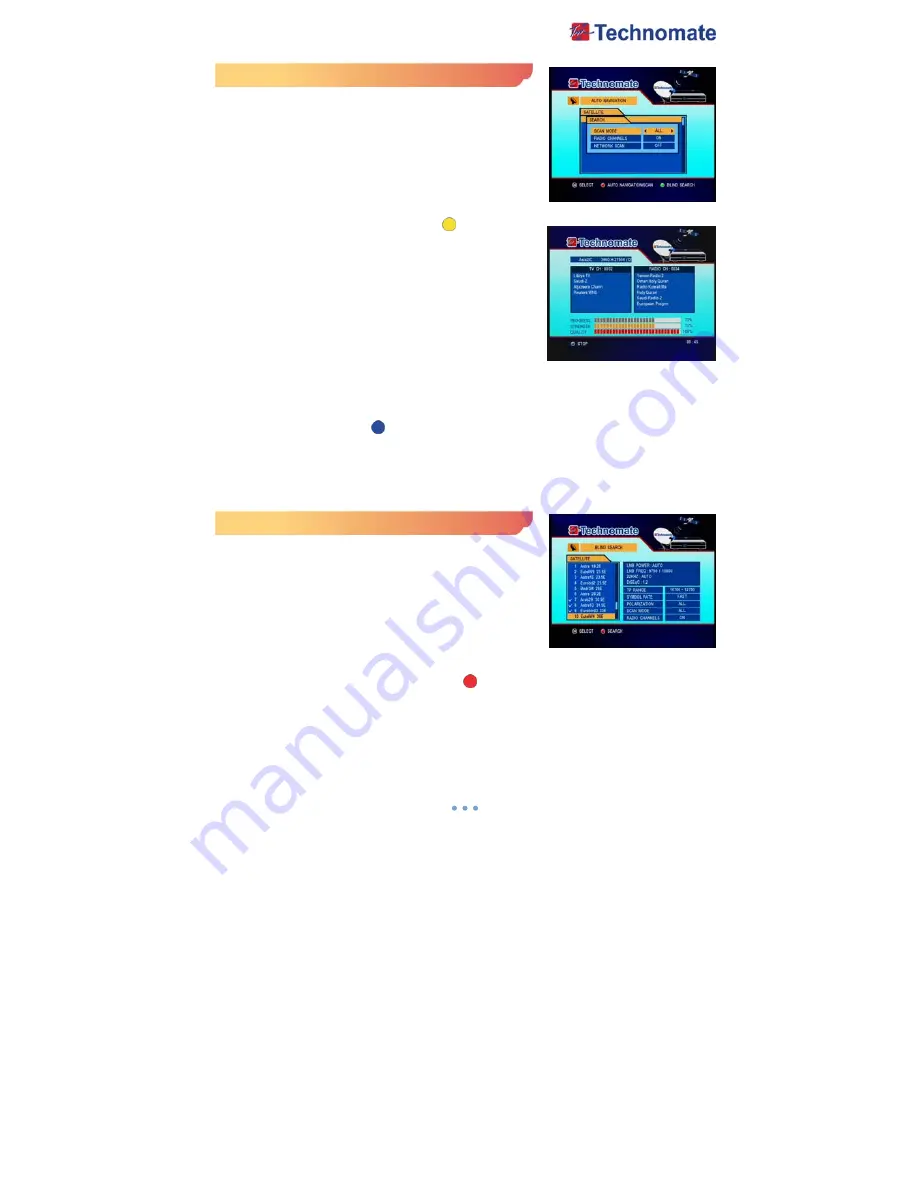
15
Auto Navigation
All the available channels/satellites can be searched in this
menu. Select the satellite and save before
Auto Search
.
1.
Press the
MENU
button on the remote to display the main
menu.
2.
Use
◀
/
▶
and
▲
/
▼
button on the remote to move in the
menu.
3.
Select
Auto Navigation
,
Auto Navigation
menu will appear.
4.
Select the satellites you want to search by pressing the
OK
button on the remote.
You can select more satellites by pressing the
◀
/
▶
and
OK
button on the remote.
5.
Auto
Navigation/Scan
: Press
Yellow
( ) button on the
remote.
-
Search Mode
: Select the type of channel search you want
by pressing
◀
/
▶
buttons on the remote.
•
Free + CA
: To search Free To Air and scramble
channels.
•
Free Only
: To search Free To Air channels only.
•
CA
: To search scramble channels only.
-
Radio CH
: To search TV channels only or All(TV+Radio)
channels.
•
ON
: To search Radio channels and TV channels.
•
OFF
: To search TV channels only.
-
Network Search
: Select Network Search
ON/OFF
to find more transponders through NIT
Search.
6.
Blind Search
: Press
Blue
( ) button on the remote to begin Blind Search.
Note : Make sure that the signal level of the selected satellites is high by the signal quality bar.
If the signal quality is lower than 50%, go back to Satellite Setup and check LNB, DiSEqC Switching,
etc.
Blind Search
1.
Select the satellites you want to search by pressing
OK
button on the remote.
2.
Use
◀
/ buttons to go
▶
range mode to search.
-
TP
: Use
OK
button to write frequency range.
-
SR
: Choose Fast/Detail for Scan mode.
-
POL
: Choose Polarization ALL/H/V to scan
-
Mode
: Select the type of channel search you want by
pressing / buttons on
◀ ▶
the remote.
-
Radio CH
: To search TV channels only or All(TV+Radio)
channels
3.
Auto Navigation Blind Search
: Press
RED
( ) button on the remote to begin Blind Search of
all ‘Selected’ satellites.






























