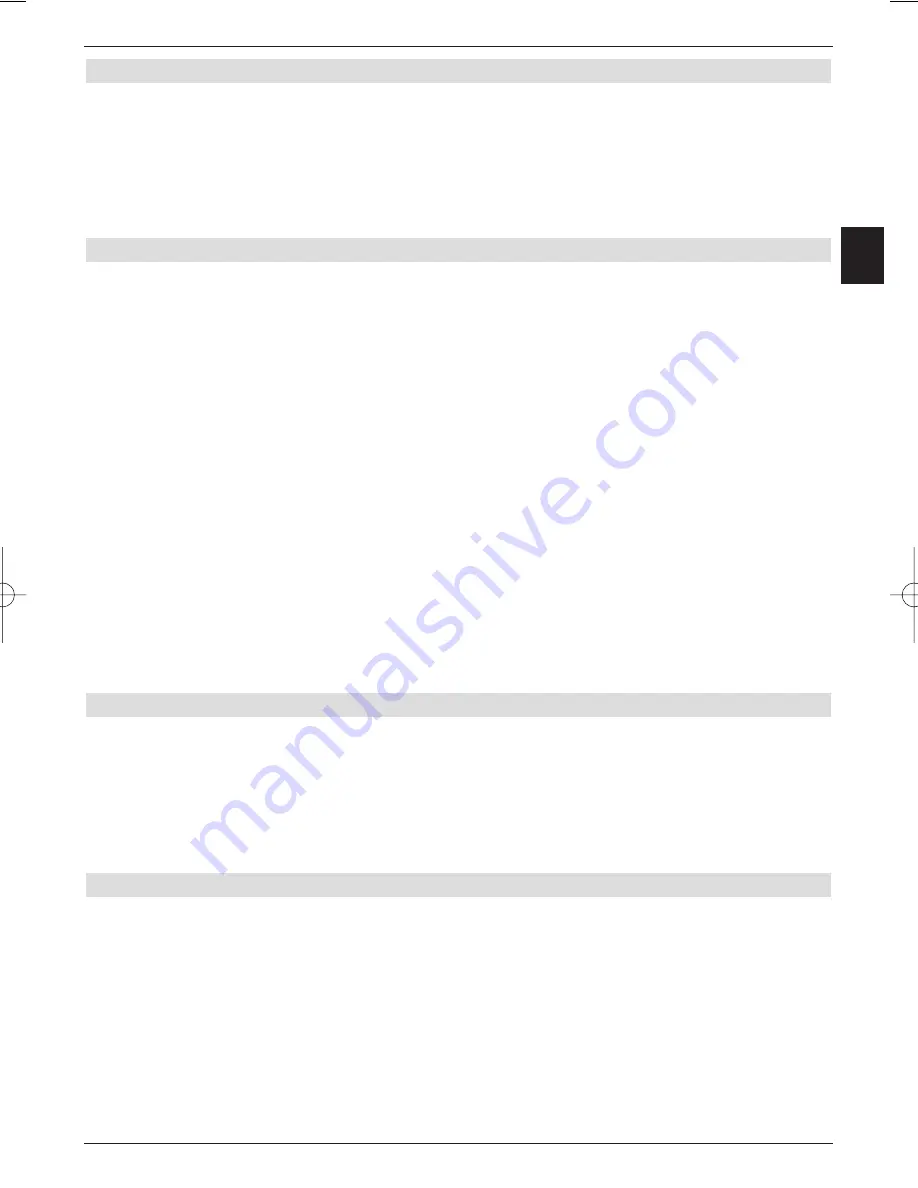
45
8.5 Processing the recordings
Proceed as follows to process existing recordings:
>
Press the
Menu
button.
>
Use the
up/down arrow buttons
to select the menu line
PVR management
.
>
Use the
up/down arrow buttons
to highlight the line
Process recording
.
You now have the following possibilities:
8.5.1 Renaming
>
Press the
yellow
function
Rename
button.
>
Use the
up/down arrow buttons
to highlight the recording you want to rename.
The screen keyboard appears. You can enter the new name of the recording
using this.
You now have the following possibilities:
>
You can move the marker on the keyboard using the
arrow buttons
.
>
The marked character is accepted by pushing the
OK
button.
>
Using the
yellow
and the
blue
function buttons, you can move the cursor in the
input line by one position to the
left
and
right
.
>
In order to carry out corrections, you can delete the character to the right of the
flashing cursor by pressing the
red
function button. By marking the
BS
button and by
pressing the
OK
button., you can delete the character to the left of the flashing
cursor.
>
To save, press the
green
function button.
>
By pressing the
Back button
you can return to the previous menu without saving
the entry.
8.5.2 Deleting
>
To delete the highlighted recording press the
red
function button.
You can decide, in the following menu, whether you wish to delete just the selected
recording or all the recordings.
>
Use the
up/down arrow buttons
to highlight the option you want.
>
Confirm your selection by pressing
OK
button.
8.6 Playing back
Access to the PVR recordings is via the playback mode. There are various ways to call
this up.
>
Press the
Menu
button.
>
Use the
up/down arrow buttons
to select the menu line
PVR management
.
>
Use the
up/down arrow buttons
to highlight the
Playback mode
line.
>
Then confirm your selection with the
OK
button.
EE
NN
EN:bed_anl_TechniBox_IR_210610_V53_HB.qxd 27/08/2010 16:35 PÆgina 45
Summary of Contents for TechniBox SIR
Page 220: ...2230000000700...






























