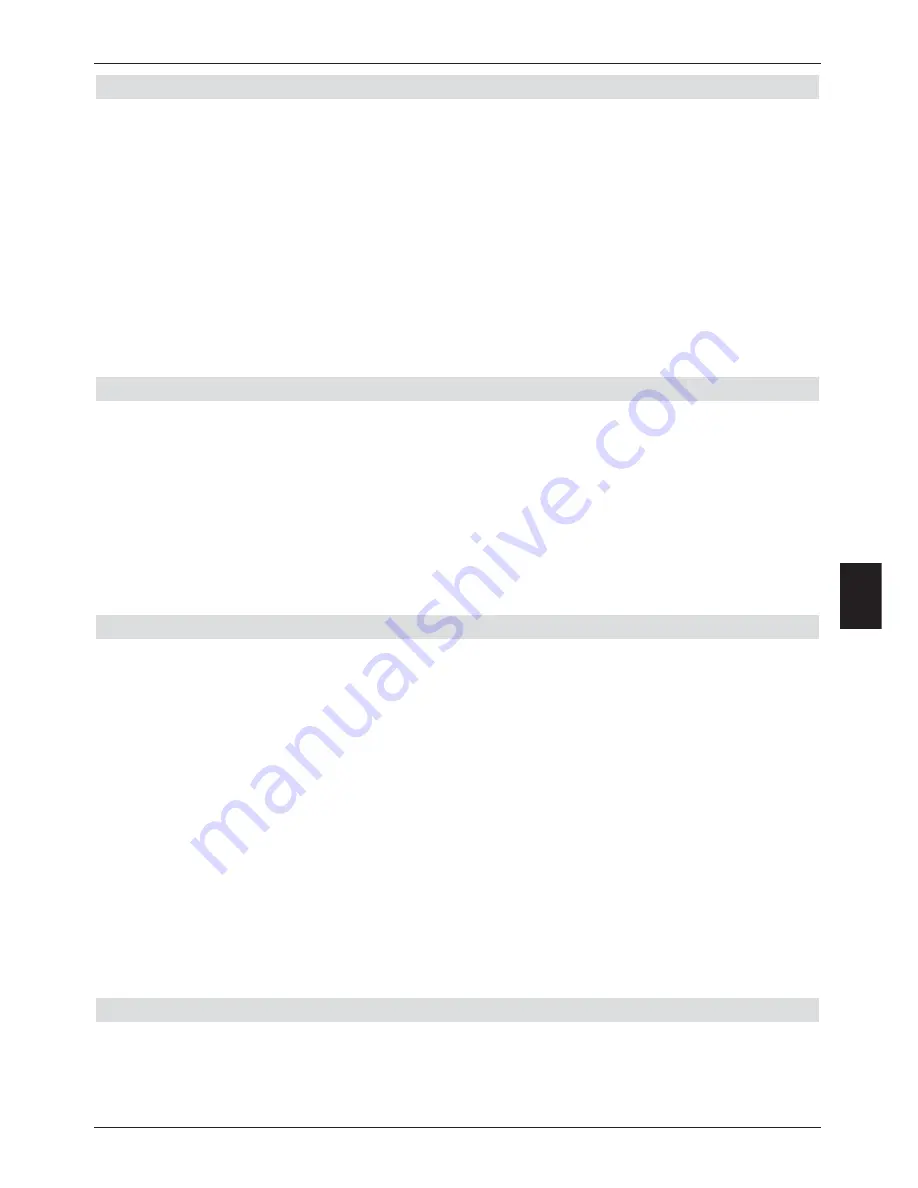
8.3.2.1 Copying
The
Copy
function will effect a copy of the marked file resp. folder to be stored on the hard
drive, resp. the USB device. The original file resp. the original folder will remain unchanged.
>
Use the
arrow keys up/down
to mark the file resp, the folder you wish to copy on
to the hard drive. resp. on to the USB device.
>
Press the
blue
function key
Functions
to open a window showing the functions
available.
>
Use the
arrow keys up/down
to mark the line
Copy
and confirm by pressing
OK
.
>
To copy the marked file resp. the marked folder, now press the
yellow
function key
Copy
.
The marked file resp. the folder will now be copied, and the name will then also
appear in the left-hand resp. right-hand column of the menu.
Marking blocks
To mark several files simultaneously, proceed as follows:
>
Press the Press the
OK
key to go to the selection mode. The marked file will be
indicated by a cross on the left-hand side.
>
You can now use the
arrow keys up/down
to also mark the preceding or the
following files.
>
Once you have completed marking the desired files in this manner, press the
yellow
function key Copy to copy the marked files on to the hard drive.
Please note
that it is
not
possible to mark blocks of folders, only files!
8.3.2.2 Moving
The Moving function allows you to move or shift the marked file resp. the marked folder from
the source medium (e.g. the USB device) to the target medium (e.g. the hard drive). At the
end of this procedure, the file or folder that has been moved will be present only on the
target medium, and will be deleted from the source medium.
>
Use the
red
function key
Set-Top-Box
or the
green
function key
USB devices
to go to the source on which the file or folder to be moved is currently stored.
>
Use the
arrow keys up/down
to mark the file or the folder you wish to move.
>
Press the
blue
function key
Functions
to open a window showing the available
functions.
>
Use the
arrow keys up/down
to mark the line
Move
and confirm by pressing
OK
.
>
To move the marked file resp. the marked folder, now press the
yellow
function key
Move
.
>
To move several files simultaneously, mark these as described in
Marking blocks
above.
8.3.2.3 Delete
To delete files resp. folders proceed as follows:
>
Use the
red
function key
Set-Top-Box
or the
green
function key
USB devices
to switch to the source on which the file or folder to be deleted is located.
61
8
















































