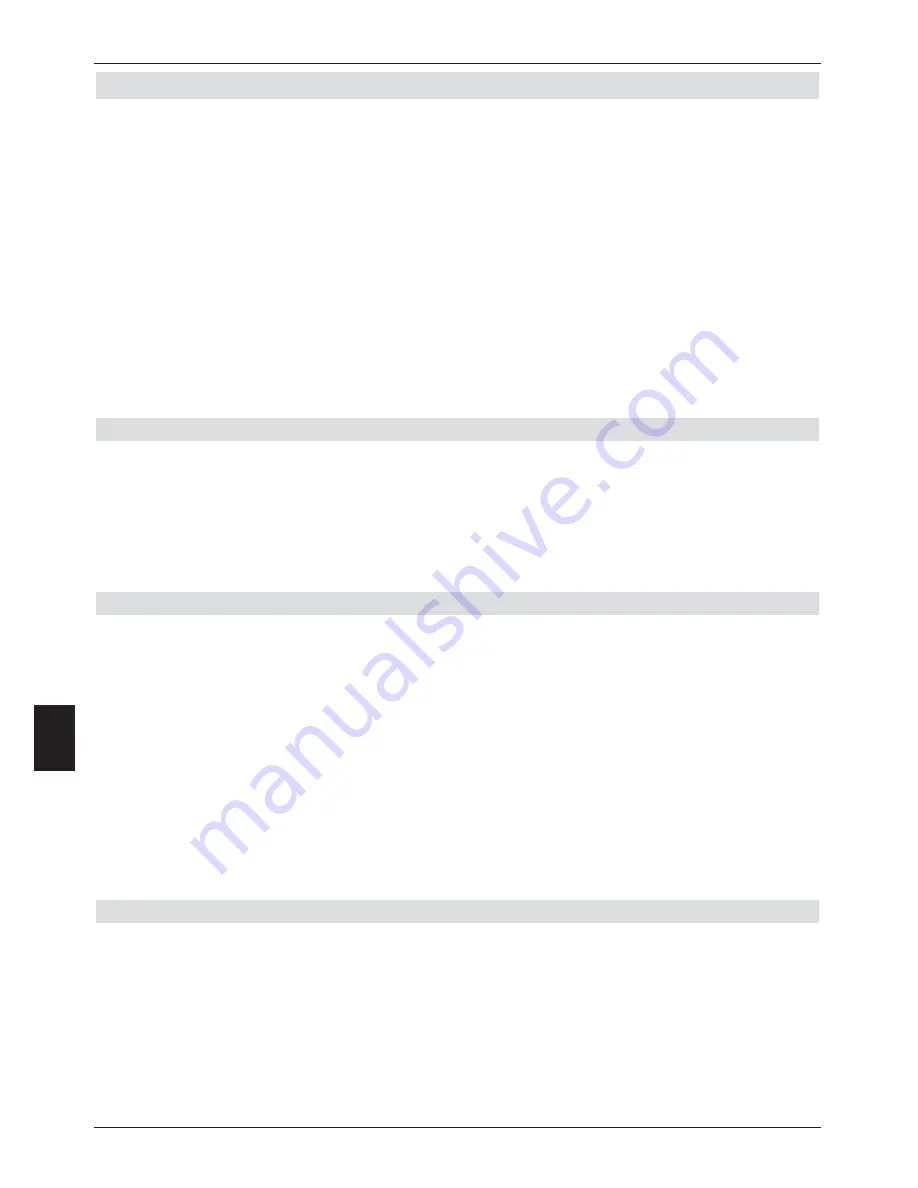
10 Use with a rotating antenna (DiSEqC 1.2)
Your digital receiver is ready for use with a motorised rotating antenna. Using the DiSEqC
control (DiSEqC level 1.2) you have the facility to control a suitable motor via the co-axial
cable.
>
Call up the
Antenna settings
menu as described under Point 6.4 and switch the
DiSEqC control
(Point 6.5.1)
on
.
>
Now use the
arrow keys up/down
to select the DiSEqC position (e.g. A/B 3) to
which you wish to allocate the motor antenna.
>
Press the
OK
key to open a window allowing you to select the
Satellite
resp. the
Motor antenna
.
>
Use the
arrow keys up/down
to select the line Motor antenna and confirm by
pressing
OK
.
>
Confirm the note on setting the East and West limits with
OK
.
10.1 East and West limits
To avoid mechanical damage to the satellite dish or the LNB by physical obstacles, you must
first set the maximum degree of rotation to both East and West. If there are any obstacles in
the rotating field of the dish (e.g. a wall or chimney), these must definitely be considered
when setting the East-West limits.
If there are no obstacles in the rotating range of the dish, set the limits so that the dish can
be rotated a little further than the most extreme locations of the satellites to be received.
10.1.1 Deleting existing limits
First, you should delete any limits that may exist.
>
Use the
arrow keys left/right
to mark the column
Configuration
.
>
Now use the
arrow keys up/down
in the line
Motor antenna
to mark the field
Continue
.
>
Confirm by pressing
OK
.
The menu for setting the motor antenna will now be displayed.
>
Press the
blue
function key
Actions
to open a selection window.
>
Now use the
arrow keys up/down
to mark the line
Delete limits
.
>
To delete the limits press the
OK
key.
>
Confirm the message with
OK
.
10.1.2 Setting the East limit
>
To enter the East limit, first use the
arrow keys
to mark the field
Save
.
>
Now press the
arrow key right
to rotate the dish to the maximum
East position
possible, resp. desirable.
>
To open the window listing the available actions, press the
blue
function key
Actions
.
>
Now use the
arrow keys up/down
to mark the line
set East limit
.
>
To set the east limit press the
OK
key and confirm the following remark with
OK
.
80
10



























