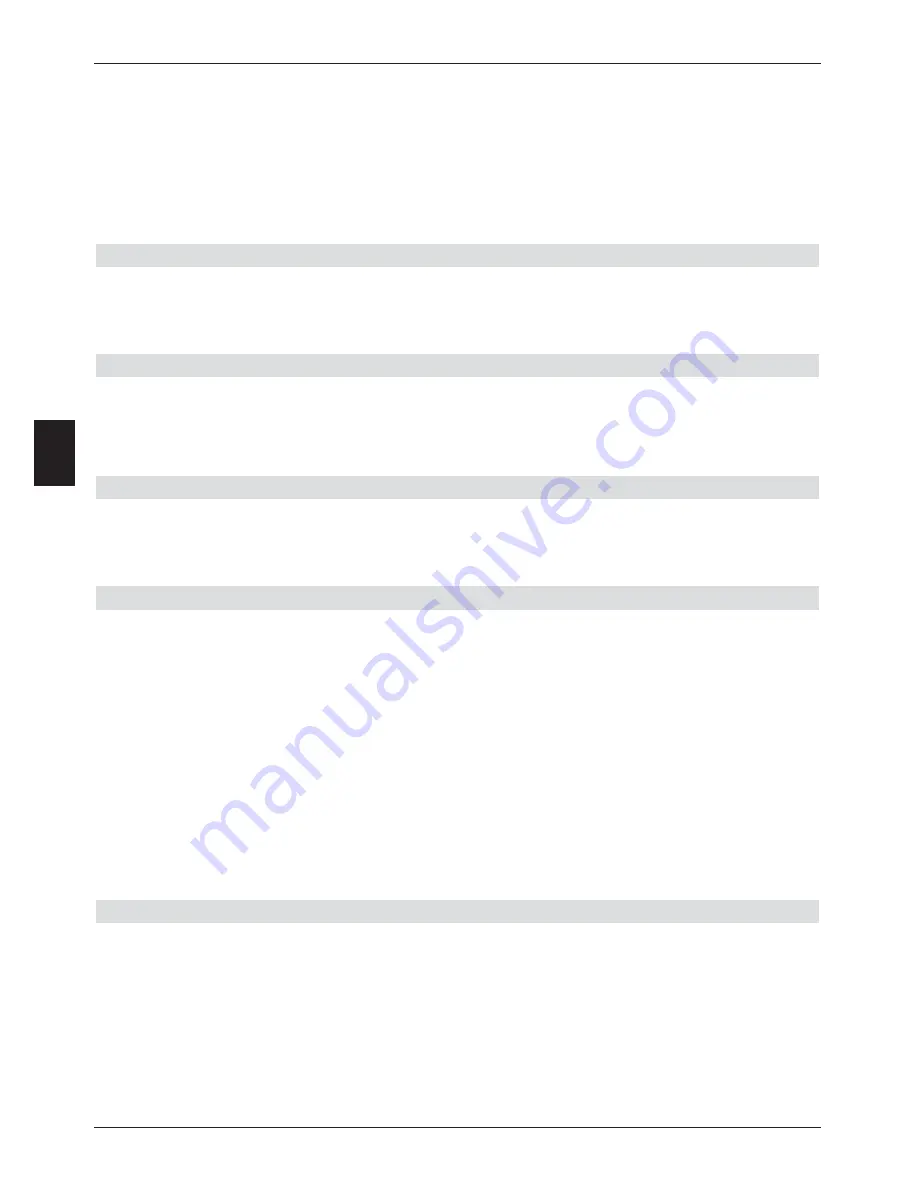
>
Now, using the
up/down arrow keys
, mark the line
Picture Settings
.
>
Confirm by pressing
OK
.
The Menu
Picture settings
will appear.
>
Use the
arrow keys up/down
to move the marker within the menu and to change
the individual positions as indicated.
When selecting a menu item, please also note any messages displayed on screen.
The following settings/adjustments can be made:
6.3.1 Picture format
>
Use the
arrow keys left/righ
t to set the picture format of your TV set
appropriately, to
4:3
or
16:9
.
This function automatically adjusts the picture format to that of your television set.
6.3.2 HDMI resolution
>
By pressing the
OK
key a window opens showing the resolutions available.
>
Use the
up/down arrow keys
to selected the desired resolution or
auto
for
automatic setting of the resolution.
6.3.3 TV SCART mode
>
In this line, use the
arrow keys left/right
to set the parameter appropriate to your
TV set, to the options
FBAS
,
RGB
or
S-Video
.
For standard sets use the setting
FBAS
.
Accepting settings
To store the settings made in this menu to memory, please proceed as follows:
>
Press the
green
function key
Accept
to store the changes made,
and to return to the menu
Settings
.
alternatively:
>
Press the
red
function key
Back
.
A query then appears.
>
If you wish to accept the changes, use the
arrow keys left/right
to click on the
field
Yes
, and confirm by pressing
OK
.
You will now return to the previous menu.
>
Press the
TV/Radio
key to return to normal operation.
Settings will
not
be saved.
6.4 Sound settings
In order to optimise your digital receiver onto your TV set you can undertake further settings
in the menu
sound settings
.
>
Use the
Menu
key to call up the
Main menu
.
>
Use the
arrow keys up/down
to mark the line
Settings
.
>
Confirm by pressing
OK
.
The sub-menu
Settings
will be displayed
>
Use the
up/down arrow keys
to mark the line
Sound Settings
.
20
6






























