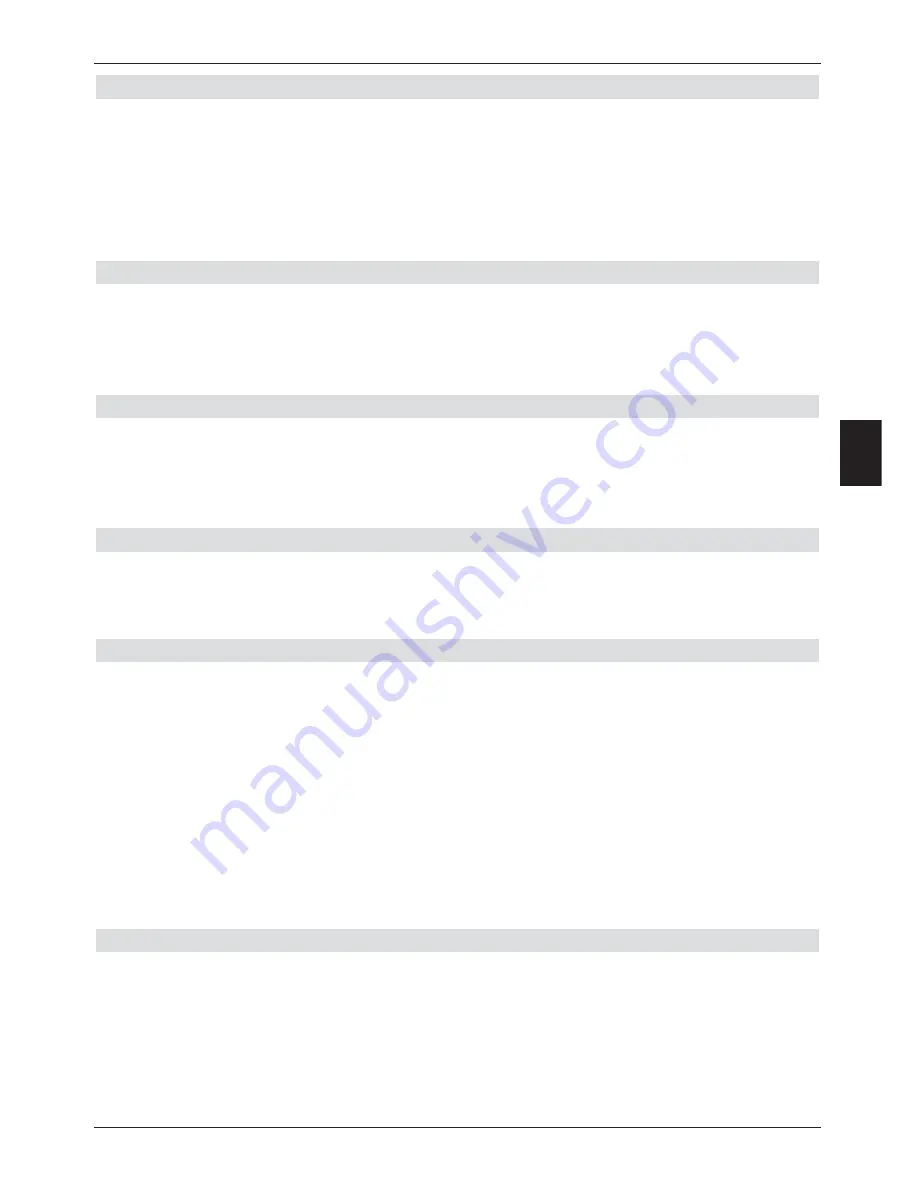
6.2.3 Date/hour
In this menu point decide whether the hour and the date should be automatically read in
from a determined programme after switching on.
>
By pressing the
OK
key another window will open.
>
In this window use the
up/down arrow keys
to select either the entry
Automatic
or select the programme from which the hour and the date should be read in and
confirm the selection with
OK
.
6.2.4 Standby clock
In this line you can decide whether the current time is to be shown in the display while the
receiver is in standby mode.
>
In this line, use the
arrow keys left/right
to set the mode of the standby clock to
on
or
off
.
6.2.5 Remote control code
At this stage you must decide whether your receiver should be allocated to the remote
control option
SAT1
or
SAT2
.
>
To do this, press the
SAT1
or
SAT2
key and the
OK
key on the remote control
simultaneously in this line.
6.2.6 Quickstart
In this line you switch the quickstart on/off . If quickstart is switched on your appliance will
start more quickly from standby, although the standby will use more current.
>
Switch the quickstart
on/off
by using the
left/right arrow
keys.
Accepting settings
To store the settings made in this menu to memory, please proceed as follows:
>
Press the
green
function key
Accept
to store the changes made, and to return to
the menu
Settings
.
alternatively:
>
Press the
red
function key
Back
.
A query then appears.
>
If you wish to accept the changes, use the
arrow keys left/right
to click on the
field
Yes
, and confirm by pressing
OK
.
You will now return to the previous menu.
>
Press the
TV/Radio
key to return to normal operation. Settings will
not
be saved.
6.3 Picture settings
To optimise your digital receiver onto you TV set you can undertake further settings in the
Menu Picture Settings
.
>
Use the
Menu
key to call up the
Main menu
.
>
Use the
arrow keys up/down
to mark the line
Settings
.
>
Confirm by pressing
OK
.
The sub-menu
Settings
will be displayed
19
6
















































