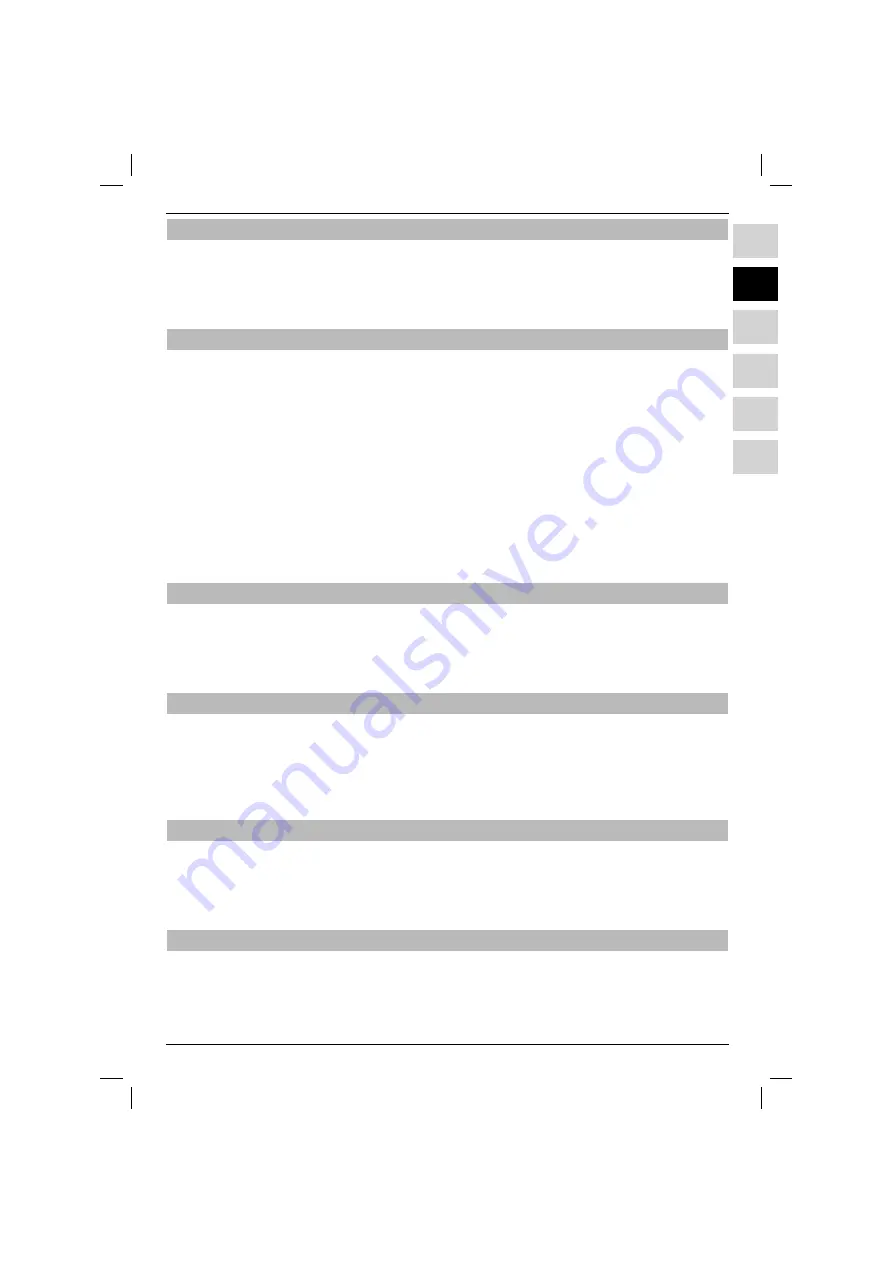
91
PL
EN
ES
SL
SR
HU
PL
EN
HU
ES
SL
SR
9.3.1.3.4 Blocking access to the Pictures function
You can block access to or remove the blockade from the function Pictures with the Global Parental
Control.
> By pressing the
up/down
arrows, select the line Pictures.
> > By pressing the
right/left
arrows, the function is blocked or unlocked.
9.3.2 User-selected Parental Control (time-restricted children’s accounts)
User-selected Parental Control mode requires the PIN query mode of Global Parental Control to be swit-
ched on. This function must also be switched on in order to set up, edit, and activate the user pro
fi
les.
> Press
Menu
to open the main menu.
> By pressing the
up/down
arrows, select the line Settings.
> Con
fi
rm by pressing
OK
.
> Select the line Parental Control by pressing
up/down
arrows.
> After con
fi
rmation by pressing
OK
, the Parental Control window appears.
If the Global Parent Control query mode is switched o
ff
, it needs to be switched on
fi
rst.
> By pressing the
up/down
arrows select the line PIN query mode and select by pressing
right/left
.
> Move the arrow pointer to the time-restricted children’s accounts by pressing
up/down
arrows.
> After pressing
OK
, the time-restricted children’s account opens, which provides the current informa-
tion about other pro
fi
les and allows you to modify them.
9.3.2.1 Activation of User-Selected Parental Control
Here you can switch the user-Selected Parental Control on or o
ff
.
> By pressing the
up/down
arrows, select the line Time-restricted children’s account.
> In this line you can switch the function on or o
ff
by pressing the
left/right
arrows.
Pro
fi
les can be managed only in the switched on mode.
9.3.2.2 Managing the User-Selected Parental Control (time-restricted children’s accounts)
After calling up the Children’s pro
fi
le menu and switching on the Parental Control, you can manage
the pro
fi
les.
> Pressing the
up/down
arrows, select the pro
fi
le which will be modi
fi
ed.
> Having con
fi
rmed by pressing
OK
, the selected pro
fi
le will be chosen.
Settings listed below must be applied in each pro
fi
le and may vary.
9.3.2.2.1 Naming the profi le
Factory settings provide the pro
fi
le names: Child 1, Child 2, Child 3 and Child 4.
Each pro
fi
le can be renamed. To rename it, proceed as followed:
> By pressing the
up/down
arrows, select the line Pro
fi
le name.
> After pressing
OK
, the virtual keyboard appears so you can enter the selected name.
9.3.2.2.2 Activating a profi le
Here you can activate or deactivate the selected user pro
fi
le.
> use the arrow keys
up/down
to select the Pro
fi
le line.
> Activate/Deactivate the time restricted children’s account using the arrow keys
left/right
(active
or inactive).
PIN code settings and access/time restrictions may be selected only in an active children’s account.
Summary of Contents for DiGYBOXX HD CX
Page 49: ...PL EN HU ES SL SR DiGYBOXX HD CX...
Page 98: ...98...
Page 99: ...PL EN HU ES SL SR DiGYBOXX HD CX...
Page 147: ...147 PL EN HU ES SL SR...
Page 150: ...150...
Page 151: ...PL EN HU ES SL SR DiGYBOXX HD CX...
Page 202: ...202...
Page 203: ...PL EN HU ES SL SR DiGYBOXX HD CX...
Page 252: ...252...
Page 253: ...PL EN HU ES SL SR DiGYBOXX HD CX...
Page 302: ...302...
Page 303: ...303...
















































