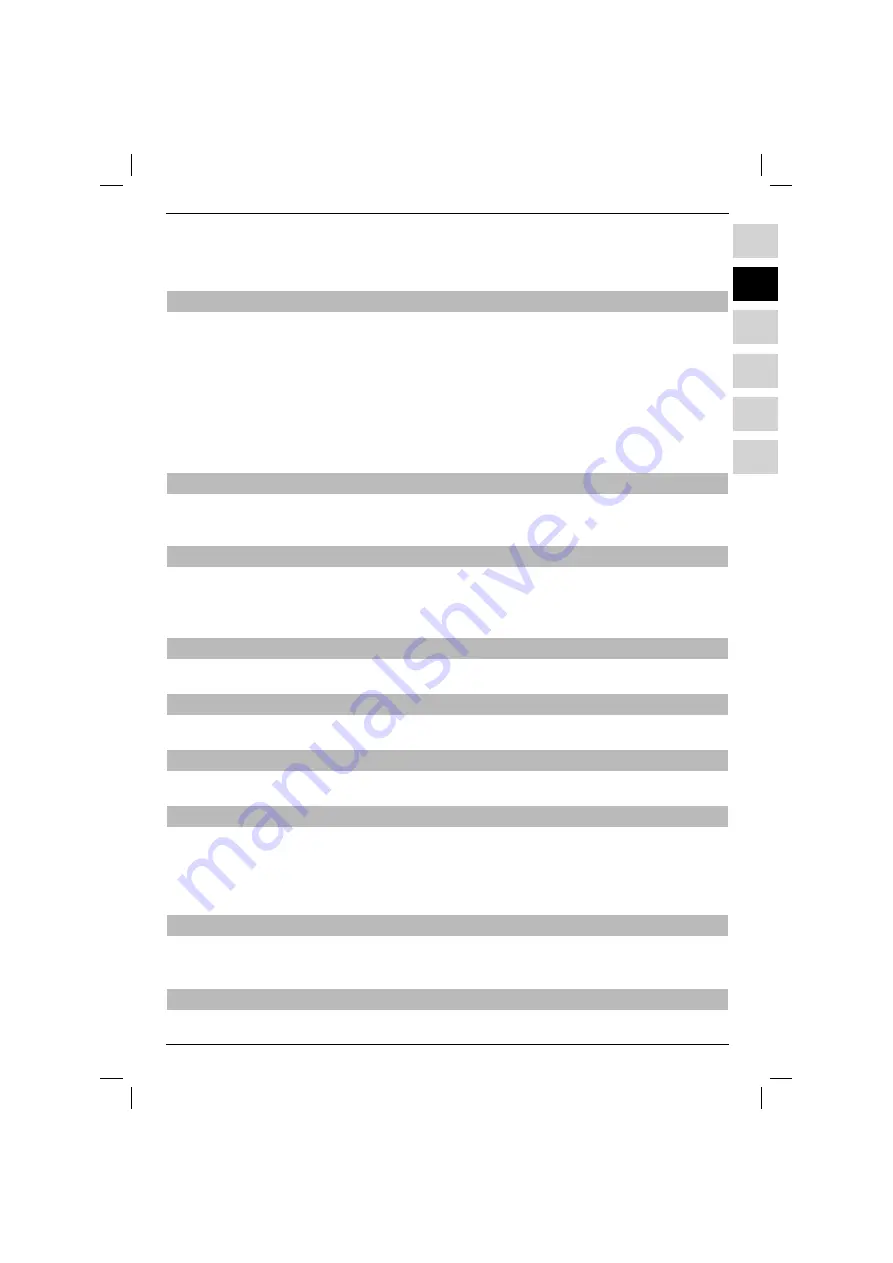
83
PL
EN
ES
SL
SR
HU
PL
EN
HU
ES
SL
SR
Turn on the parental control in order to make it active.
> Press the
green
function button in order to lock the marked recording.
The chosen recording is now marked with the parental control symbol as one that is locked.
8.4.1.3 Editing
> After pressing the
yellow
function button “Edit“ you are moved into the menu related to the editing
the marked DVR recording.
The DVR recording is played in the view window. Additionally, the tags available for the recording are
displayed.
Start
and
End
are available as a standard.
The yellow progress bar is also displayed. It shows you current point of playback and the total time of
the recording.
> In order to jump to the point which is marked with a tag, select the chosen tag using the
up/down
arrows
and con
fi
rm by pressing
OK
.
8.4.1.3.1 Jumping to any point in the recording
> Using the
Pause/Play, Fast forward, Fast rewind
and
Jog shuttle
buttons you are able to jump to
any point in the recording.
8.4.1.3.2 Functions
> After pressing the
green
function button, the window with available functions for editing recor-
dings appears.
The following functions are available:
8.4.1.3.3 Setting tags
There is a possibility to set a tag to make it easier to
fi
nd a particular point in the recording.
8.4.1.3.4 Jumping to tags
There is a possibility to jump to the previously set tag.
8.4.1.3.5 Changing the name of a tag
There is a possibility to change the previously set name of the tag.
8.4.1.3.6 Removing fragments
DVR o
ff
ers a possibility to remove speci
fi
ed fragments of the recording (e.g. commercial blocks).
Keep in mind
that fragments will be removed from the carrier without the possibility to restore them.
To remove a particular fragment, carry out the following actions:
Mark the start and end point of the fragment with two tags.
8.4.1.3.7 Copying fragments
Thanks to this function, you are able to copy a fragment of a recording. A new recording that contains
only this fragment is created. The original recording stays unchanged.
8.4.1.3.8 Dividing the recording
Thanks to this function, it is possible to separate two successive programmes registered as a one recor-
Summary of Contents for DiGYBOXX HD CX
Page 49: ...PL EN HU ES SL SR DiGYBOXX HD CX...
Page 98: ...98...
Page 99: ...PL EN HU ES SL SR DiGYBOXX HD CX...
Page 147: ...147 PL EN HU ES SL SR...
Page 150: ...150...
Page 151: ...PL EN HU ES SL SR DiGYBOXX HD CX...
Page 202: ...202...
Page 203: ...PL EN HU ES SL SR DiGYBOXX HD CX...
Page 252: ...252...
Page 253: ...PL EN HU ES SL SR DiGYBOXX HD CX...
Page 302: ...302...
Page 303: ...303...






























