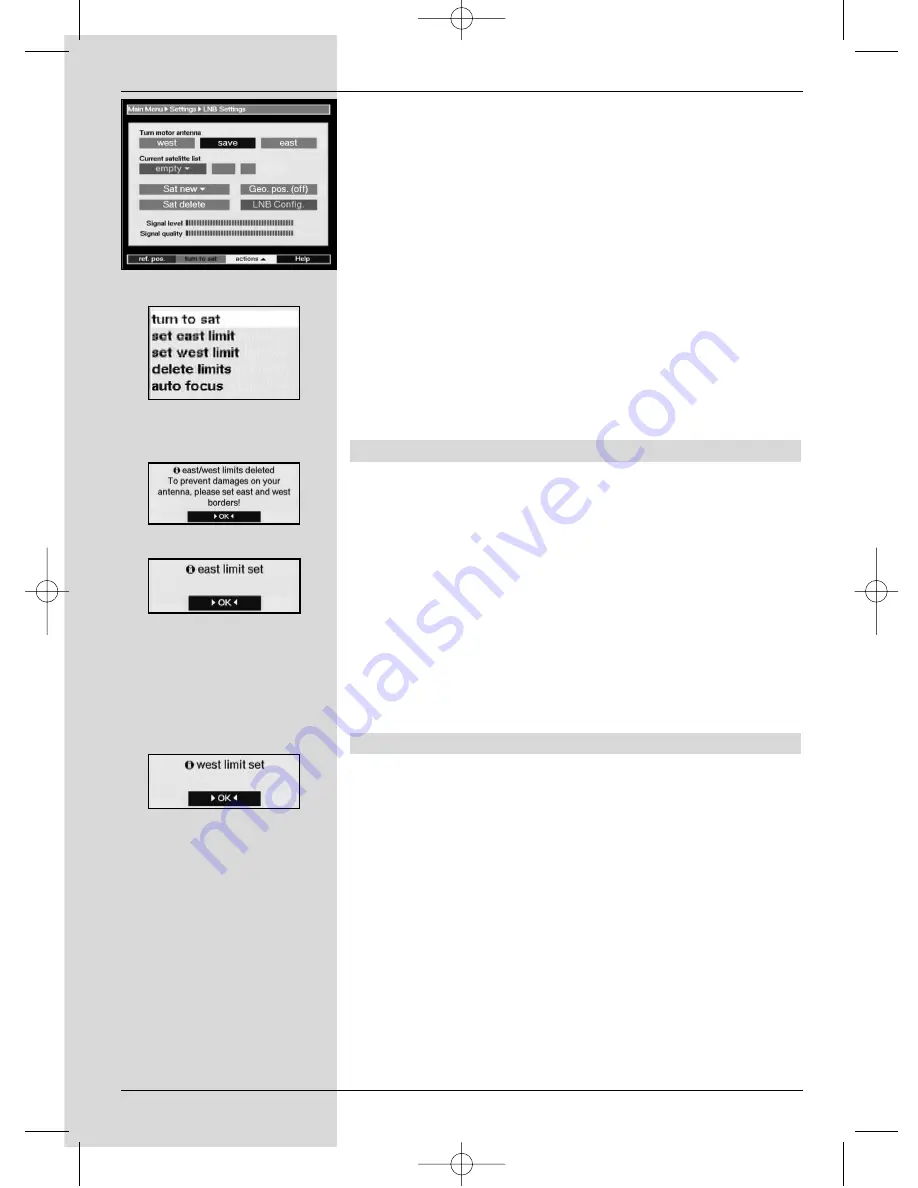
34
>
Use the
arrow keys left/right
to mark the item
LNB
test.
>
Use the
arrow keys up/down
to go to the line
Motor
antenna
, and mark the field
Continue
.
>
Confirm by pressing
OK
.
The menu relating to settings for the motor antenna
will be displayed
(Fig. 8-4)
>
Press the
yellow
function key (Action) to open a
further window.
(Fig. 8-5)
>
Use the
arrow keys up/down
to mark the item
Delete
limits
.
>
Confirm by pressing
OK
, to transfer the selected
action to the green function key.
>
To delete the limits, press the
green
function key
(Delete limits).
>
A note will be displayed. Confirm by pressing
OK
(Fig.
8-6).
8.1.2 Setting Eastern limit
>
To enter the Eastern limit, use the
arrow keys
to mark
the field
Save
.
>
Press the
arrow key right
to turn the antenna to the
most easterly position possible, resp. the most
easterly position
you wish to include.
>
Press the
yellow
function key (Action), to open the
window showing the available actions.
>
Use the
arrow keys up/down
to mark the entry
Set
East limit
.
>
Confirm by pressing
OK
.
>
To set the Eastern limit, press the
green
function key
(East limit), a note will be displayed
(Fig. 8-7), then
confirm by pressing
OK
.
8.1.3 Setting Western limit
>
To enter the Western limit, use the
arrow keys
to
mark the field
Save
.
>
Using the
arrow key left
, rotate the dish antenna to
the most
westerly position
possible, resp. to the
most westerly position you wish to include.
>
Press the
yellow
function key (Actions) to open the
window listing all the available actions.
>
Use the
arrow keys up/down
to mark the item
Set
West limit
.
>
Confirm by pressing
OK
.
>
To set the Western limit, press the
green
function key
(West limit), a note will be displayed
(Fig. 8-8), then
confirm by pressing
OK
.
(Fig. 8-4)
(Fig. 8-5)
(Fig. 8-6)
(Fig. 8-7)
(Fig. 8-8)
bed_anl_DIGITY CI_Quark3_en.qxd 31.01.03 16:47 Seite 34
















































