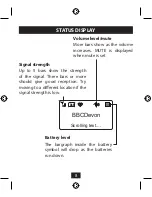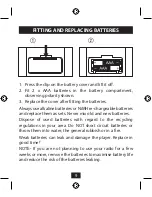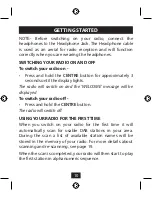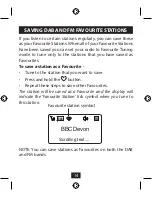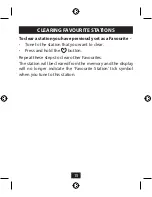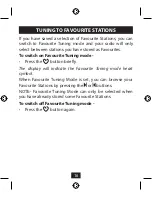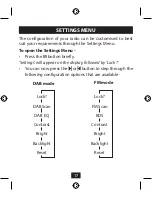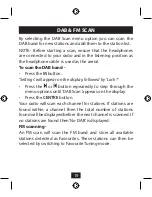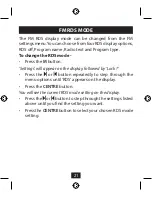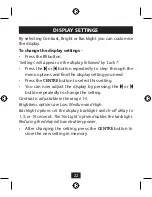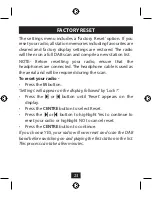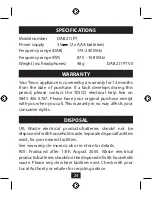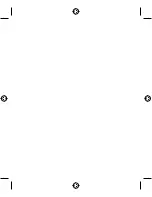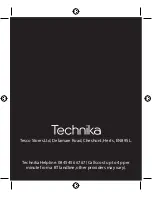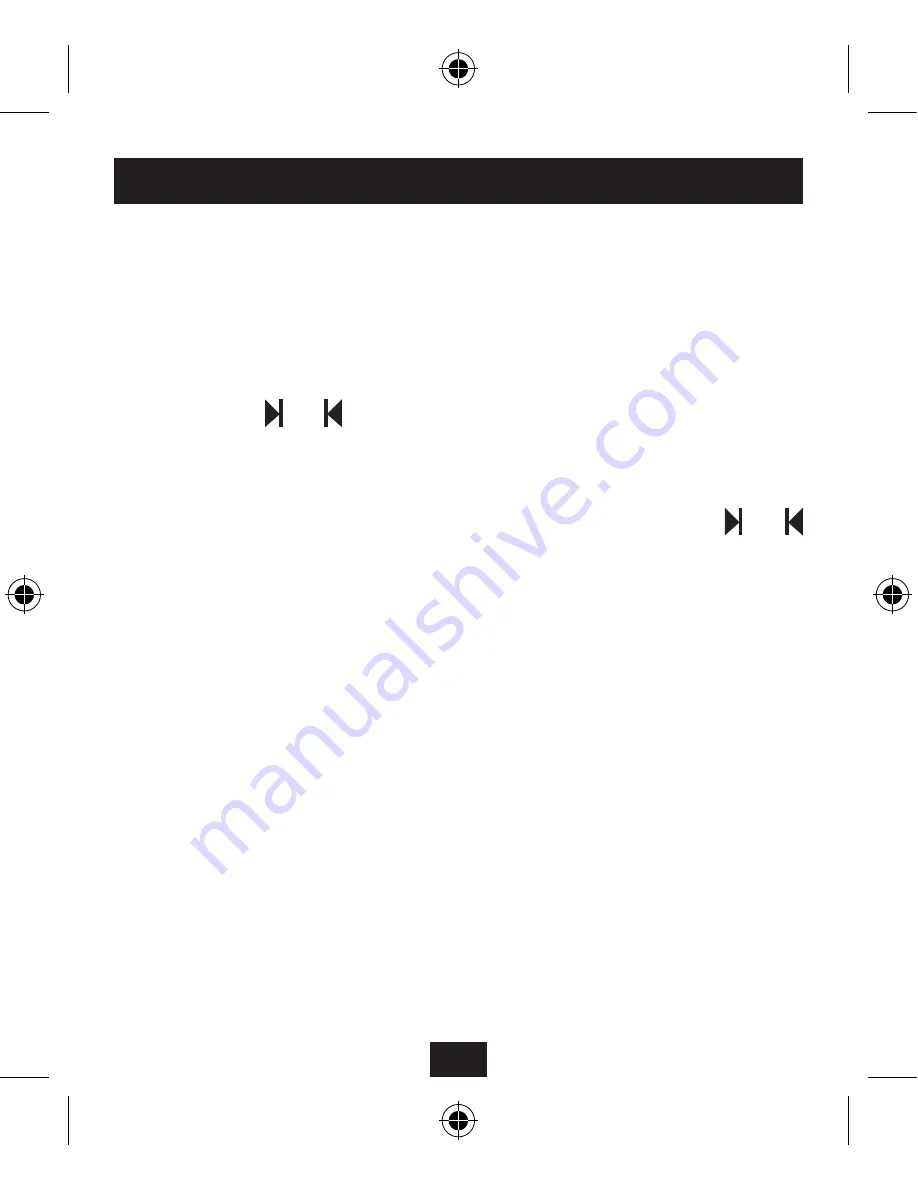
22
DISPLAY SETTINGS
By selecting Contrast, Bright or Backlight you can customise
the display.
To change the display settings -
Press the
•
M
button.
‘Settings’ will appear on the display, followed by ‘Lock ?’.
Press the
•
or button repeatedly to step through the
menu options and find the display setting you need.
Press the
•
CENTRE
button to select this setting.
You can now adjust the display by pressing the
•
or
button repeatedly to change the setting.
Contrast is adjustable in the range 1-5.
Brightness options are Low, Medium and High.
Backlight options set the display backlight switch-off delay to
1, 5, or 10 seconds. The ‘No Light’ option disables the backlight.
Reducing the delay will save battery power.
After changing the setting, press the
•
CENTRE
button to
store the new setting in memory.
Summary of Contents for DAB211PT
Page 1: ...DAB211PT EXCLUSIVELY FROM Portable DAB radio User guide...
Page 2: ......
Page 27: ......