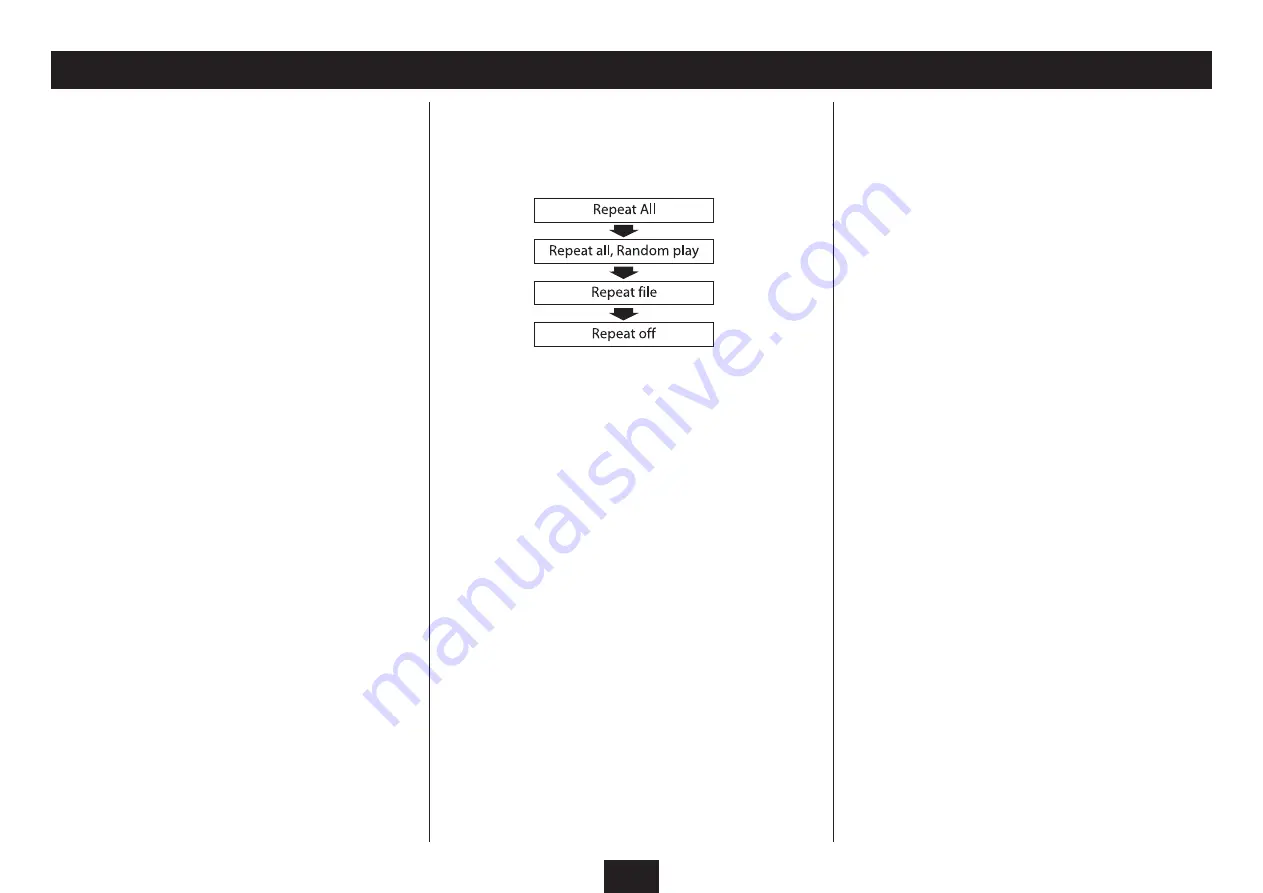
22
Repeat/random play:
There are three repeat/random modes.
Press the
•
REPEAT
button repeatedly to step through
the three repeat modes.
The repeat mode selected will be displayed on the TV
screen.
Repeat All: The player will repeat all video files on the disc
continuously.
Repeat All + Random: The player will repeat all video files
on the disc continuously, but in a random sequence.
Repeat file: The player will repeat the video file currently
playing.
PLAYBACK CONTROL
Play/pause:
Press the
•
/,
button to pause play.
PAUSE will be displayed on the front panel and a still frame
will be displayed on the TV screen.
Press the
•
/,
button to resume play.
Navigating video files:
Press the
•
}
or
{
button to jump forward or backward
through the files in the folder.
NOTE: Pressing the
{
button for the first time will return
play to the start of the current video.
Jumping to a video file or time within a video:
If you want to jump to a particular video file on the
•
disc/drive, press the
SEARCH
button.
The search box opens.
Enter the file number or elapsed time using the
•
numbers on the
NUMERIC KEYPAD
. If you are entering
a time, use the
O
or
P
button to change between
hours and minutes and seconds.
When you have finished entering the digits required,
•
press the
ENTER
button to confirm.
The player will jump to the point you selected.
Fast forward search
Press the
•
]
button to fast-search forward through a
track at double speed.
Press the
•
/,
button to return to normal speed play.
Stopping playback
Press the
•
.
button (also available on the front panel)
to stop playback.
The video will stop and the navigation menu will appear on
the TV screen.
PLAYING MPEG VIDEO FILES













































