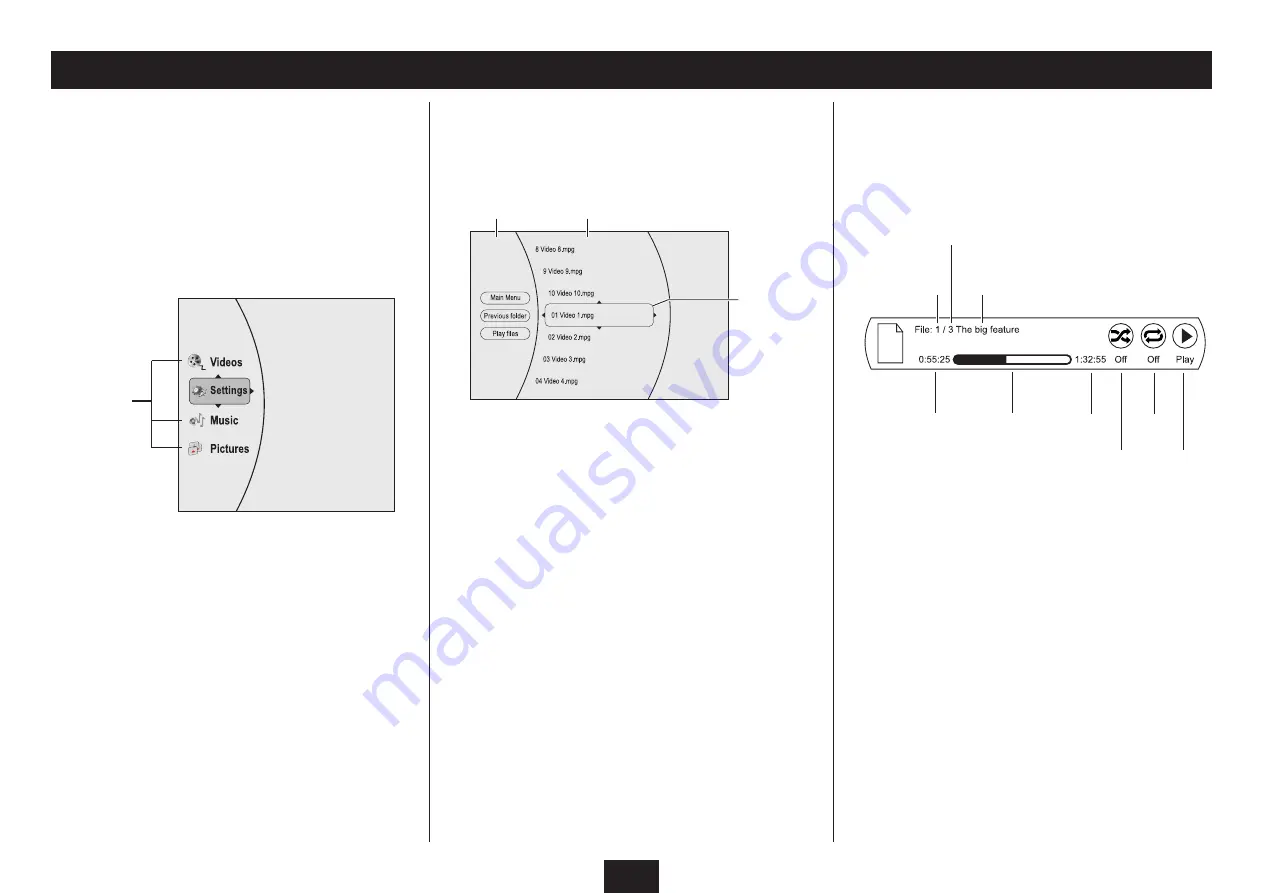
21
PLAYING MPEG VIDEO FILES
Playing MPEG video files from a CD-ROM or DVD-ROM:
Load the disc
•
Playing MPEG video files from a USB Flash drive:
Dock the USB drive into the USB port located under
•
the protective cover on the front panel.
You will now see the Main Menu selection options. The
options available will depend on the content of your disc/
drive. In the example below, the drive contains music, photos
and videos.
File playing
Total files
Elapsed
time
Total
time
Repeat
status
Shuffle
status
Play
status
Elapsed time
bargraph
Video file information
Press the
•
M
or
N
button to highlight the video you
want to play on the list.
Press the
•
ENTER
button
The video will play.
Disc/drive
contents
Press the
•
M
or
N
button to highlight the Videos
option.
Press the
•
ENTER
button to select this option.
If your music is not stored in folders you will now see a list of
videos and can skip to the ‘Playing videos’ section.
Videos stored in folders:
If your videos are stored in folders, the folders will be
•
displayed in the centre pane. Use the
P
,
M
,
N
buttons
to navigate to the folder containing your videos.
Press the
•
ENTER
button to select your choice of
folder.
Playing videos:
You should now see a list of video files in the centre pane.
NOTE: Only MPEG format video files are compatible, other
formats will not be displayed.
Video playback status:
Press the
•
OSD
button at any time during video
playback to show the Video information banner on
the TV.
Press the
•
OSD
button again to switch off the
information banner.
Centre
pane
Menu
pane
Selected
video




























