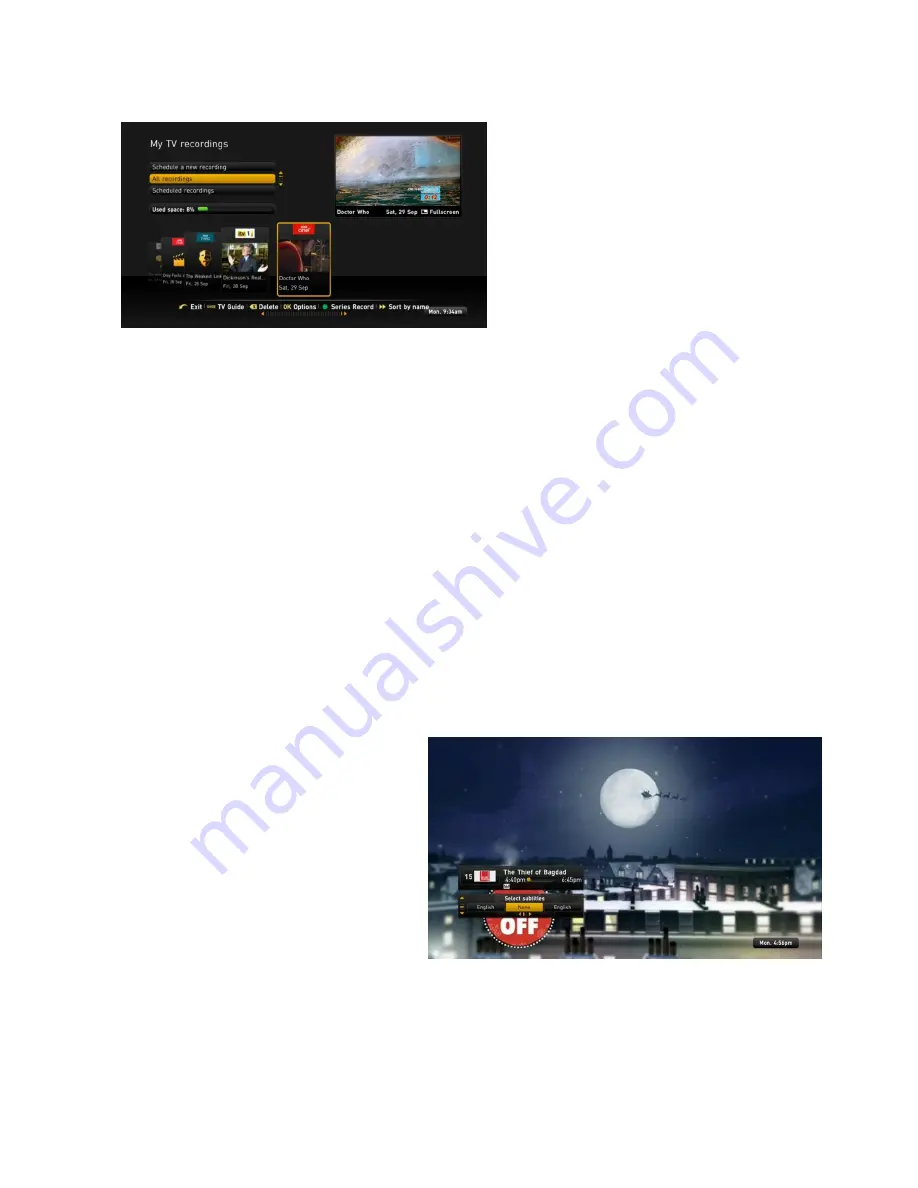
13
5.2.5.
My TV Recordings
Pressing Menu at any point will take you to the
Home Menu screen. Here you can select My TV
recordings and where you can view and access all
of your recorded Freeview TV programmes.
By choosing the relevant menu option you’ll be
able to see all of your completed recordings, any
scheduled recordings and the remaining free
space on your Sure TV Box’s hard drive.
Once you have chosen the menu option you want, use the RIGHT/LEFT arrow buttons to browse through your
recordings. When you want to view a recorded programme, just bring it to the front and press OK.
At any point during the playback of TV recordings, you can press the OK button on your remote control to
open the Play menu and Programme Options, which will give you access to:
o
The play counter
o
Subtitles, including closed captions
o
Language and audio modes if available
o
Programme display format if available
Using the UP/DOWN arrow buttons to select one of the option modes, you can then use the LEFT/RIGHT arrow
buttons to choose from the available options.
You can also see what recordings you have per channel via the Vertical EPG by pressing UP/DOWN to select
the channel of interest then press LEFT on the selected channel to browse each recording you have on that
channel – then simply press OK to play.
5.2.6.
Subtitles
Some programmes feature Subtitles for
enhanced viewing – please note this feature is
only available on Freeview (over the aerial)
channels and not on the Sure Broadband
Channels. To access Subtitles simply:
Tune to a Freeview channel
Press OK on the remote to access the
live channel menu
Press DOWN to access the Subtitle Menu
o
To turn on: Press RIGHT to select “English” and press OK.
o
To turn off: Press RIGHT to select “None” and press OK.























