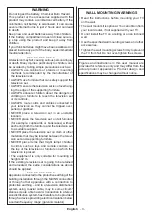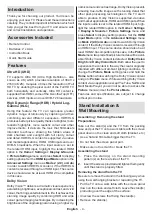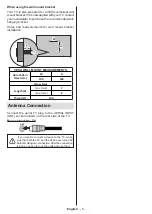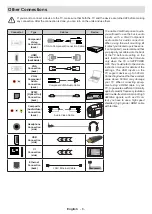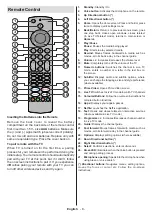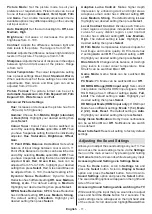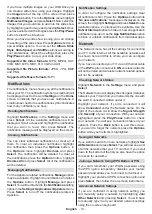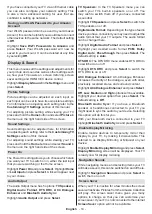English
- 16 -
Pre-installed apps
You will have 3 options
Force stop
,
Clear data
, and
Clear cache
.
Installed apps
You will have some extra options:
Launch application
and
Uninstall
.
Equipment Control
Soundbars and receivers can be connected to your TV
and here they can be setup so that your Fire TV remote
and Alexa can control the connected device no matter
how you connected it to your TV. This process will take
a while to setup so please be patient.
Adding a Soundbar or Receiver
Highlight
Add Equipment
and press
Select
.
Highlight either
Soundbar
or
Receiver
depending on
the product that you have connected then press
Select
.
Note:
Make sure your soundbar or receiver is connected to
your TV and switched on.
The following example shows how to setup a soundbar
Now you need to select the brand of your soundbar.
Highlight the brand then press
Select
.
Make sure your soundbar is switched on and the
volume is up then press
Select
.
Press
Standby
on your TV remote control, wait 10
seconds then press the
Standby
button again.
You'll now be asked ‘Did your soundbar turn off and
then back on when you pressed
Standby
’. If it did
highlight
Yes
and press
Select
, if it didn't highlight
No
and press
Select
. You may need to repeat this
process multiple times.
When your soundbar eventually turns off and on, you
will be asked to press the volume up and down buttons.
Press the
Volume
+
and
-
buttons.
If your volume level adjusted as expected highlight
Yes
and press
Select
. If not select
No
and continue until
the volume level changes.
Your Fire TV remote has now been setup, it will
now switch your soundbar on and off and adjust the
volume level.
Now when you switch your TV on your soundbar will
also switch on. The TV speakers will be automatically
switched off.
Soundbar/Receiver Settings
Once you have setup your soundbar or receiver you
will now see either
Soundbar
or
Receiver
in the
Equipment Control
menu. This will show you all the
settings for your device.
Highlight
Soundbar
or
Receiver
and press
Select
.
You will now see a list of settings.
Highlight the setting that you wish to adjust and press
Select
.
Volume Increments:
Set the amount the volume
increases or decreases when you ask Alexa to change
the volume. The default increment is set to 4.
Press
Rewind
or
Fast Forward
to increase or
decrease the increments. Press
Option
to restore
back to default settings.
Infrared Options:
Changes the infrared options.
IR Profile
,
Timing
and
Repetition
options will be
available.
Power Controls:
Adjusts the power on/off settings for
your soundbar.
Power On Delay
and
Power Control
options will be available.
Fire TV Input:
Change the input, to which your
soundbar will switch for watching Fire TV.
Change Soundbar:
If you would like to change the
soundbar that’s connected to your TV select
Change
Soundbar
.
Restore Soundbar Defaults:
Restores all the settings
that you may have changed back to factory defaults.
This option will be available if you change the default
settings.
Advanced Settings
Adjust the power timing if your soundbar does not
switch on/off.
Press
Rewind
or
Fast
Forward
to increase or de-
crease the increments.
Press
Option
to restore back to default settings.
Live TV
This menu allows you to tune in your TV, manage the
channels, set up a CI card and set parental controls.
Highlight
Live
TV
and press
Select
.
Tuning in your TV
You should have already tuned in your TV during the
initial setup process. But if you skipped the channel
scan step or if you need to retune your TV follow these
instructions.
Highlight
Channel Scan
and press
Select
.
You will be asked to check if your antenna cable is
plugged properly into the antenna input socket on your
TV. Press
Select
to proceed.
Highlight the country that you are in and press
Select
.
Select your scanning preference to install channels.
TV
and
Cable
options will be available.
After selecting an option, the TV will search for digital
terrestrial or digital cable broadcasts. Select the
searching method and press
Select
to start search.
You will be asked at some point whether you want to
clear existing channels, if you have installed channels