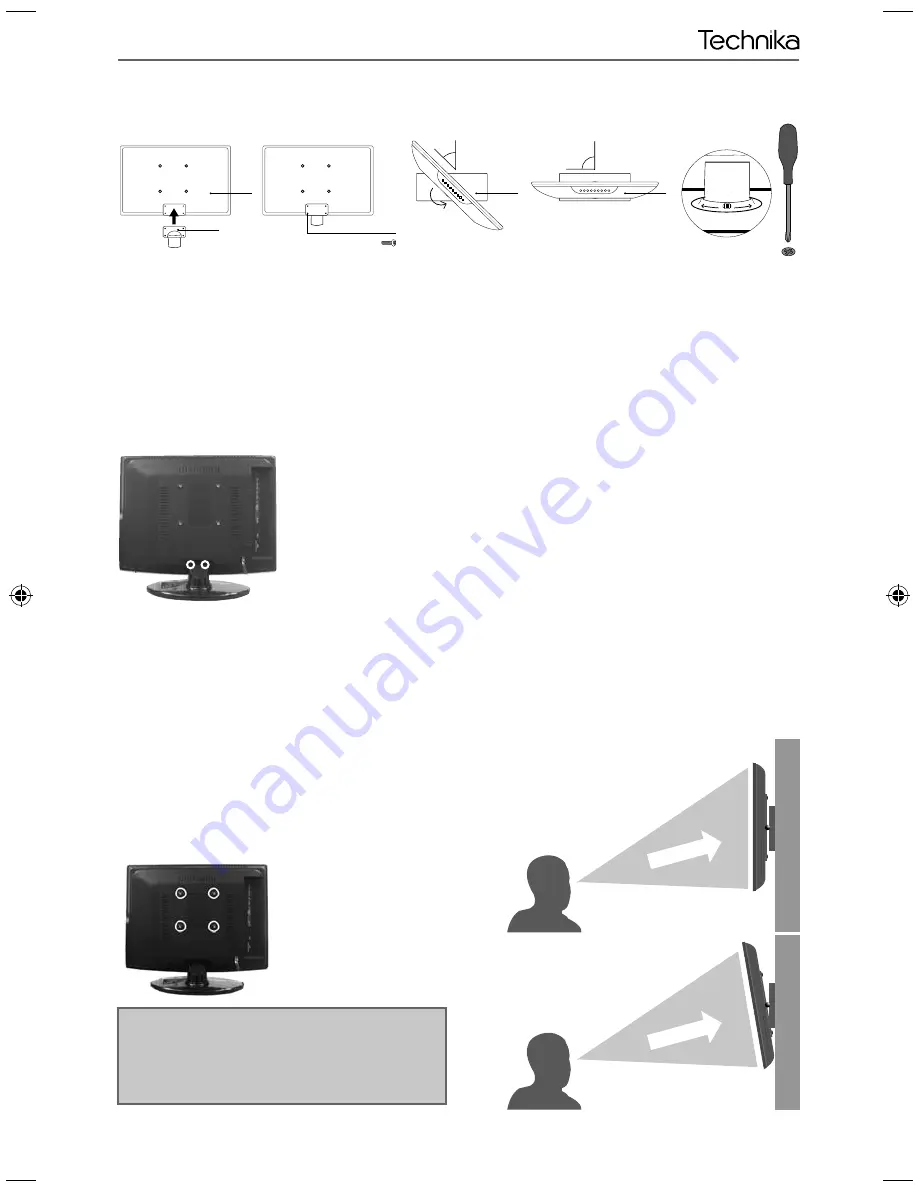
9
9
Attaching / Detaching the stand and wall mounting
Attaching / Detaching the stand and wall mounting
IMPORTANT - Before drilling any holes in the wall ensure you are not drilling
where there could be any electric wires, water or gas pipes.
Wall mounting the TV
1) Remove the four screws highlighted below.
2) The wall mount can now be easily attached to the mounting holes on the rear of the TV. These holes
are indicated in the picture below.
Detaching the Stand
1) To remove the base, press close and rotate 45 degrees.
2) Remove the screws highlighted
ATTACHING/DETACHING THE STAND
fi g 1
fi g 2
For optimum viewing,
if wall mounting the TV
higher than eye level,
the TV should be tilted
downwards so that the
TV’s screen is ‘face on’.
See fi g 1 and 2
Important – If wall mounting this TV, only
use the screws already provided in the wall
mounting holes. Using other screws which
are longer could cause irreparable damage to
internal parts.
TV
Viewing angle
Viewing angle
INCORRECT
CORRECT
45˚
45˚
90˚
a
d
e
b
c, 4 x M4x10 (M4x8)
For the assembly you will need a screwdriver.
Place TV body on fl at surface panel facing downwards to avoid damage to the panel.
1. Attach the stand neck (b) to the body of TV unit (a) with 4 screws (c).
2. Insert the TV into the stand at 45 degrees (d).
3. Twist the TV into the CLOSE position until it clicks into place (e).
Please follow the instructions described in the instructions for safe placing your TV!
Open
Close
Push
User Guide -Tesco ROI - 19-248 22-248 I.indd Sec1:9
User Guide -Tesco ROI - 19-248 22-248 I.indd Sec1:9
3/14/2013 3:09:21 PM
3/14/2013 3:09:21 PM








































