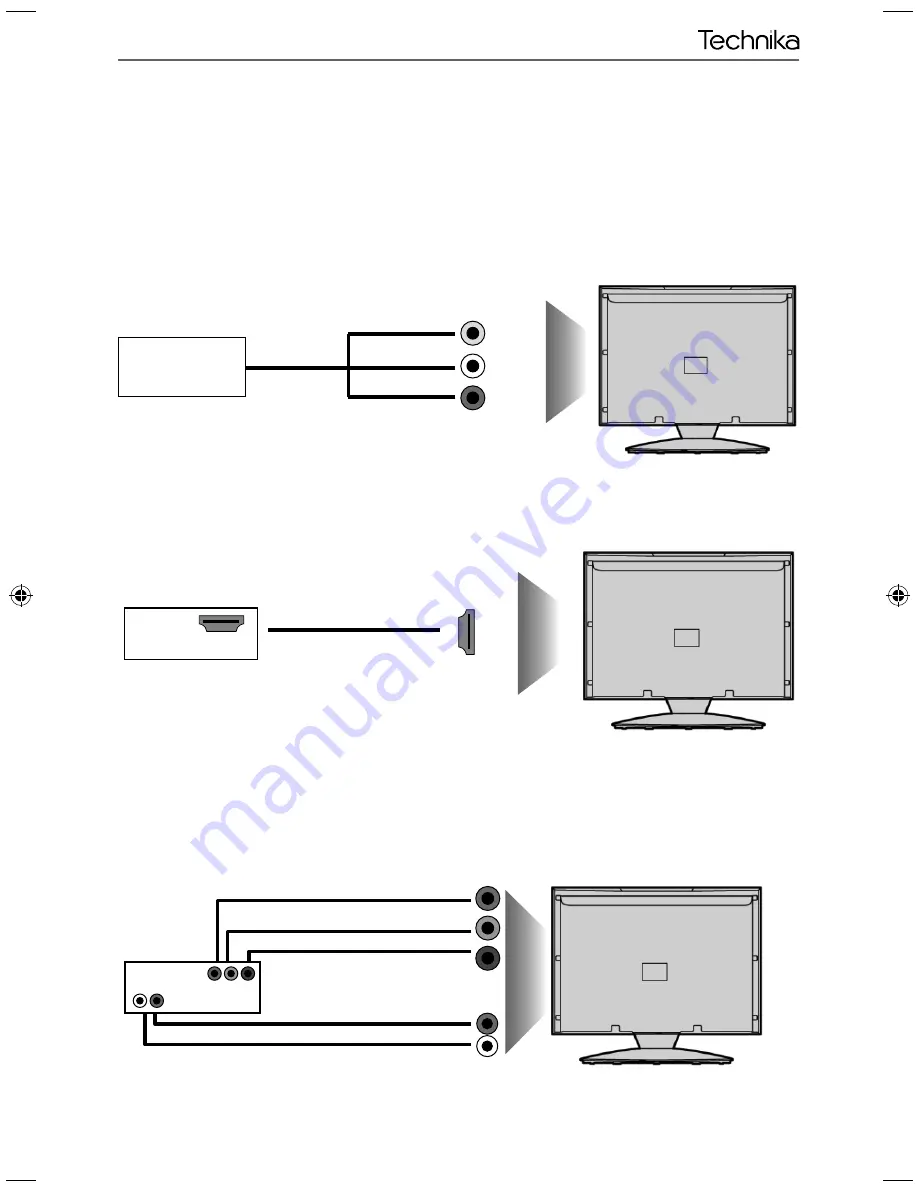
15
15
Connections
CONNECTIONS
Connecting a Camcorder, Camera or Games Console
Source should be set to Video
Connecting a High Defi nition (HD) Device
Option 1
- via HDMI to HDMI cable
A HDMI cable can output both video and audio and enables you to enjoy digital-quality video and audio
with minimal loss of quality.
TVs Input/Source should be set to HDMI.
Option 2
- via Component cable
If you are supplied with a cable from the device which has RED, GREEN, BLUE, RED & WHITE connectors
you must connect via Component (for picture) and by phono cable (for sound).
TV Source should be set to Component.
Component (HD)
Component
Green
Blue
Red
Audio L/R
White
Red
Audio
In L/R
Camera or
Camcorder
Yellow
White
Red
Audio
In L/R
Video
HDMI OUT
HDMI
User Guide -Tesco ROI - 19-248 22-248 I.indd Sec1:15
User Guide -Tesco ROI - 19-248 22-248 I.indd Sec1:15
3/14/2013 3:09:25 PM
3/14/2013 3:09:25 PM













































