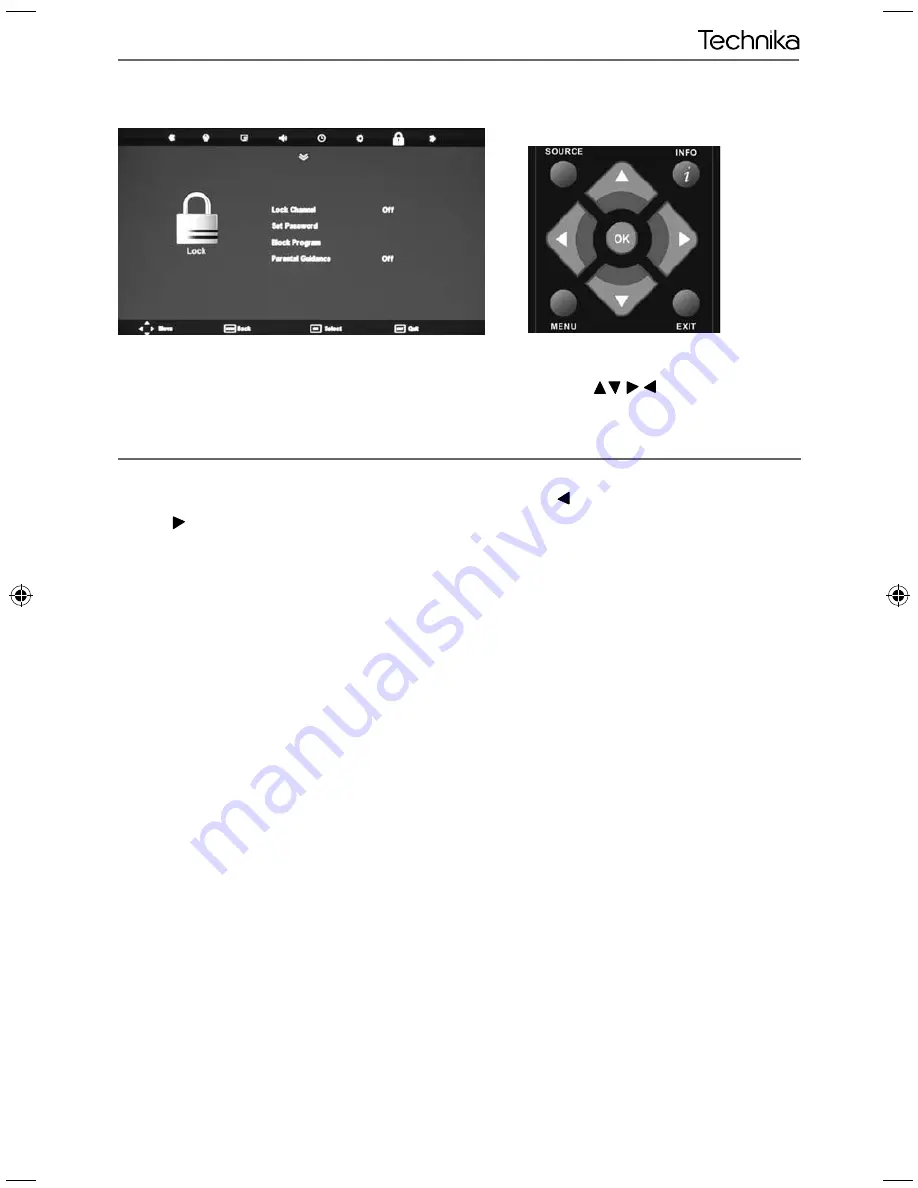
21
21
TV Menu Operation
LOCK MENU
Lock Channel
- Allows you to lock or unlock specifi c channels.
Set Password
- You will be asked to enter a 4 digit password use the
button to quit the password input.
Use the
button to clear. Default password is 0000
Block Program
- Allows to completely block certain channels
Parental Guidance
- Turns the parental guidance function on and off
To access this menu, press [MENU] button on the remote control. To enter a menu press [OK]
If you wish to make changes to any of the default settings, use the scroll
buttons. To confi rm
any settings press [OK] button.
To exit this menu at anytime, press [EXIT] button.
AV
User Guide -Tesco ROI - 19-248 22-248 I.indd Sec1:21
User Guide -Tesco ROI - 19-248 22-248 I.indd Sec1:21
3/14/2013 3:09:33 PM
3/14/2013 3:09:33 PM











































